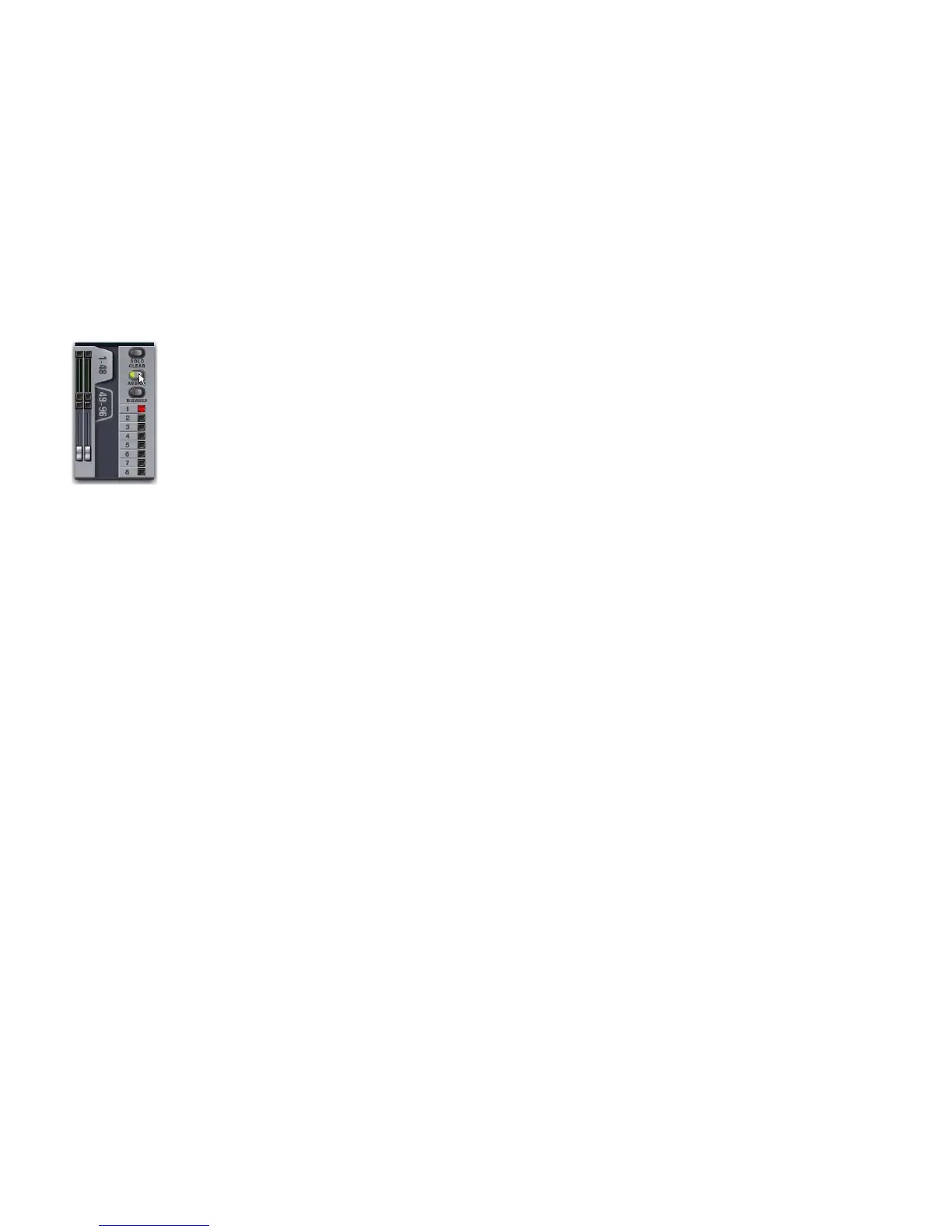VENUE Profile Guide128
5 Do one of the following:
• To confirm the Mute Group definition, press the flashing
Assign switch or the flashing Mute Group switch (1–8).
– or –
• To cancel the Mute Group definition, press the Cancel
switch in the Function section.
To assign or remove members of a Mute Group on-screen:
1 Go to the Inputs or Outputs page.
2 Click the Assign button in the Mute Groups section (to the
right of the on-screen faders). The Assign button flashes to in-
dicate Assign mode.
3 Below the flashing Assign button, one of the Mute Group
buttons 1–8 flashes to show which Mute Group is selected for
assignment. If desired, click to select a different Mute Group.
4 Click to select the channels you want assigned to the se-
lected Mute Group (click their fader strips to select individual
channels; click their on-screen bank numbers to select multi-
ple channels at once).
5 Do one of the following:
• To confirm the Mute Group definition, click the flashing
Assign button or the flashing Mute Group switch (1–8).
• Click the on-screen banner display to show the confirma-
tion dialog, then click Assign.
– or –
• To cancel the Mute Group definition, click the on-screen
banner display and click Cancel.
Viewing Members of Mute Groups
You can view Mute Group members in input channels and FX
returns.
To view the members of Mute Groups in the Inputs section:
Press the Show Members switch in the Mute Groups section.
The Bus Assign LEDs 1–8 at the top of each input channel
flash in each channel to indicate membership in the corre-
sponding Mute Group.
Press Cancel to leave Show Members mode and return the In-
put section to its previous display.
Using Mute Groups
Mute Groups are activated from the Mute Groups section on
the console or from the Mute Group controls on-screen in the
Inputs and Outputs pages.
To activate a Mute Group:
1 Make sure the Mute Groups / Function section is in Mute
Groups mode. If the Function switch is lit, press it so that it
turns off (indicating Mute Groups mode).
2 Press a Mute Groups switch 1–8 to mute the members of the
corresponding group. The Mute switches of the Mute Group
members flash to indicate they are implicitly muted.
To activate multiple Mute Groups:
Press any number of Mute Group switches 1–8 in any se-
quence. Mute Groups function in an additive fashion.
To deactivate a Mute Group:
Press a lit Mute Group switch.
Explicit and Implicit Channel Mute with
Mute Groups and VCAs
This section describes the behavior of channel Mute switches
when used with Mute Groups and VCAs. Solo/PFL implicit
mute behavior is unchanged.
Mute Groups, VCAs and Explicit Mutes
Channels can be muted in three ways:
Explicitly Using the channel Mute switch.
Implicitly As a member of a Mute Group or VCA.
– and –
Implicitly As a result of another channel being soloed.
Mute Group Assign mode
