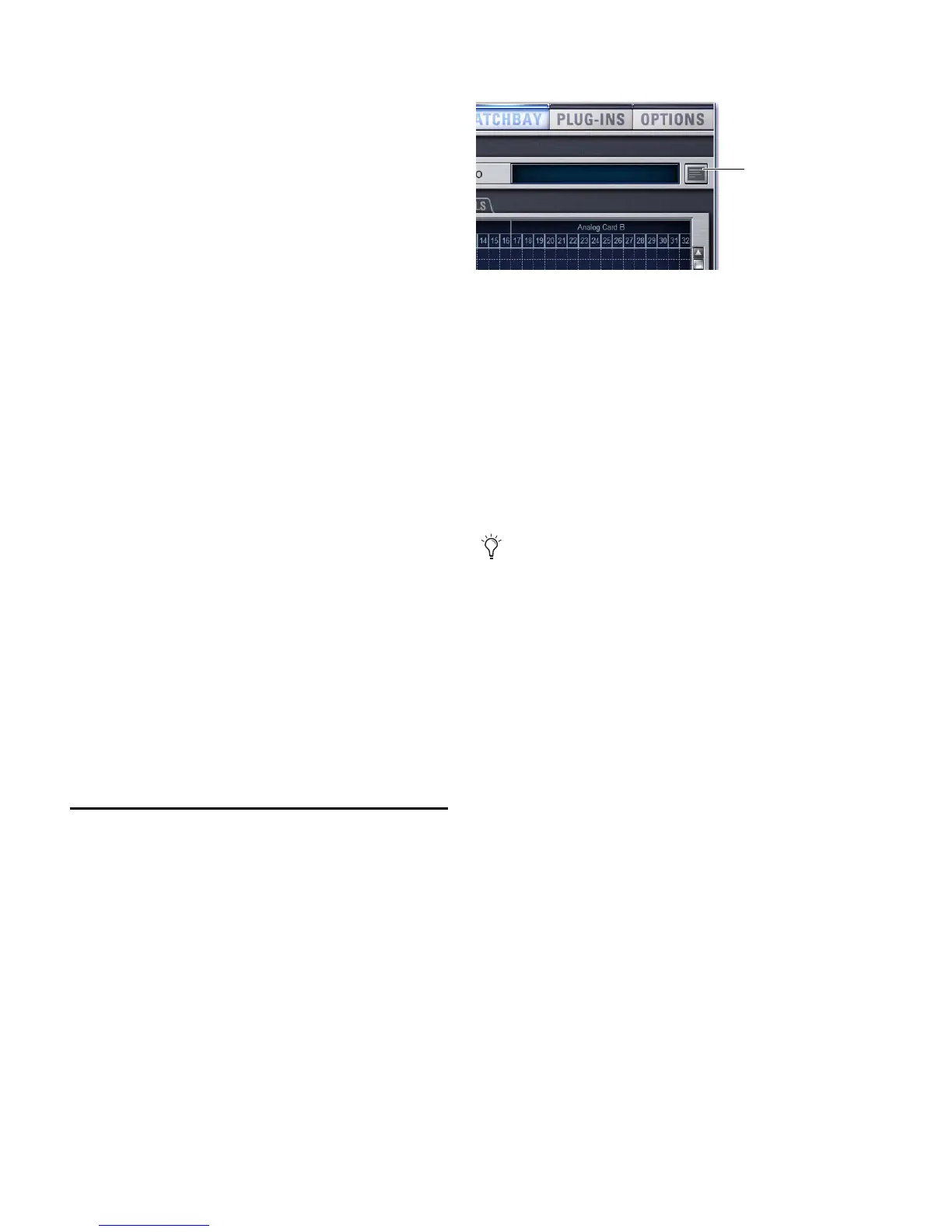VENUE Profile Guide112
VENUE System Information Contents
Exported VENUE System Information is saved as an HTML
file, and the file name includes the date and time of the ex-
port. Contents include the following (not all data will be gen-
erated from the Standalone software):
Digidesign VENUE
System Information Lists the date and time the Info file was
generated.
Console Lists the current hardware configuration and in-
stalled options for the console, including ECx and FWx cards
(if any).
Stage Configuration Lists card slot contents for each detected
Stage Rack or Stage I/O slot.
Installed Plug-Ins Lists version and other information (as re-
ported by each plug-in) for all currently installed plug-ins. The
list groups plug-ins by whether they are Enabled or Disabled.
Enabled and In Use plug-ins appear at the top, followed by
any remaining enabled (but not In Use) plug-ins. Plug-in in-
formation is not available when exporting from the Stand-
alone software.
Show File Information Lists the name, file path, date and time
of the most recently loaded Show file.
System Configuration Lists information found on the Options
> System tab.
DSP Usage Lists the processes assigned to each DSP of each
Mix Engine card. Information is sub-divided by Mix Engine as
displayed on the Options > Devices tab.
Patch List Lists the contents of each Patchbay page. A com-
plete patch list is included in the System Information Export,
or a detailed patch list can be exported separately from the
Patchbay (see next).
Patch List Export
The Patchbay export generates a patch list in an easily read-
able format.
To export Patchbay information:
1 Insert a USB key disk into any USB port on the console.
2 Go to the Patchbay page.
3 Click the Export button on the Patchbay page.
4 Do any of the following:
• If you have more than one USB key disk connected, make
sure the correct USB one is selected. If it is not, click Next
Disk to cycle through each available disk until the correct
one is selected.
• Click Save to proceed and export Patchbay info to the se-
lected USB key disk.
• Click Cancel to dismiss the dialog without exporting.
5 Click OK to confirm the export procedure. You can now re-
move the USB key disk and transfer the export file to a per-
sonal computer for printing, formatting, and distribution.
Contents of Exported Patchbay Information
Exported Patchbay information is saved as an HTML file, and
the file name includes the date and time of the export. Con-
tents include the following:
Digidesign VENUE Patch List
Show Name, file path, date and time of most recently loaded
Show file.
Input and Output Patching
The patch list is divided into three sections: Stage, FOH, and
Pro Tools (FWx).
• Stage inputs show global number 1-48, input name(s), card
slot and number.
• Stage outputs show global number 1-16 (or 32 on expanded
systems), output name, card slot and number.
• FOH (local) inputs and outputs show the physical in-
put/output name and number, where applicable.
• Pro Tools inputs and outputs show all 18 possible input/out-
put assignments.
• Unavailable channels are labelled N/A.
• Direct outs are identified uniquely.
Export Patchbay Information icon
When exporting a Patch List from the Standalone software,
the generated HTML file is automatically opened using
your default Internet browser (such as Internet Explorer,
Mozilla Firefox or other).
