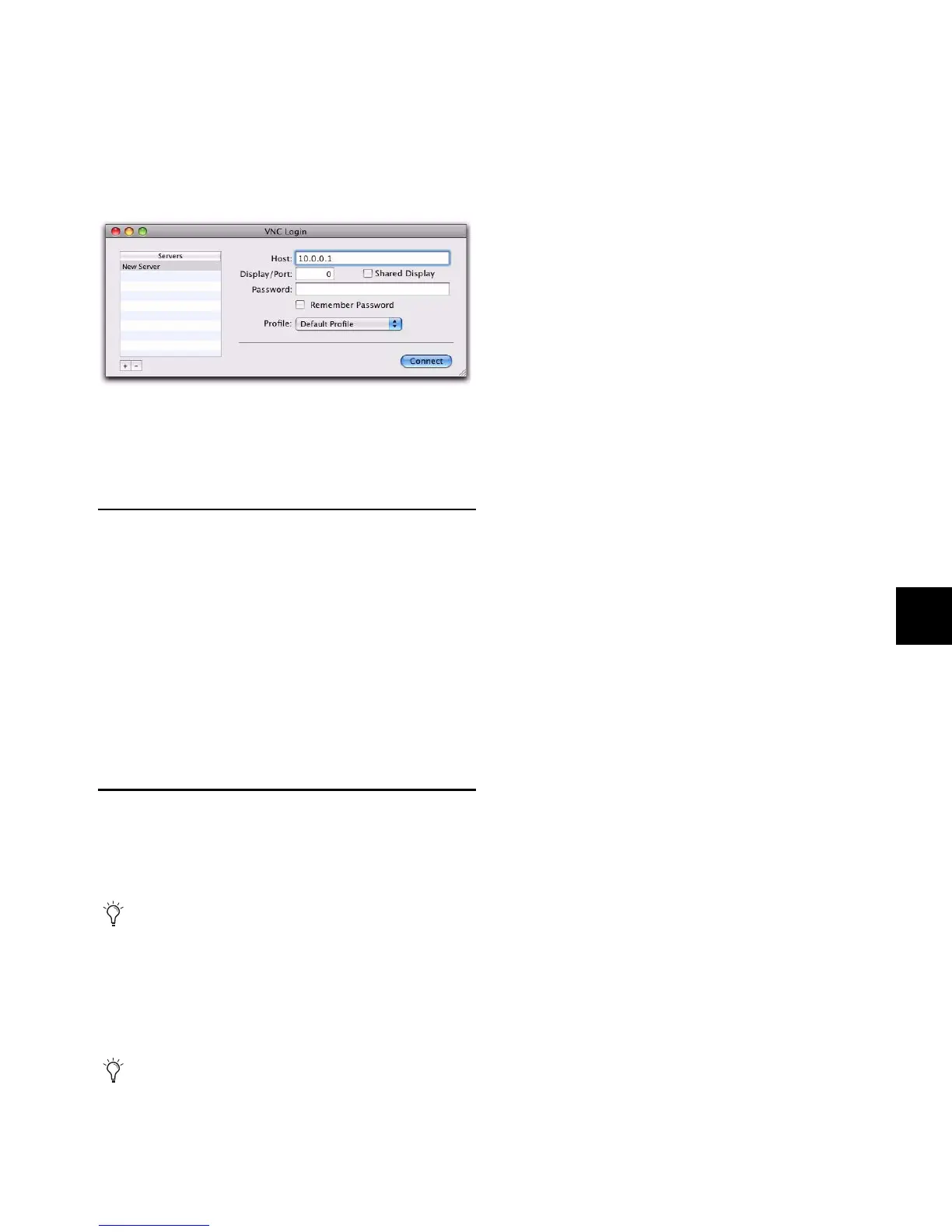Chapter 30: ECx 253
To enable remote operation with a Mac client computer:
1 Double-click the “Chicken of the VNC” icon to launch the
application.
2 Enter the IP address of the ECx host (your VENUE system).
3 Enter the password (VENUE’s default password is “pass-
word”) and click Connect.
The client launches and displays the VENUE system screen.
You can then view and operate all on-screen controls from the
client computer.
Disconnecting ECx
To disconnect ECx:
1 Close the ECx client application by doing one of the follow-
ing:
• In Windows, move the pointer to the top of the screen
until the control strip appears, and click the close box.
– or –
• On Mac, press Command+Q to quit.
2 On the VENUE system, deselect Enable in the Ethernet Con-
trol section of the Options > Interaction page.
Changing the Ethernet Control
Password
You can change the password that users need to enter in order
to control your VENUE system from a remote client.
To change the Ethernet Control password:
1 In the Ethernet Control section of the Options > Interaction
page, double-click the Password field.
2 Enter a new password and press Enter.
Chicken of the VNC window
By default, the VENUE Ethernet Control password is
“password” (all lowercase).
Make a note of the new password and your system’s IP ad-
dress, as you will need to enter it into the client software
.
