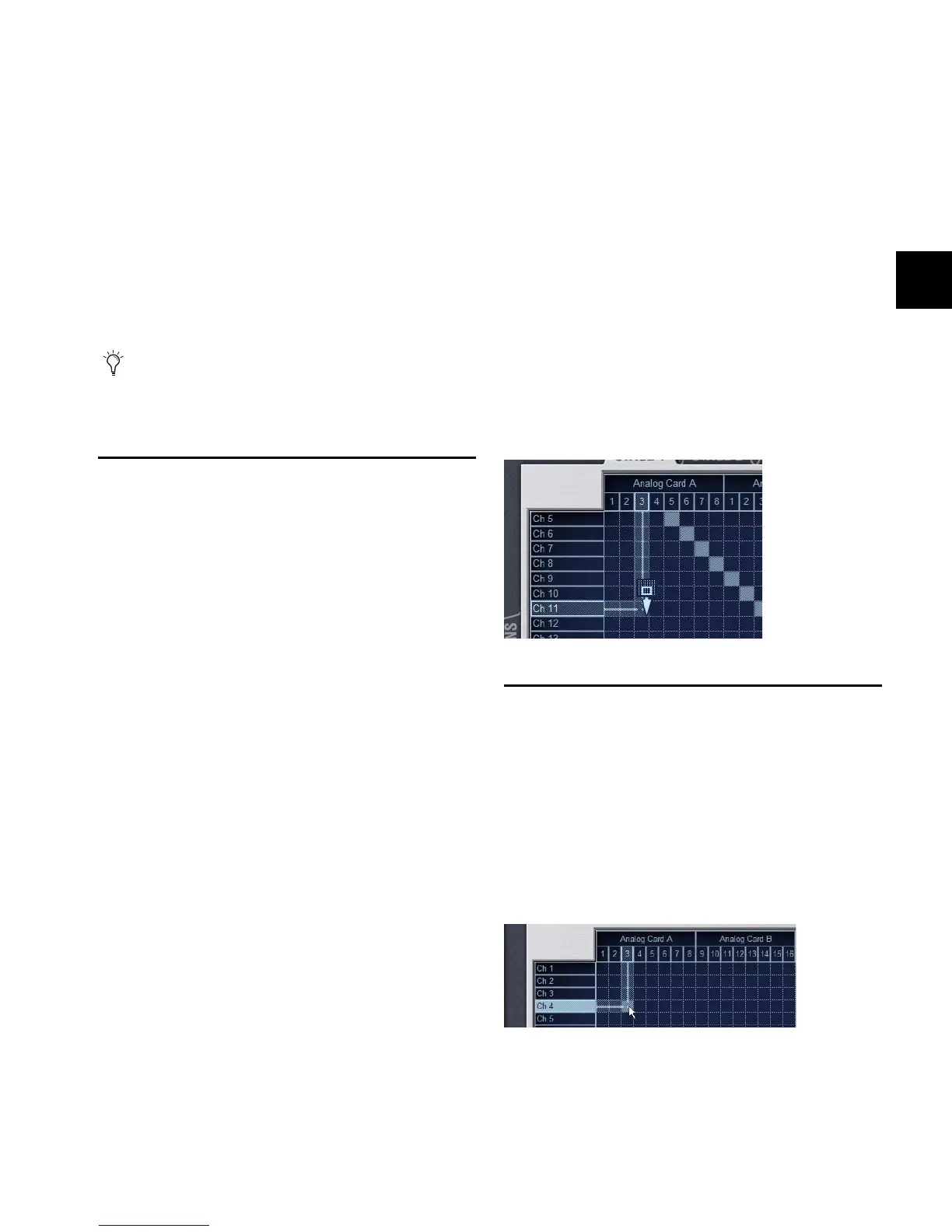Chapter 12: Patchbay 109
Type Text Search
Type Text search lets you use the keyboard for fast navigation
to a channel. You can enter the first characters of a channel
name or the absolute channel number to target that channel
on the ACS.
To search for and select a channel:
1 Type the first few letters, full name, or channel number of
the channel. For example, type “s” to go to the first channel
beginning with the letter s (such as Snare).
2 Press the Tab key to cycle through and select any other
channels beginning with that letter (such as Snare Top, Snare
Bottom, or Strings).
Navigating the Patchbay
Navigating to Channel Types
The Patchbay uses multiple tabs to access different hardware
I/O and channel types. For example, the Inputs screen pro-
vides Channels and FX Returns tabs for you to patch these dif-
ferent channel types independently.
Examples
To show Inputs:
Go to the Patchbay page and click the Inputs tab.
To show a specific type of Input in the Patching grid:
In the Patchbay page, click the Channels tab, or the FX Re-
turns tab. Shift-Click to select and show multiple types at
once.
To navigate to a different hardware source:
Click the appropriate Hardware tab across the top of the
Patching Grid.
Scrolling in the Patchbay
To scroll through the channel list (vertically):
Move the cursor over a channel name at the left of the
Patching Grid, then press the Up or Down Arrow keys on the
keyboard.
To scroll through the hardware I/O list (horizontally):
Move the cursor over a hardware I/O channel at the top of
the Patching Grid, then press the Left or Right Arrow keys on
the keyboard.
To scroll the Patching Grid, do one of the following:
Click the up/down or left/right Patching Grid scroll arrows
to move square by square.
Click the up or down Patching Grid double arrows to move
screen by screen.
Right-click in the Patching Grid and drag in any direction.
Assigning Channels in the Patchbay
To assign channels in the Patchbay:
1 Go to a Patchbay page by clicking the appropriate I/O tab,
Channel Type tab, and Hardware tab.
2 Place the cursor over the Patching Grid. The cursor changes
to a crosshair, and lines extend above and to the left of the cur-
sor location to identify the column and row.
3 Click in the row for the channel and in the column for the
hardware I/O source.
4 Click and drag vertically, horizontally, or at an angle to as-
sign multiple patch points in a single action.
5 Repeat as needed.
Avoid giving channels names that begin with numbers dif-
ferent from the absolute channel number. When you type a
number, VENUE navigates to absolute channel numbers re-
gardless of the channel name.
Scrolling the Patching Grid by right-clicking and dragging
Routing a hardware input to an Input Channel
