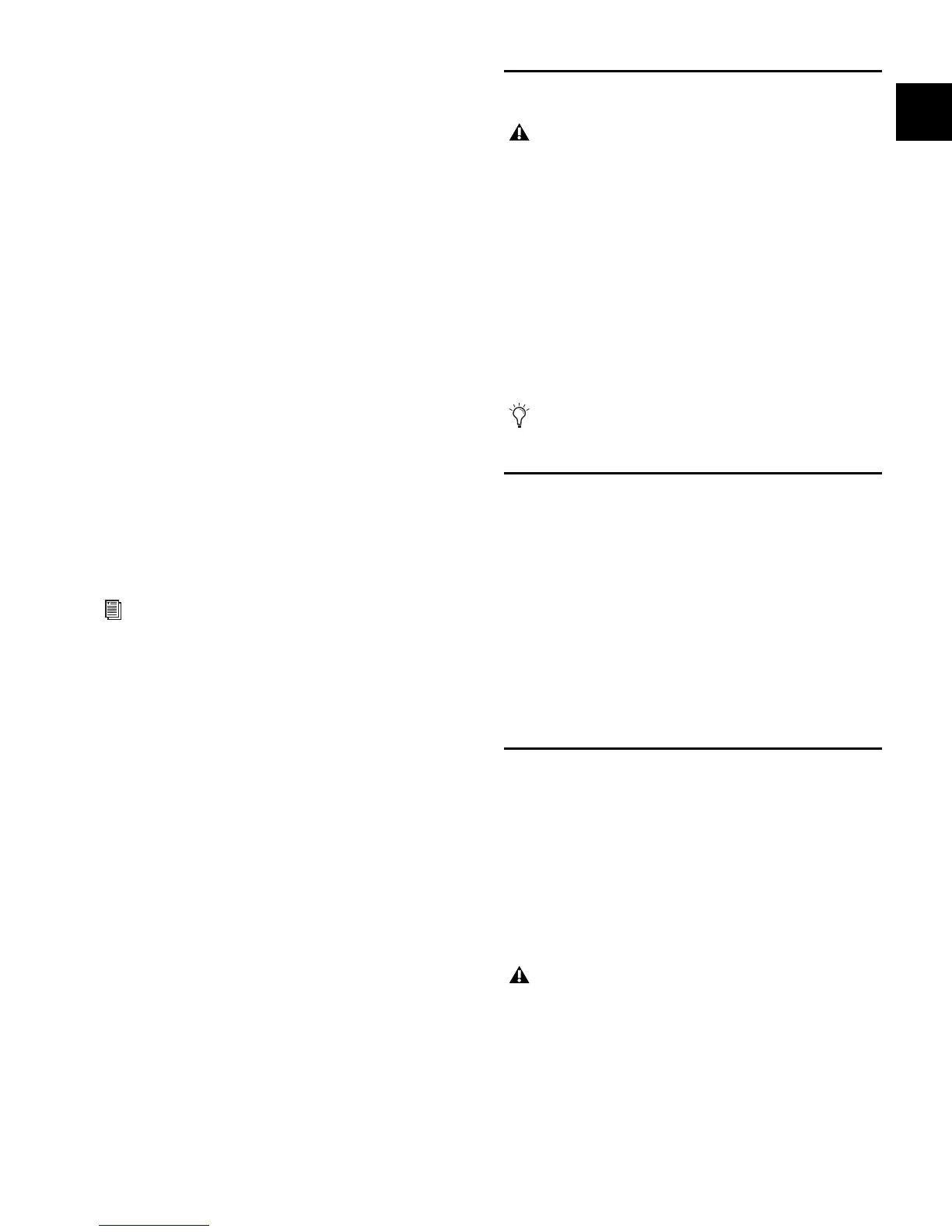Chapter 2: Configuring and Connecting Profile 21
Example applications of GPI outputs include the following:
• Triggering a sound effects playback machine when a specific
snapshot is recalled.
• Lighting a tally light whenever a fader is raised above a min-
imum threshold.
• Flashing or lighting a custom beacon or LED as a reminder
of vital console mode, such as Solo in Place.
• Initiating power up of amplifiers and other down-stream
systems when VENUE Profile is started up or shut down.
GPI functions, as well as footswitch assignment, are managed
using the Events List in the Options > Events window. For
more information, see Chapter 22, “Events.”
To connect GPI devices as triggering devices to Profile:
1 Connect one end of a 25-pin D-Sub cable (not included) to
the GPI IN port on the back panel of Profile.
2 Connect the other end to the appropriate GPI output port
on the external device.
To connect GPI devices to be triggered by Profile:
1 Connect one end of a 25-pin D-Sub cable to the GPI OUT
port on the back panel of Profile.
2 Connect the other end to the appropriate GPI input on the
external device.
Powering Up the System
Power up the system in the following sequence:
1 VENUE Profile console
2 Racks:
•Mix Rack
– or –
• Stage Rack, then FOH Rack
3 Any connected computers for recording/playback options
4 Audio monitoring system
Powering Down the System
Power down the system in the following sequence:
1 Audio monitoring system
2 Any connected computers for recording/playback options
3 Racks:
• FOH Rack, then Stage Rack
– or –
•Mix Rack
4 VENUE Profile console
Setting the System Clock
When you first work with a VENUE system, make sure the sys-
tem clock time, date and time zone are set appropriately. The
system clock setting can affect data synchronization with por-
table storage devices. See “Transferring Settings, Shows and
Presets” on page 171.
The system clock time can be shown in the Status bar for con-
stant time-of-day display. For more information, see “System
Clock” on page 61.
For specifications, wiring diagrams and pinouts, see
Chapter 29, “Control Surface Reference.”
Faders move when power is turned on. Before powering up
the system, make sure all fader paths are clear of obstruc-
tions.
Each power supply has its own power switch that must be
in the On position in order to be powered up.
Changing the system clock while using a timed iLok license
(for a plug-in with a demo period, or for a plug-in rental)
may expire the plug-in authorization.
