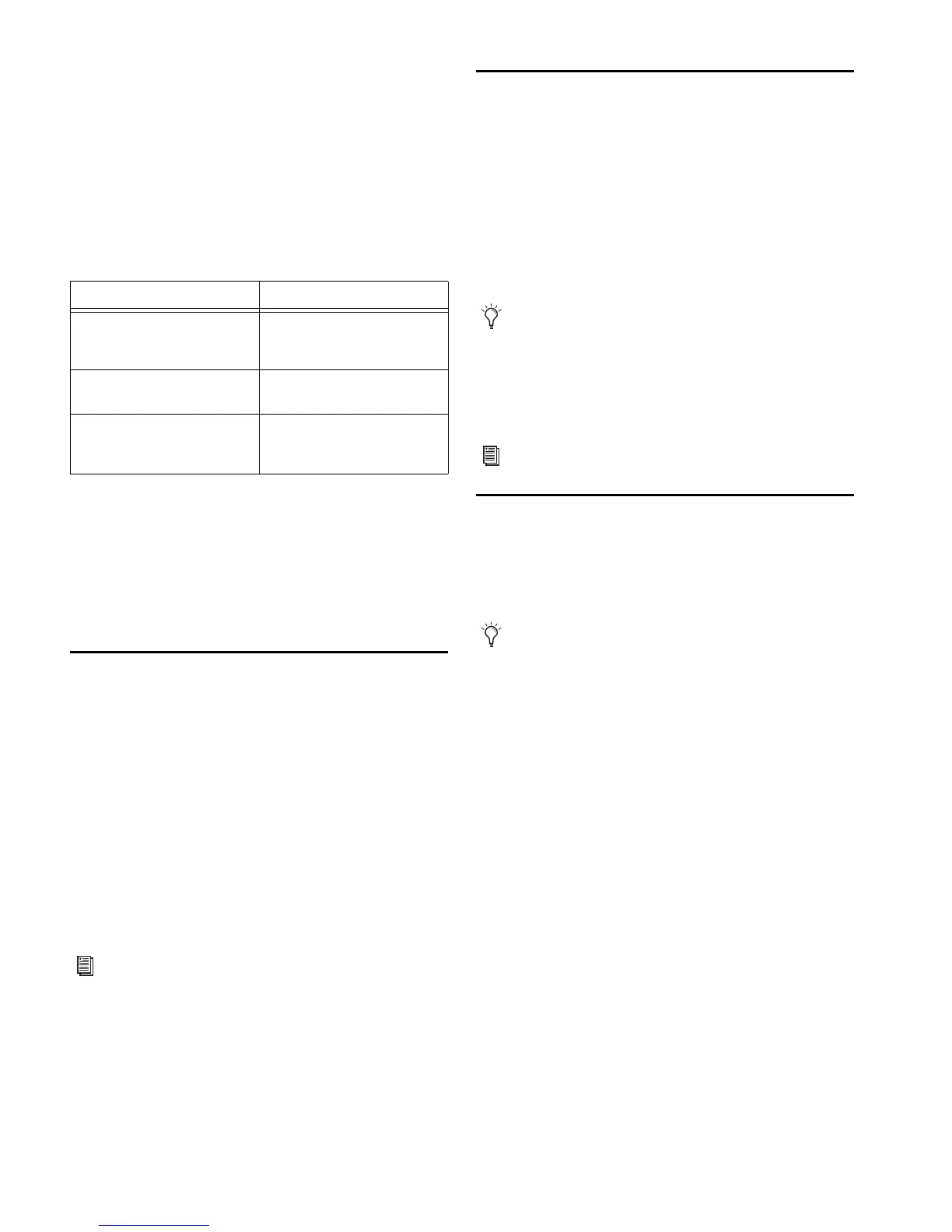VENUE Profile Guide84
Up to 12 dB of gain can be added to the Direct Output signal.
Direct Output level is displayed in the Selected Channel dis-
play, and controls are provided on-screen in the Patchbay, In-
puts, and Outputs pages.
Direct Output Pickoff Points
The pickoff points for the Direct Output signal are selected in
the Directs page of the Patchbay. The following pickoff points
are available for each type of channel or bus:
Configuring Direct Output Pickoff Points
To configure the Direct Output pickoff point for Inputs:
1 Go to the Options page and click the Pickoffs tab.
2 Under Input Strip Fader Pickoff Point, click Pre-Fader or
Post-Fader.
Matrix Mixers
Eight Matrix mixers are available for sending up to eight
mono mixes of input channels and busses to any available
hardware output or bus-fed plug-in.
Each Matrix is a 12-in/1-out mono mixer with assignable in-
put sources including Group busses or Aux busses, the 3 Main
busses (L–C–R or L–R+M) and any of up to 8 user-selectable
channels. Matrix input levels are controlled from the Output
encoders when a Matrix is selected. Adjacent Matrix inputs
can be linked or unlinked.
Odd/even pairs of Matrix mixers can be linked to form stereo
Matrix output busses. The master output of each Matrix mixer
is controlled from the Output faders.
Personal Q Mixers
Eight Personal Q (PQ) mixers are available for sending up to
eight discrete stereo mixes of input channels or busses to any
available hardware output or bus-fed plug-in. Each PQ is a
12 x 2 mixer with assignable input sources including Group
busses or Aux busses, the 3 Main busses (L–C–R or L–R+M) and
any of up to 8 user-selectable channels.
Each of these PQ mixers can be remotely controllable by op-
tional PQ Controller units, which allow adjustment of PQ
mixer levels from the stage.
PQ input levels and PQ input pan are controlled from the Out-
put encoders. Adjacent PQ inputs can be linked or unlinked.
The master output of each PQ mixer is controlled from the
Output faders.
Assigning and Using VCAs
VCA controls emulate the operation of traditional Voltage
Controlled Amplifiers (VCAs). Up to eight VCA faders are
available for remote control of input channel, FX return, or
output channel fader gain.
VCAs remotely control the fader gain of each channel as-
signed to the VCA fader, but do not change the position of the
faders on those channels. The accumulated gain of a channel
belonging to several VCAs is limited to +12 dB.
Assigning Channels to VCAs
To assign channels to VCAs:
1 Press the VCAs switch in the Output faders section.
2 Select the VCA you want to target for assignment.
3 Press the Multi-Assign switch to the right of the Output sec-
tion.
4 Press the Select switches on the input channels, FX returns,
or output channels you want to assign to the VCA.
5 Press the flashing Multi-Assign switch to confirm the assign-
ment, or press the Cancel switch to cancel the assignment.
Pickoffs for Direct Outs
Channel Type Available Pickoff Points
Input Top of channel
Insert return
Pre/post fader
FX Returns Top of return
Pre/post fader
Outputs Top of bus
Pre fader
Post fader
See Chapter 11, “Matrix and Personal Q Mixers.”
If no PQ Controllers are used, the PQ mixers are still avail-
able for use as stereo Matrix mixers at the console.
See Chapter 11, “Matrix and Personal Q Mixers.”
VCAs control level of the assigned channels only. They do
not act as a summing output bus.
