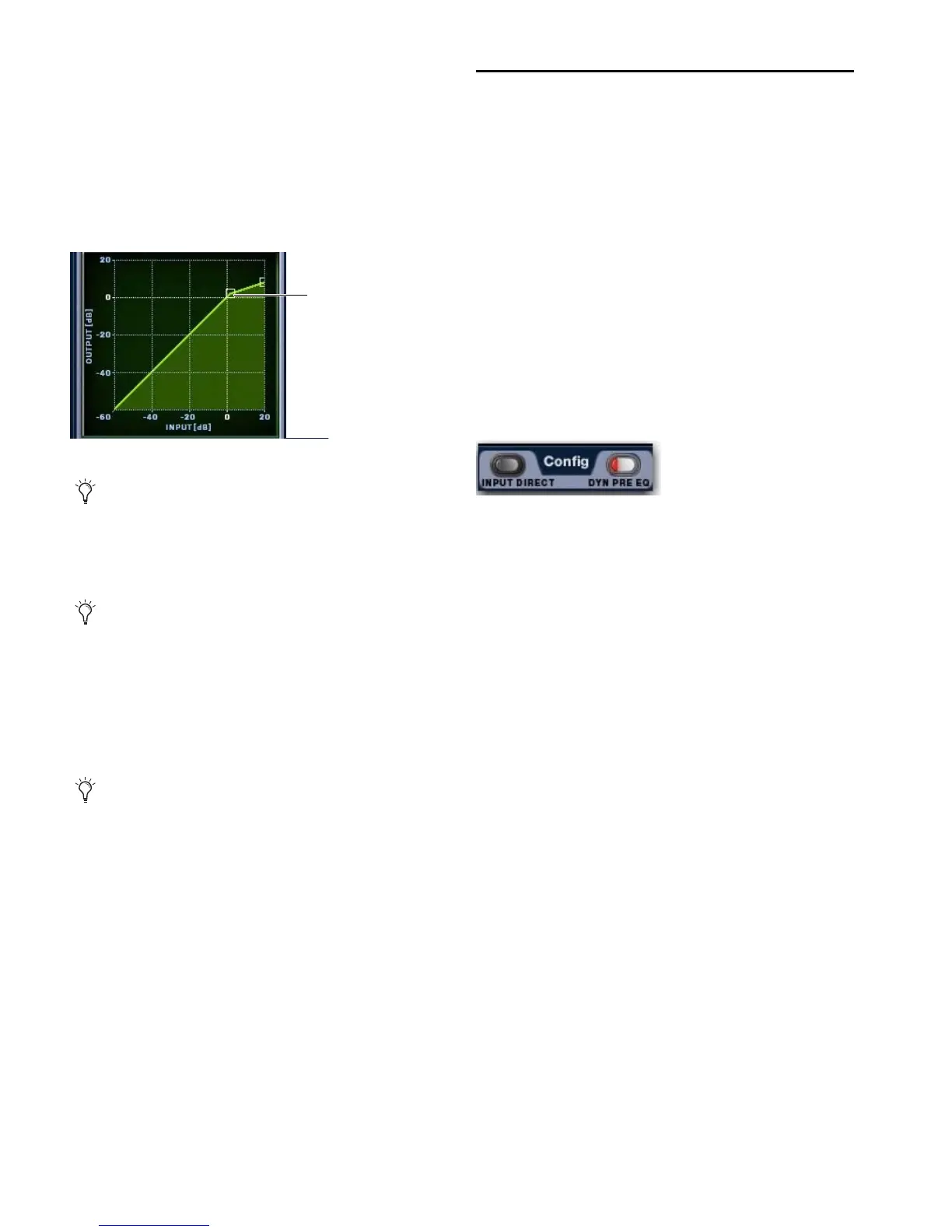VENUE Profile Guide136
Using the Dynamics Graph Display
In addition to the on-screen encoders and buttons, you can
adjust Dynamics parameters using the Dynamics Graph.
To adjust Dynamics on-screen using the Graph display:
1 Select a channel on-screen, and make sure the Comp/Lim-
iter or the Exp/Gate is in circuit, and targeted in the Dynamics
Graph.
2 Drag handles in the on-screen Dynamics Graph to adjust
Threshold and Ratio.
Adjusting Dynamics Plug-Ins
Dynamics plug-ins map their threshold, ratio, attack, release,
gain, and filter controls to the corresponding in the ACS. (Dy-
namics controls on input strips can only control built-in dy-
namics processors.)
To adjust a Dynamics plug-in from the console:
1 Target the channel with the plug-in by pressing the channel
Select switch.
2 Press the plug-in Select switch (located next to the ACS gain
reduction meters in the Dynamics section), then do one of the
following:
• If the plug-in maps correctly, adjust parameters by press-
ing or turning the corresponding encoders in the ACS
Dynamics section.
• If the plug-in does not map to the ACS, press the Insert
Mode switch in the Output section. Use the Output en-
coders to adjust parameters; use the Previous Page and
Next page switches to access other parameters.
Channel Modes Affecting Dynamics
Both the Channel Config settings for Input Direct mode and
Dyn Pre EQ affect operation of built-in Dynamics.
Dyn Pre EQ
By default, built-in Dynamics processing occurs before
built-in EQ processing in the signal chain of input channels.
This can be changed on a per-channel basis by toggling the
channel’s Dyn Pre EQ setting.
To toggle the Dyn Pre EQ setting:
1 Target the input channel by pressing its Select switch, and
make sure the Inputs page is displayed.
2 Click the Dyn Pre EQ button in the (channel) Config section
in the upper right corner of the screen. When enabled, the Dyn
Pre EQ LED lights.
Input Direct Mode
Input Direct mode lets you completely bypass any and all
built-in dynamics and EQ, plug-ins and inserts processing on
input channels and FX returns.
To toggle Input Direct model:
1 Target the input channel by pressing its Select switch, and
make sure the Inputs page is displayed.
2 Click the Input Direct button in the (channel) Config section
in the upper right corner of the screen. When enabled, the In-
put Direct LED lights.
Dragging a handle in the Dynamics graph
If the channel EQ is currently the target of the Dynamics
Graph, click anywhere in the on-screen Comp/Limiter or
Exp/Gate sections to change the display.
The Dynamics Graph does not support Fine adjust mode us-
ing the Fine switch.
If more than one Dynamics plug-in is inserted on a chan-
nel, only the first Exp/Gate will map to the ACS. You can
use the Output encoders in Insert mode to control any addi-
tional Dynamics plug-ins on the channel.
Channel Config controls in the Inputs page
