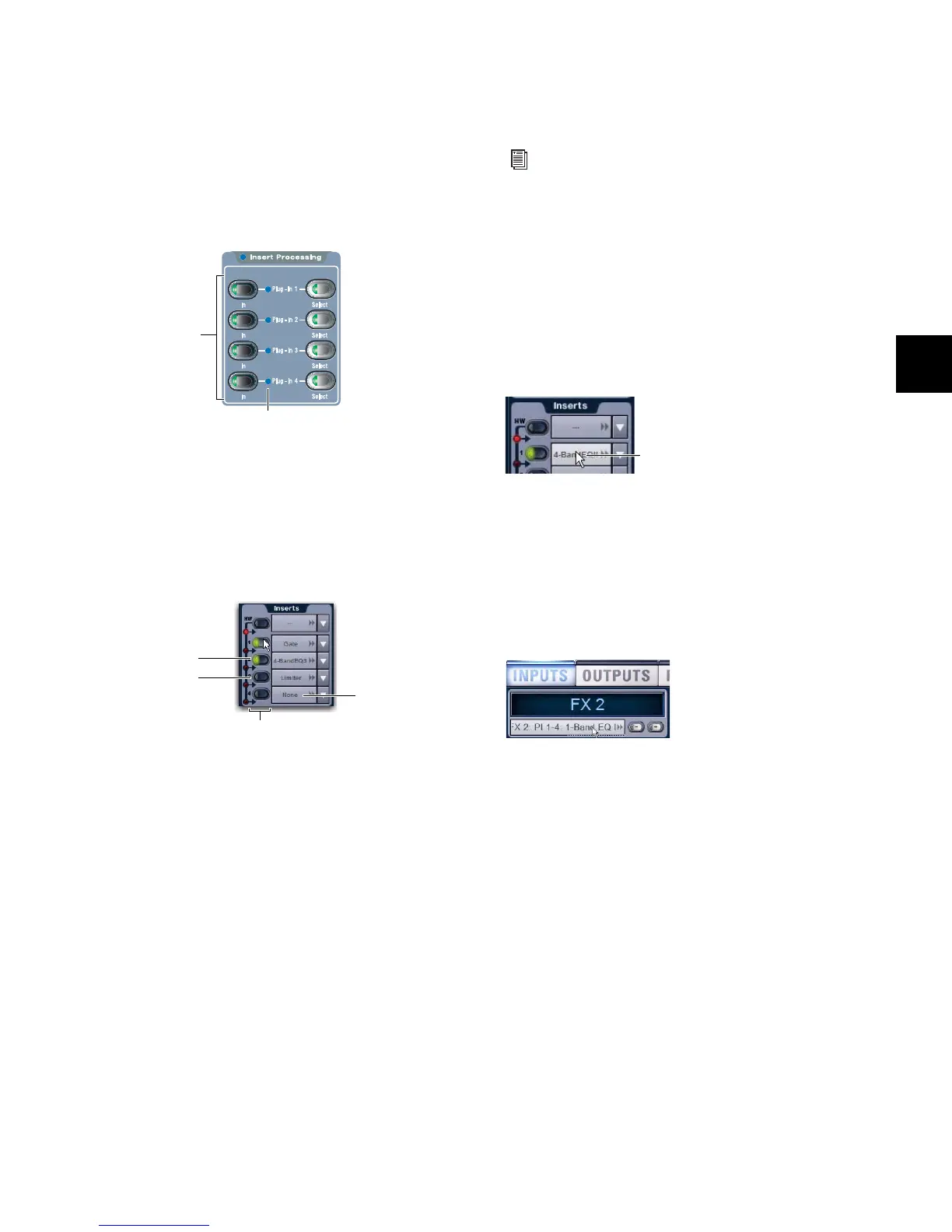Chapter 18: Plug-Ins 159
Bypassing Plug-Ins
To bypass a plug-in from the console:
1 Select the channel on which the plug-in is inserted.
2 In the Insert Processing section of the ACS, press the In/Out
switch for the plug-in to toggle it in-circuit/out-of-circuit.
When the switch LED is lit, the plug-in is in-circuit. When un-
lit, the plug-in is out-of-circuit (bypassed).
To bypass a plug-in on-screen:
1 Select the channel on which the plug-in is inserted.
2 In the Inserts section of the Inputs or Outputs page, click the
In/Out switch for the plug-in to toggle it in-circuit/out-of-cir-
cuit. When lit, the plug-in is in-circuit. When unlit, the
plug-in is out-of-circuit (bypassed).
Plug-ins On-Screen
The software screen can be used to patch, route, or re-route
plug-ins during a performance, even while in Show mode.
“Jump To” Plug-Ins
The Input and Output screens let you “jump to” a specific
plug-in insert to adjust it on-screen.
To jump to a plug-in insert from the Inputs or Outputs screen:
1 Select a channel to show it in the Inputs or Outputs page.
2 Click the plug-in name shown in the channel Insert section.
To jump to a plug-in on a bus:
1 Bank to the FX Return or other channel type assigned as the
plug-in output, or bank to the output feeding the plug-in.
2 Select the channel to display it in the Inputs or Outputs
screen.
3 Click the routing displayed beneath the Channel Name.
Plug-Ins Screens and Channel Selection
When jumping to a plug-in, display depends on the type of
plug-in routing, as follows:
Channel Inserts If the Plug-Ins screen is in Zoom view while
you select a channel, the last selected plug-in for that channel
is automatically selected and displayed in the Plug-Ins screen.
Bus-Fed Plug-Ins If no plug-ins are inserted on a channel (such
as when returning a bus-fed plug-in to an FX Return) the
plug-in feeding that FX Return is displayed.
Insert Processing section
LED indication of in circuit and out of circuit (bypassed) inserts
Plug-Ins must be installed on the system and assigned to a
rack slot to be available while mixing. See “Assigning
Plug-Ins to Rack Slots” on page 155.
Jumping to a plug-in on a channel insert
Jumping to a plug-in on an FX Return
