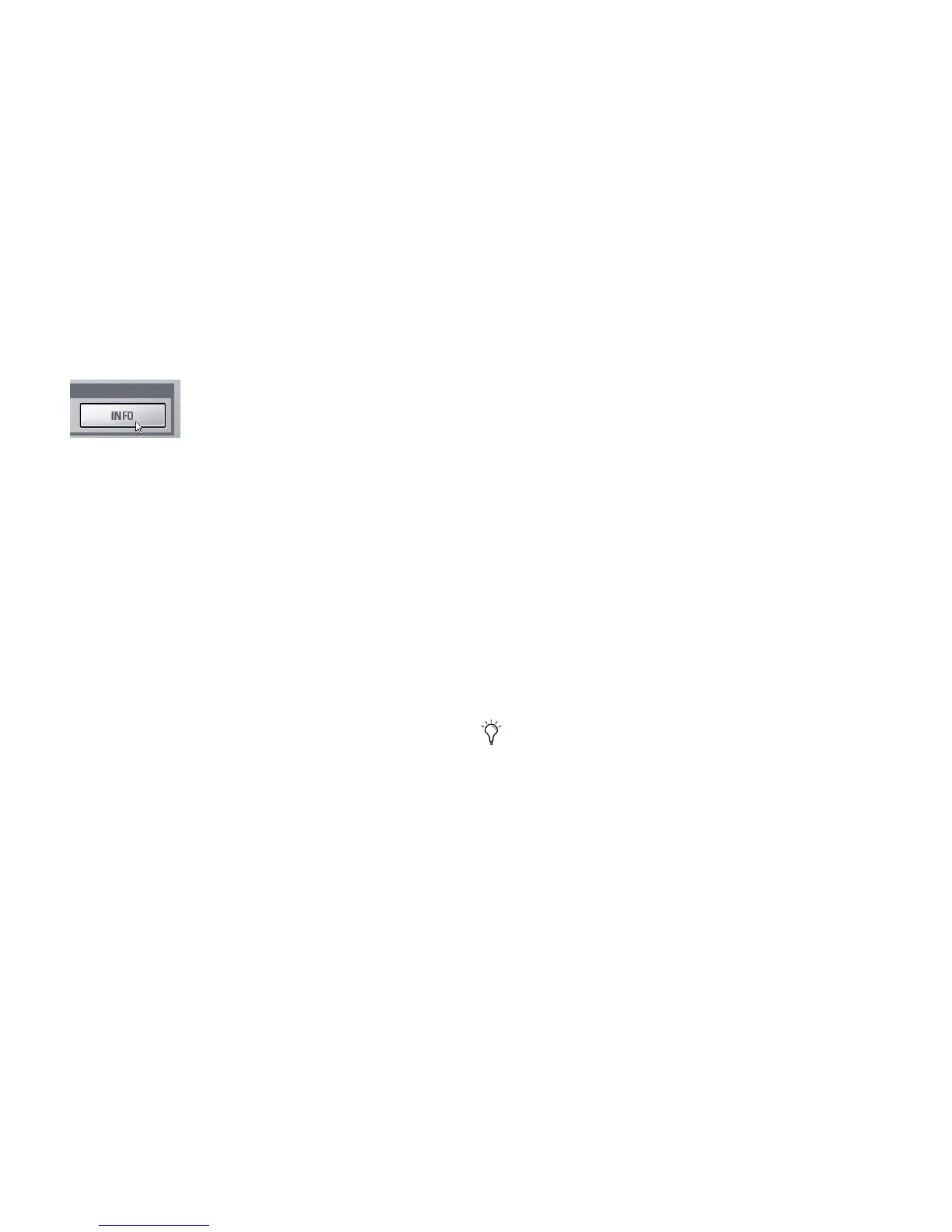VENUE Profile Guide150
A similar dialog appears when attempting to replace an in-
stalled plug-in with an older version of the same plug-in. Fol-
low the instructions on-screen to install anyway, or cancel.
Using System Info to View Plug-in Version Information
Plug-in version information is included in exported System
Info data. The Plug-in sections of the exported System Info file
show critical and recommended updates, with links to sites to
download or check for newer versions.
To use System Info for Plug-In Version Maintenance:
1 Insert a USB key disk into an available USB port.
2 Go to the Options > System page.
3 Click the Info button.
4 Do any of the following:
• If you have more than one USB key disk connected, make
sure the correct USB key disk is selected. If it is not, click
Next Disk to cycle through each available disk until the
correct one is selected.
• Click Save to proceed and export system info to the se-
lected USB disk.
• Click Cancel to dismiss the dialog without exporting.
5 Click OK to confirm the export procedure.
6 Remove the USB key disk.
You can now transfer the exported file to a personal computer
for printing, formatting, archiving or distribution. If viewing
the System Info document from a computer with internet ac-
cess, use the included links to check for plug-in updates.
Automatic Plug-ins Cleanup During Show Load
Plug-ins are verified while Show files are loaded to streamline
plug-in lists and menus. Unused plug-ins (plug-ins that were
once installed but subsequently uninstalled or disabled) are
identified, and will appear in lists and menus italicized.
At any time, the plug-in lists can be reset manually using the
Remove Unavailable Plug-ins command. This command results
in the following:
• Plug-ins that are not available and not in use in the rack are
automatically filtered from plug-in menus when the show
file is stored. This filtered list is saved with the Show file.
• Plug-ins that are not available but are in use remain in the
rack and display a warning icon in their rack slot, and are
listed italicized in plug-ins menus.
Enabling and Disabling Installed Plug-Ins
The Installed Plug-Ins list shows Disabled plug-ins in italics.
Plug-Ins can be manually disabled and enabled to manage
DSP resources, troubleshoot possible conflicts, and to manage
plug-in availability.
To globally disable or enable a plug-in:
1 Click to select the plug-in name in the Installed Plug-Ins list,
at the right of the Options > Plug-Ins tab.
2 Right-click the plug-in and select whether to disable or en-
able the selected plug-in.
If assigned to any rack slots, the plug-in will be displayed as
unavailable and inactive.
Removing and Deleting Plug-Ins and
Installers
Removing a plug-in “uninstalls” the plug-in from the racks,
but its installer remains in the Previous Installs cache, making
it easier to reinstall the plug-in at a later time without requir-
ing the installer CD or other media. (See “Removing Plug-Ins”
on page 150.)
Deleting a plug-in completely removes it and its installer from
your system. (See “Deleting Uninstalled Plug-Ins” on
page 151.)
The list of plug-ins you see in VENUE D-Show software is up-
dated automatically each time you load a Show file to keep
plug-in lists and menus uncluttered.
You can also remove or delete plug-ins and/or their installers
manually.
Removing Plug-Ins
To uninstall a plug-in from the system but leave its installer
available:
1 Put the system in Config mode.
2 Go to the Options page and click the Plug-Ins tab.
Export VENUE System Information button in Options > System
Installing, uninstalling, and deleting plug-ins are not sup-
ported using the Standalone software.
