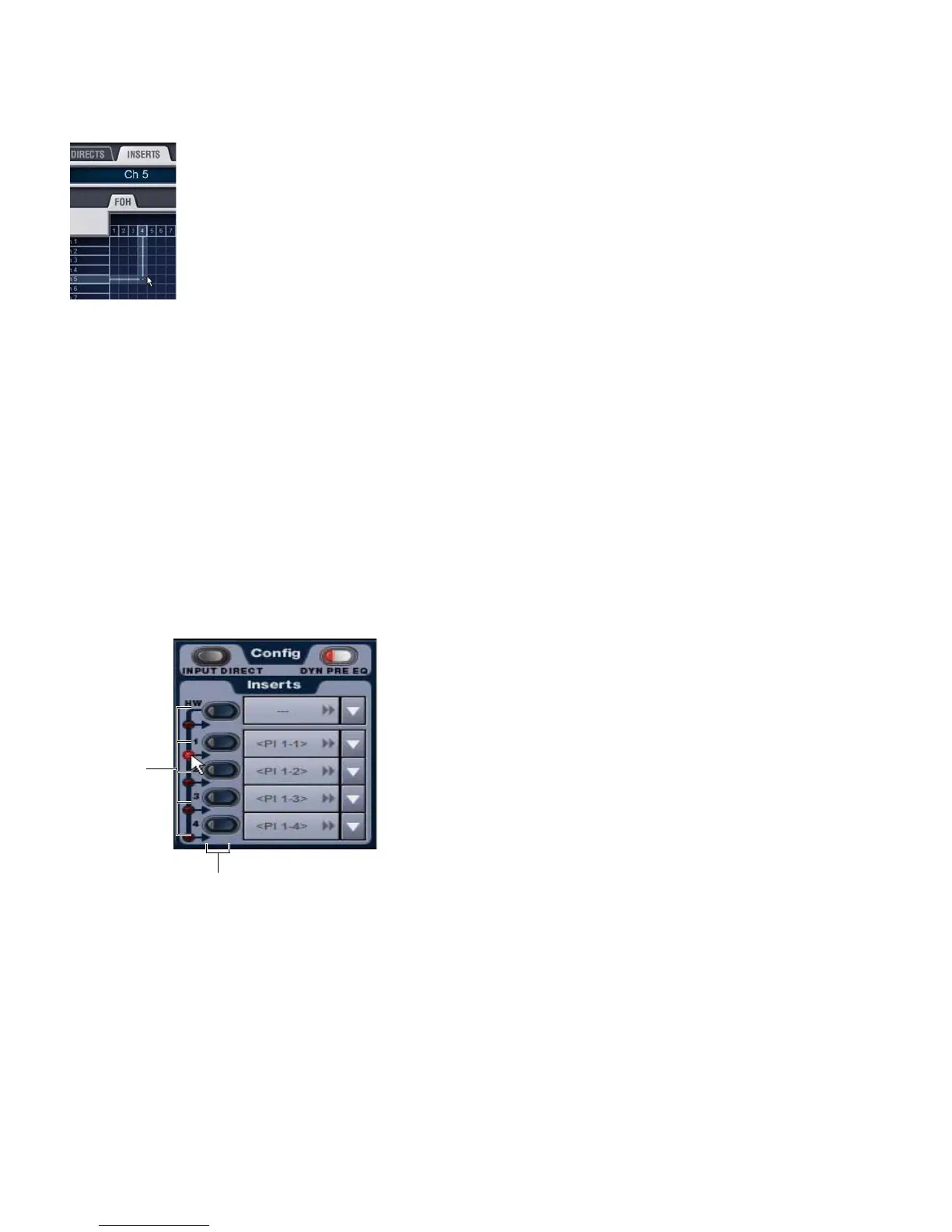VENUE Profile Guide164
3 Click in the channel grid to assign the insert input/output
number (listed across the top) to the channel where you want
to assign the insert (listed on the left).
The Patchbay Inserts tab shows the name of the channel and
its destination at the current cursor location. The Insert loca-
tion is also displayed in the Inserts section in the Inputs or
Outputs page.
Setting the Hardware Insert Location
You can choose the location of the hardware insert in the sig-
nal path relative to the four plug-in inserts, for each channel.
To set the hardware insert location:
1 Go to the Outputs page and select the channel where you
want to set the hardware insert location.
2 In the Inserts section of the Outputs page, click the hard-
ware insert indicator so that it lights red.
Activating and Bypassing Hardware Inserts
The controls for activating and bypassing hardware inserts are
available on-screen in the Inserts sections of the Inputs and
Outputs pages.
To activate or bypass a hardware insert:
1 Target the channel where you want to activate or bypass the
insert by pressing the channel Select switch.
2 Click the In/Out button for the HW insert. The button lights
when the insert is activated (in circuit).
Assigning a hardware insert in the Patchbay Inserts page
Setting a hardware insert location in the Inputs page
Click to set
HW Insert
location
In/Out
