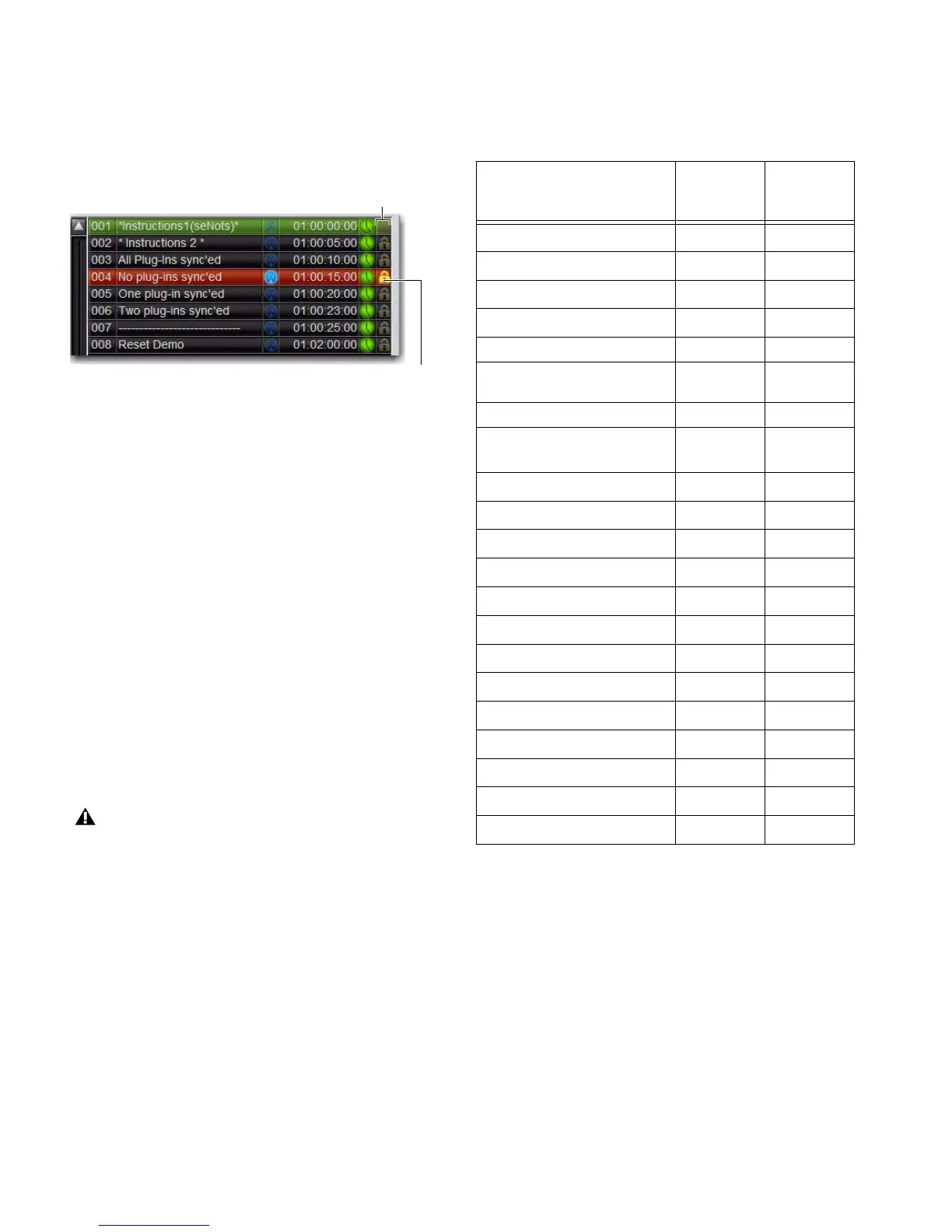VENUE Profile Guide184
To lock a snapshot:
1 Go to the Main tab of the Snapshots page.
2 In the Snapshot list, click the padlock icon at the far right of
the row for any item. The padlock icon illuminates to indicate
the snapshot is now locked.
Select multiple snapshots using the Shift key or Multi-Select
switch to lock or unlock multiple snapshots at once.
Once locked, operations that would otherwise affect the snap-
shot cause the Status display and channel LCDs and Snapshot
LCD to temporarily show a message reminding you that the
operation cannot be applied while the snapshot is locked.
To unlock a snapshot:
Click the lit padlock icon in the row for that snapshot.
You can undo locking or unlocking of a snapshot by clicking
the Undo button.
Undo and Locked Snapshots
You can undo locking or unlocking a snapshot. When tog-
gling lock status for a selection of more than one snapshot,
the entire operation creates a single undo point (it does not
track and provide undo for each individual snapshot in the se-
lection).
Locking Snapshots and MIDI Record
When using the MIDI Record feature, all MIDI data captured
up to the point a snapshot is locked is preserved. If the MIDI
Record operation is still active at the time the snapshot is
locked, record mode is exited, the REC button becomes un-
available for that snapshot, and subsequent incoming MIDI
messages are not captured.
Available Operations with Locked Snapshots
The following table details which operations can or can not be
performed on a locked snapshot.
Clearing Snapshots
The contents of a snapshot can be cleared while keeping the
snapshot in the Snapshot list and retaining its MTC informa-
tion. This lets you maintain a placeholder that you can use
later to store new data. You can undo Clear commands.
To clear the contents of a snapshot:
1 Select the snapshots you want to clear.
2 Click Clear. Cleared snapshots are renamed “<Empty>.”
Snapshot lock controls
Keep in mind that Undo can revert snapshots to “unlocked”
status. For example, if you change the scope of an unlocked
snapshot, lock the snapshot and then use Undo, the snap-
shot is unlocked. Pressing Undo one more time will revert
the snapshot to its original scope.
Locked/Unlocked indicator
Click to lock or unlock
Summary of allowed/disallowed operations when locked
Operation Allowed
while
Locked
Disallowed
while locked
Select/target snapshot
X
Recall snapshot
X
Duplicate snapshot
X
Re-sequence in snapshot list by:
• Dragging in snapshot list
X
• Manually editing sequence num-
ber
X
• Re-sorting by time code
X
Overwrite (Store to locked snap-
shot)
X
Propagate changes
X
Apply Edit mode changes
X
Clear
X
Delete
X
Modify Scope
X
Add/Modify stored MIDI data
X
Add/Modify stored Plug-In data
X
Modify Notes
X
Modify X-Fade time
X
Modify Snapshot Name
X
Modify Time Code Location
X
Toggle Time Code Enable
X
Undo changes
X
