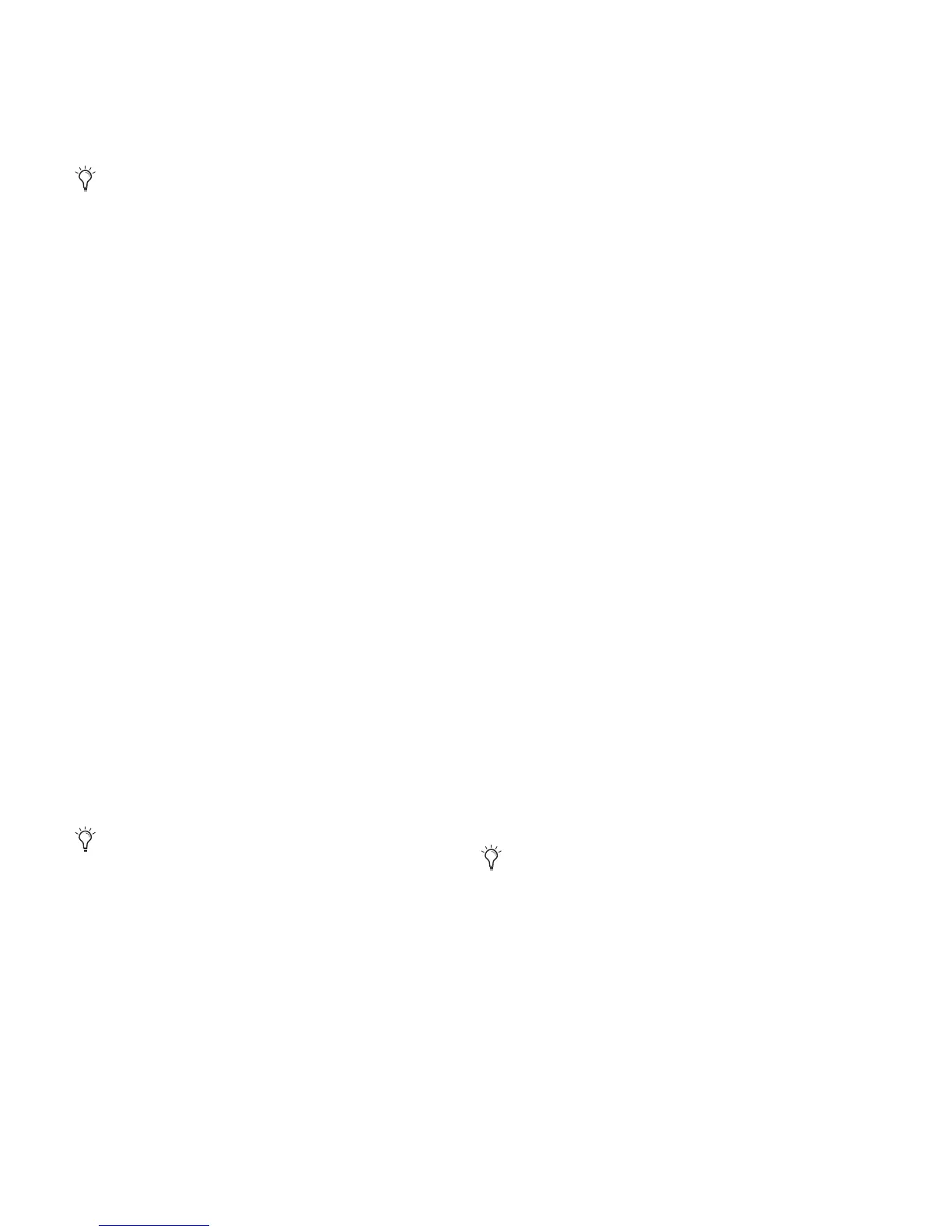VENUE Profile Guide188
Undo and Preview Mode
In Preview mode, you can Undo actions applied to the Snap-
shot List (such as Recall, Store, New and Duplicate) without af-
fecting the online mix.
Changing Console Settings in Preview Mode
The system tracks any changes to console settings or to the
Snapshot List while in Preview mode, but only Snapshot List
actions create an Undo point. Choosing Undo will undo the
last action you took while in Preview mode, up to a maximum
of 100 levels of Undo. Any changes to console settings made
after the last Preview action are also undone (the Snapshot
screen is returned to its exact state prior to the action that cre-
ated the Undo point).
Changing the Snapshot List in Preview Mode
Changes made to the Snapshot List are automatically tracked
and available for Undo, regardless of whether Preview mode is
enabled or not. This includes any Recall of snapshots triggered
by incoming MIDI or MTC while in Preview mode.
For example, if a MIDI Snapshot Recall occurs while you are in
Preview mode, the online mix will be updated with that snap-
shot. Pressing Undo immediately after that Recall will undo
that Snapshot recall and revert the online mix to its state prior
to the Undo.
Consider turning off the Chase MTC option while in Preview
mode to disable all MIDI recall of snapshots. In addition, you
can always use the History feature to recover from any unex-
pected results.
Changing MIDI or Plug-In Data in Preview Mode
Changes made to MIDI and Plug-In data cannot be undone.
For more information, see “Adding MIDI Messages to Snap-
shots” on page 190 and “Adding Plug-In Data to Snapshots”
on page 192.
Available and Unavailable Functions in
Preview Mode
In order to maintain essential mix indicators and controls
while in Preview mode, not all functions are taken offline.
The following sections detail what is and what is not available
during Preview mode.
Always Active
Certain essential mix functions remain live and active at all
times, regardless of whether Preview mode is enabled. The fol-
lowing vital mix functions continue to affect or be affected by
the console and software:
• Metering (including input, output and dynamics meters,
clip and bank clip indicators)
• AFL/PFL
• Dynamics Key Listen
• Monitoring level, Headphone level and Monitoring bus
Delay
• Talkback, Osc and 2-Track
• Mute Groups (recall only)
• Recall Safe
• MIDI snapshot Recall, Chase MTC and Disable (Snap-
shots)
• Snapshot List and Recall Safe (deleting, adding, or editing
snapshots are/will be reflected online and affect the mix)
•History (auto-save)
Recall Safe in Preview Mode
The Recall Safe settings are global, and are applied to filter
snapshot data regardless of the current operating mode. For
details on Recall Safe and other automation safe features, see
“Recall Safe and Channel Automation Safe” on page 180.
Available and Editable in Preview Mode
Almost all system functions, such as selecting channels and
banking faders, are available in Preview mode.
Multiple levels of Undo are available.
Take advantage of Tool Tips in the banner display to con-
firm what action the Undo button will revert. See “Undoing
Snapshot Commands” on page 189.
Only those controls that can be stored and recalled via
snapshots are available for offline previewing and editing.
