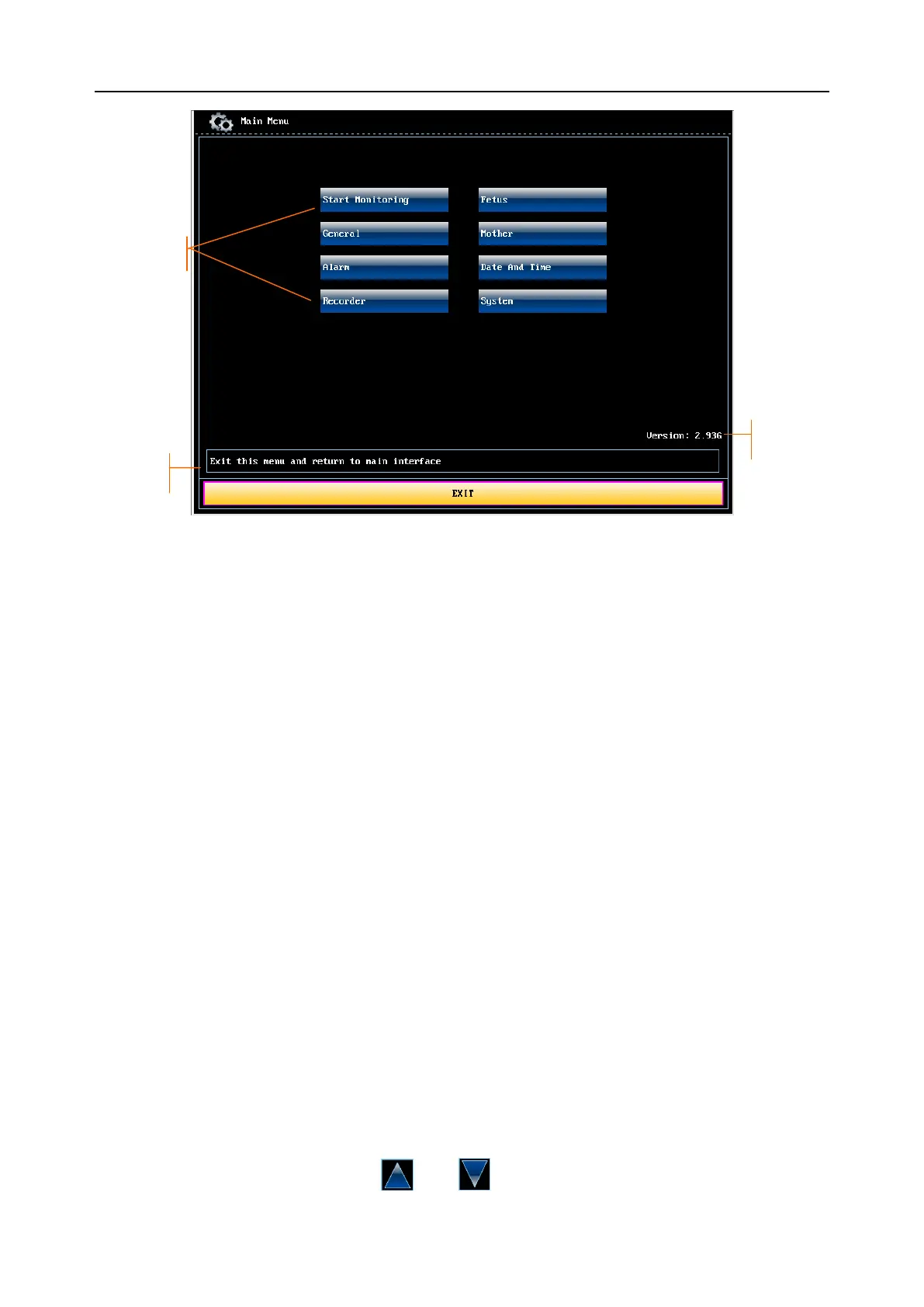F9, F9 Express Fetal & Maternal Monitor User Manual Introducing the Monitor
- 32 -
Figure 2-23 Setup Interface
In the setup main menu, you have access to all the items other than System. You can select EXIT
to exit from this menu.
The items in this main menu all have submenu(s). To confirm the setting changes in the
submenus, you need to select OK to exit. If you don‟t want to store the new settings, select
Cancel, or press the START key to return to the main interface. If no operation is performed in
30 seconds, the menu will return to the upper directory. The change will not be stored.
Once you select OK to confirm the setting changes, the new settings will be stored in the
monitor‟s long-term memory. If the monitor is switched on again after being switched off or a
power loss, it will restore the new settings. The setting does not take effect if the system exits
automatically or is shutdown before OK is selected.
For your reference, when the cursor is located at an item in this menu, the monitor provides a
brief function description of this item in a pane with blue frame under the items. For example, the
cursor is located at “System” in the illustration above. Correspondingly, its function “Set system
items of the monitor” is issued in the blue frame pane.
2.4.3 Touch Screen
The touch screen is easy to use and operate. It works as a smart control knob. All the operations
of the control knob can be done by gently touching the corresponding position on the screen.
When the touch screen is configured, touching the corresponding menu item is equal to rotating
the control knob to this item and then pressing it. In the same way, one of the three results with
the control knob will be achieved.
On the main interface, the symbols and might appear right next to the highlighted