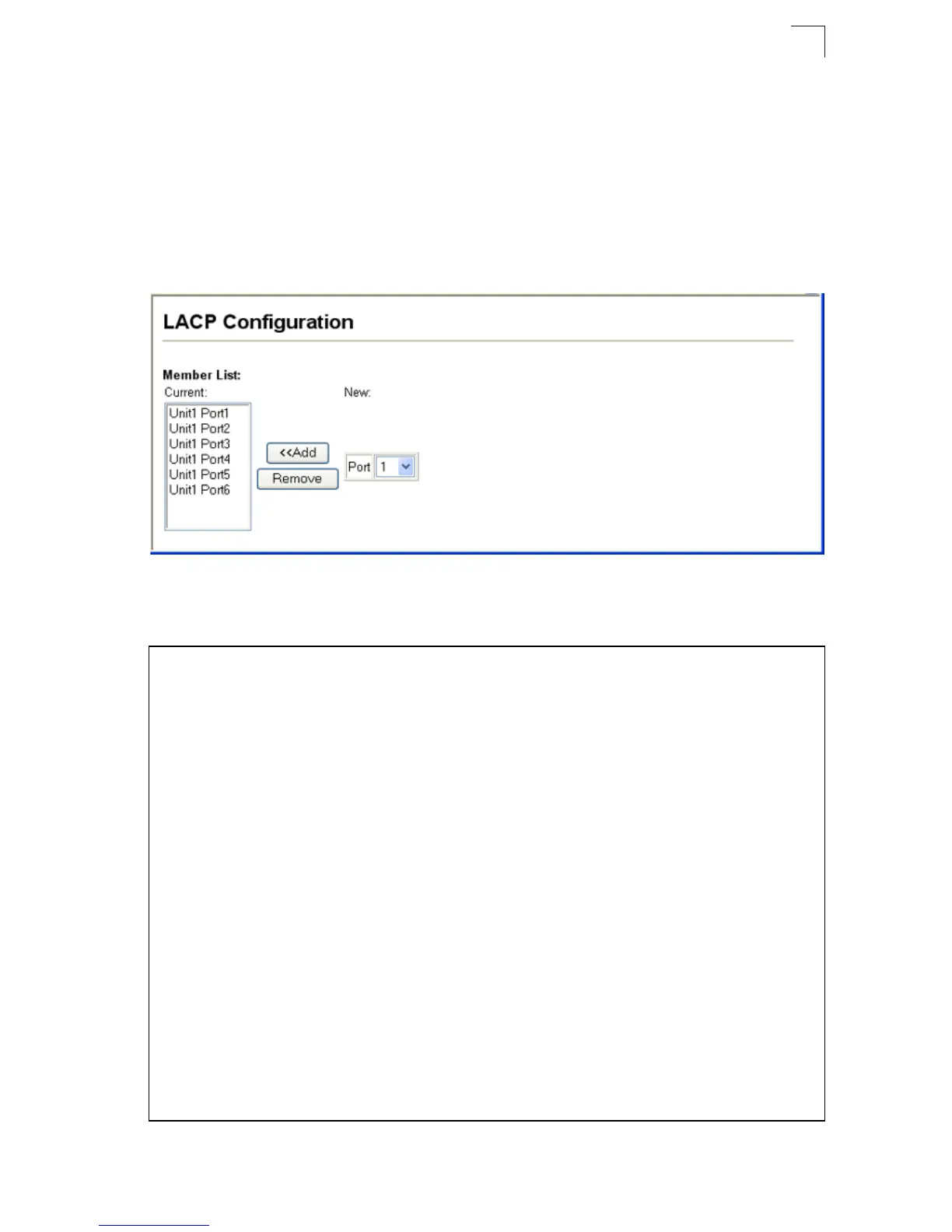Creating Trunk Groups
9-9
9
Command Attributes
• Member List (Current) – Shows configured trunks (Port).
• New – Includes entry fields for creating new trunks.
- Port – Port identifier. (Range: 1-28)
Web – Click Port, LACP, Configuration. Select any of the switch ports from the
scroll-down port list and click Add. After you have completed adding ports to the
member list, click Apply.
Figure 9-4 LACP Trunk Configuration
CLI – The following example enables LACP for ports 1 to 6. Just connect these ports
to LACP-enabled trunk ports on another switch to form a trunk.
Console(config)#interface ethernet 1/1 24-1
Console(config-if)#lacp 25-2
Console(config-if)#exit
.
.
.
Console(config)#interface ethernet 1/6
Console(config-if)#lacp
Console(config-if)#end
Console#show interfaces status port-channel 1 24-9
Information of Trunk 1
Basic information:
Port type: 100TX
Mac address: 00-30-F1-D4-73-A2
Configuration:
Port admin: Up
Speed-duplex: Auto
Capabilities: 10half, 10full, 100half, 100full
Flow control: Disabled
Port security: Disabled
Max MAC count: 0
Current status:
Created by: LACP
Link status: Up
Port operation status: Up
Operation speed-duplex: 100full
Flow control type: None
Member Ports: Eth1/1, Eth1/2, Eth1/3, Eth1/4, Eth1/5, Eth1/6,
Console#
