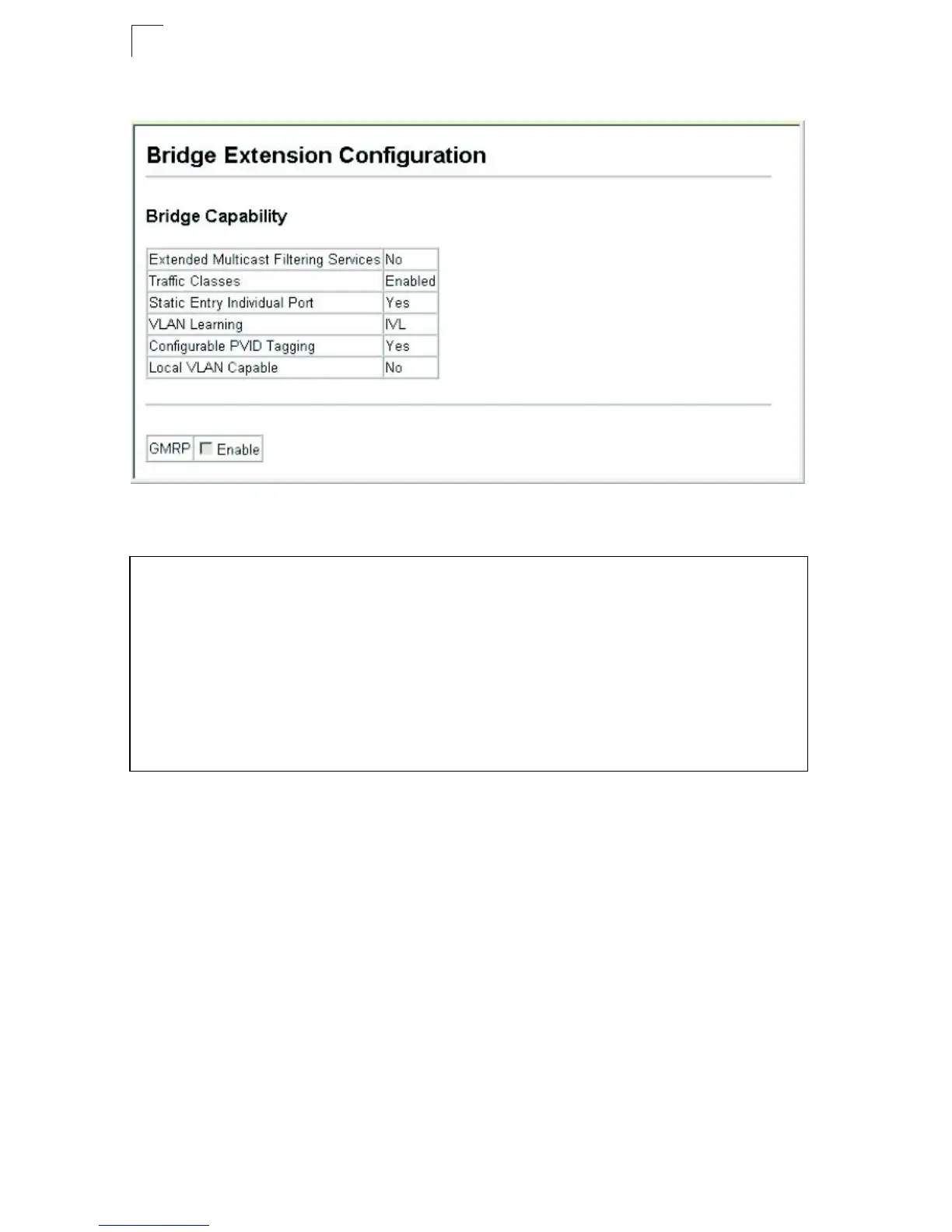Basic Management Tasks
4-8
4
Web – Click System, Bridge Extension.
Figure 4-6 Displaying Bridge Extension Configuration
CLI – Enter the following command.
Setting the Switch’s IP Address
This section describes how to configure an IP interface for management access
over the network. The IP address for this switch is obtained via DHCP by default. To
manually configure an address, you need to change the switch’s default settings to
values that are compatible with your network. You may also need to a establish a
default gateway between the switch and management stations that exist on another
network segment.
You can manually configure a specific IP address, or direct the device to obtain an
address from a BOOTP or DHCP server. Valid IP addresses consist of four decimal
numbers, 0 to 255, separated by periods. Anything outside this format will not be
accepted by the CLI program.
Console#show bridge-ext 30-2
Max support VLAN numbers: 256
Max support VLAN ID: 4094
Extended multicast filtering services: No
Static entry individual port: Yes
VLAN learning: IVL
Configurable PVID tagging: Yes
Local VLAN capable: No
Traffic classes: Enabled
Global GVRP status: Disabled
GMRP: Disabled
Console#
