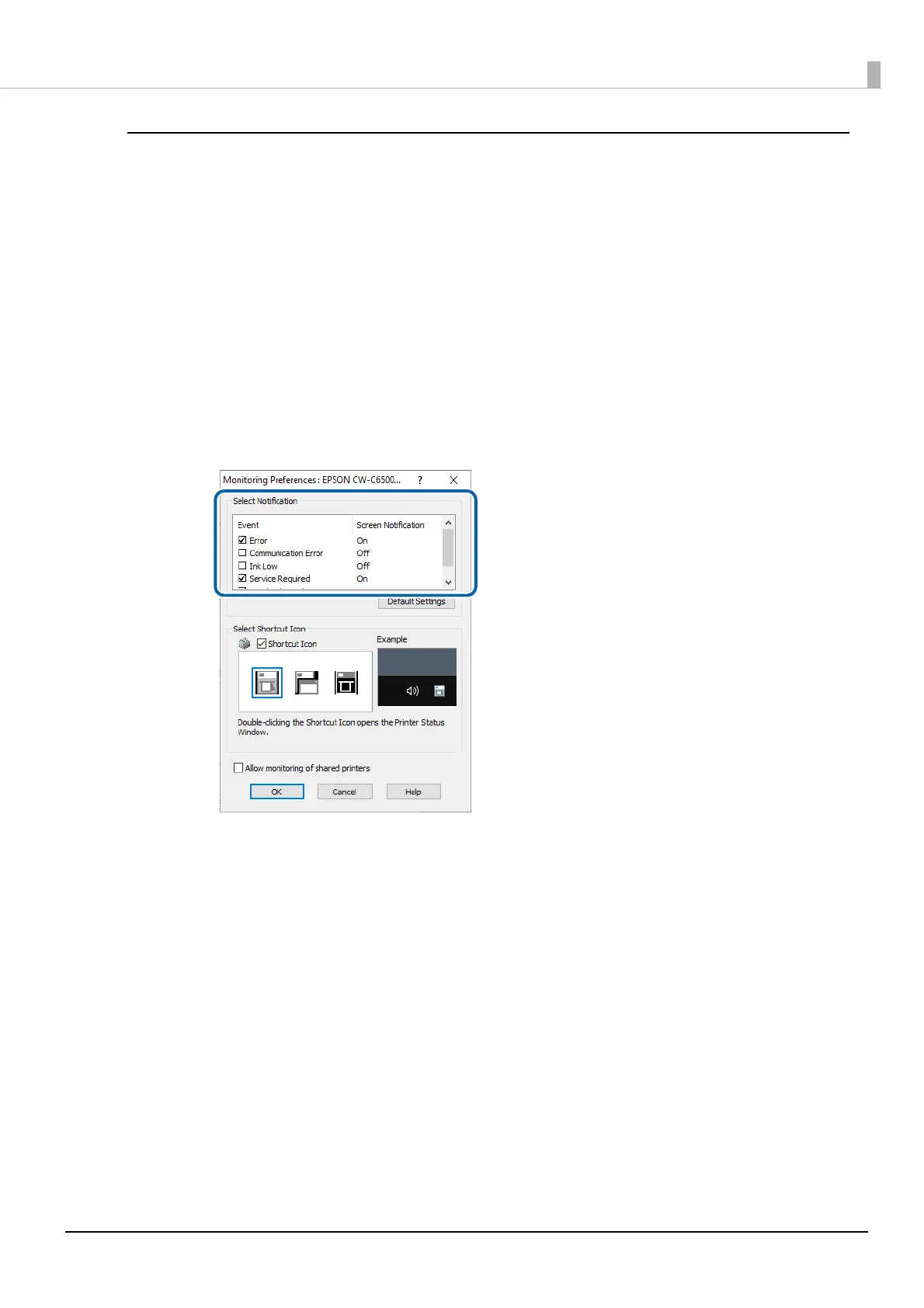110
Chapter3 Handling
Error Notification Settings
Follow the procedure below to change the error notification settings of EPSON Status Monitor 3.
1
Turn the printer on.
2
Open the printer driver window.
3
Select the [Driver Utilities] tab and then click [Monitoring Preferences].
If you have not enabled EPSON Status Monitor 3, [Monitoring Preferences] is not displayed. Enable
EPSON Status Monitor 3 referring to "Enabling/Disabling EPSON Status Monitor 3" on page 106.
4
The Monitor Preferences window appears. Select the check boxes for the items that
you want to be notified, and then click [OK].
•Error: When paper/ink replacement is required (Default: Screen Notification
[On])
•Communication Error: When the printer power is off (Default: Screen Notification [Off])
•Ink Low: When the ink amount is low (Default: Screen Notification [Off])
•Service Required: When a printer error occurs (Default: Screen Notification [On])
•Nozzle Clogged Warning: When the nozzles get clogged (Default: Screen Notification [On])
