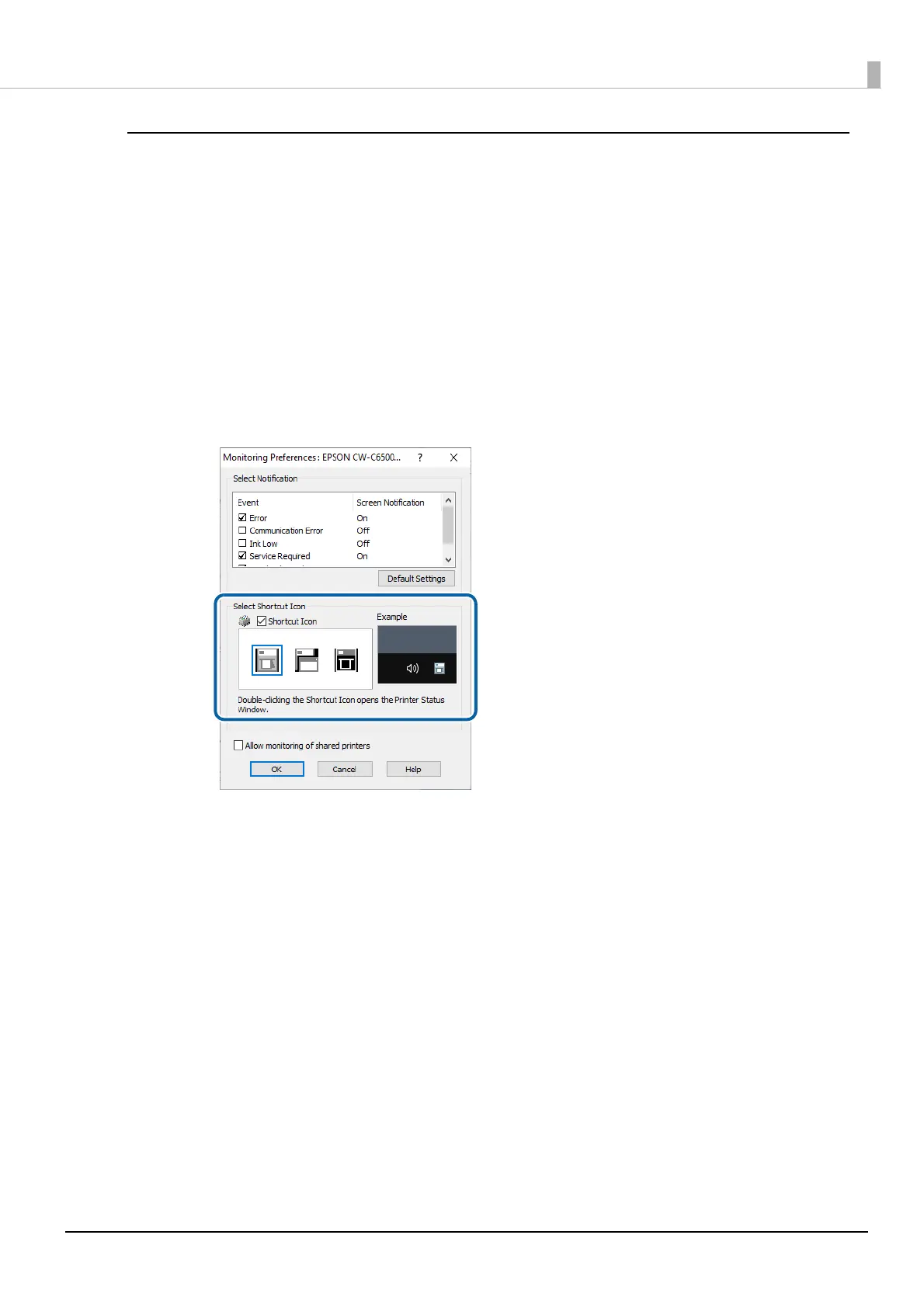111
Chapter3 Handling
Displaying the Icon
You can set to show the icon on the task bar, and check the printer status by clicking the icon. The icon is not
displayed by default. Follow the procedure below to display the icon.
1
Turn the printer on.
2
Open the printer driver window.
3
Select the [Driver Utilities] tab and then click [Monitoring Preferences].
4
The Monitor Preferences window appears. Select the check box for [Shortcut Icon],
and then select an icon image you want to display on the task bar. Click [OK].
