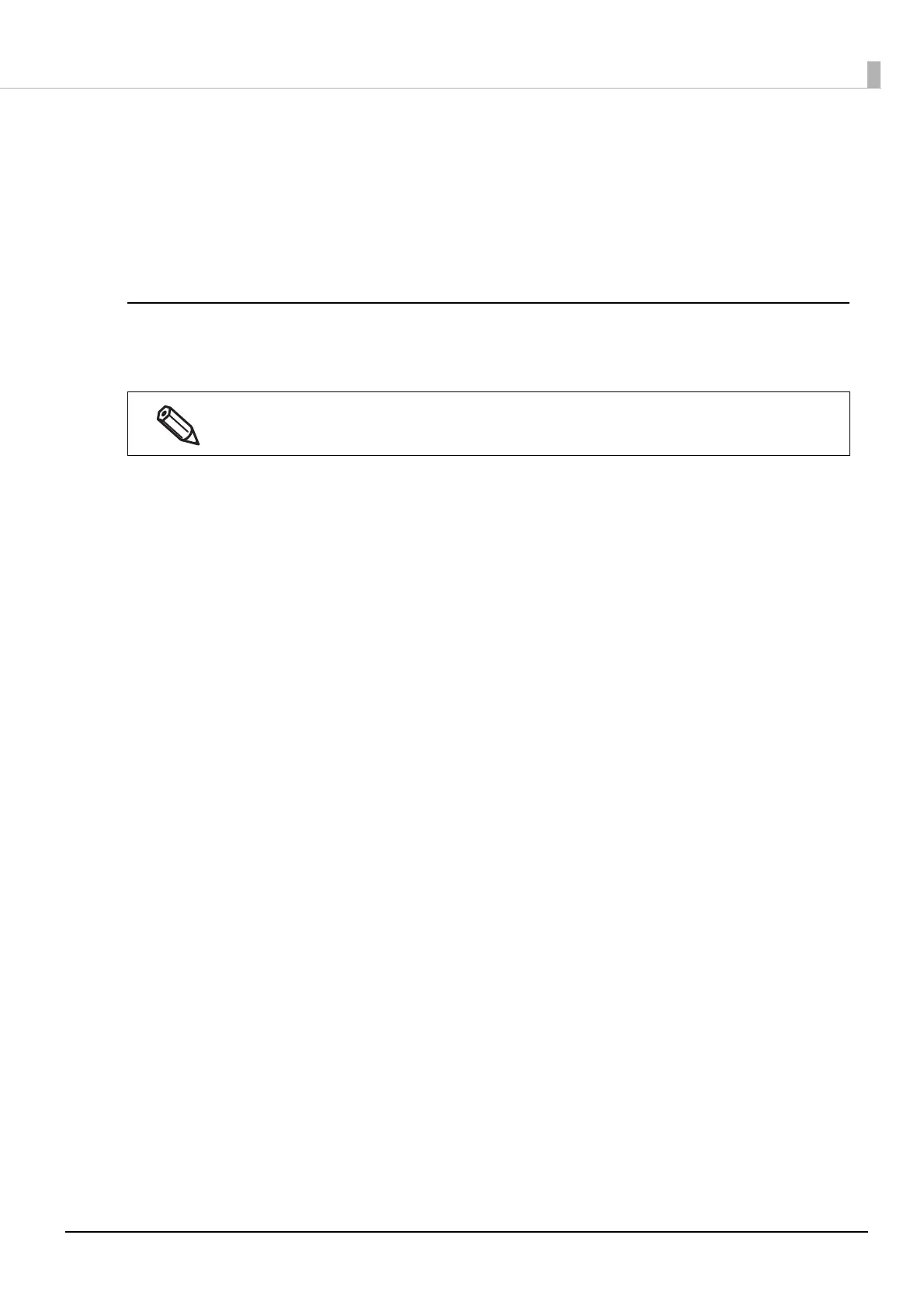130
Chapter3 Handling
6
In the same way as step 4, look at the print results and then select a setting value.
7
An adjustment start confirmation window appears. Click [Yes].
8
When adjustment is complete, a complete window appears. Click [OK].
Bi-directional Printing Adjustment
When printed vertical or horizontal lines look skewed or misaligned, or when printed text looks blurred, per-
form the Bi-directional Printing Adjustment.
1
Load die-cut label, continuous paper, or full-page label paper with a length of 66.7
mm or more into the printer.
2
Click [Start adjustment].
A confirmation window to print the sheet for Bi-directional Printing Adjustment appears.
3
Check that paper is loaded in the printer and then click [OK].
The adjustment sheet is printed and the bi-directional printing adjustment window appears.
Whether or not to perform bi-directional printing can be set in [Print Quality] - [Advanced] -
[Bidirectional Printing] on the printer driver.