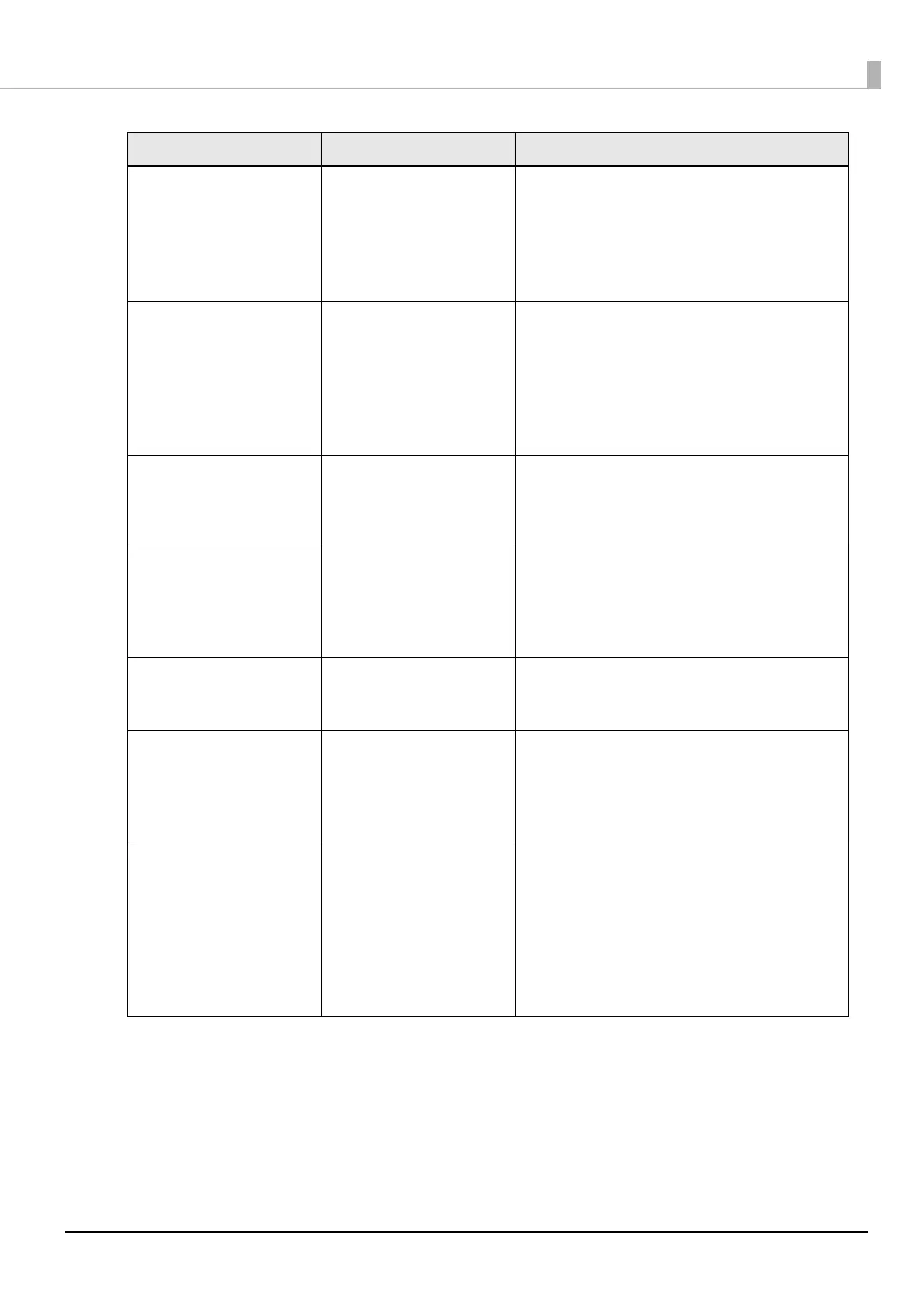188
Chapter3 Handling
Maintenance Request: End Of
Parts
Service Life
Turn on the printer again.
See your documentation for
more details.
XXXXXXXX
The printer internal parts have
reached the end of their ser-
vice life.
Printing is disabled until you replace the parts.
Contact qualified service personnel for advice. When
contacting, tell the person the “XXXXXXXX” (a 6- or 8-
digit alphanumeric code).
Printer Error
Turn on the printer again.
See your documentation for
more details.
XXXXXX
A printer error has occurred. 1. Turn off the printer.
2. Check that there is no paper jam or foreign materials
near the ejection slot.
3. Turn the printer on.
If the printer error still occurs, contact qualified service
personnel for advice. When contacting, tell the person
the “XXXXXXXX” (a 6- or 8-digit alphanumeric code).
Information
Device restarted due to a sys-
tem error.
A system error has occurred. If the printer does not function normally after being
restarted, contact qualified service personnel for
advice. When contacting, tell the person the
“XXXXXXXX” (a 6- or 8-digit alphanumeric code).
Information
Cannot start cleaning because
ink is low.
Printer features except clean-
ing are available.
The remaining amount of ink
is not sufficient for the print
head cleaning.
When running the cleaning, install ink cartridges with
a sufficient amount of ink remaining.
("Replacing the Ink Cartridges" on page 37
)
In
form
ation
Remove the label.
The printed label has not
been removed.
Remove the labels from the peeler.
If the error is not cleared, press the Peeler Reset but-
ton.
Information
Paused
The print quality may
decrease because the nozzles
are clogged.
The print head nozzles are
clogging.
The print quality may decrease because the nozzles
are clogged. If it is not acceptable, run a print head
cleaning.
("Print Head Cleaning" on page 180)
In
form
ation
Open front cover, and close
paper hold unit.
The paper holder unit is not
completely closed.
Open the front cover, and then close the paper holder
unit.
When the paper holder unit is opened, a paper jam
error may occur. If the paper jam error is not cleared,
try the solutions described in the links below.
Auto cutter model: "For the Auto Cutter Model" on
pag
e 197
Peeler model: "For the Peeler Model" on page 200
Message Meaning Solution
