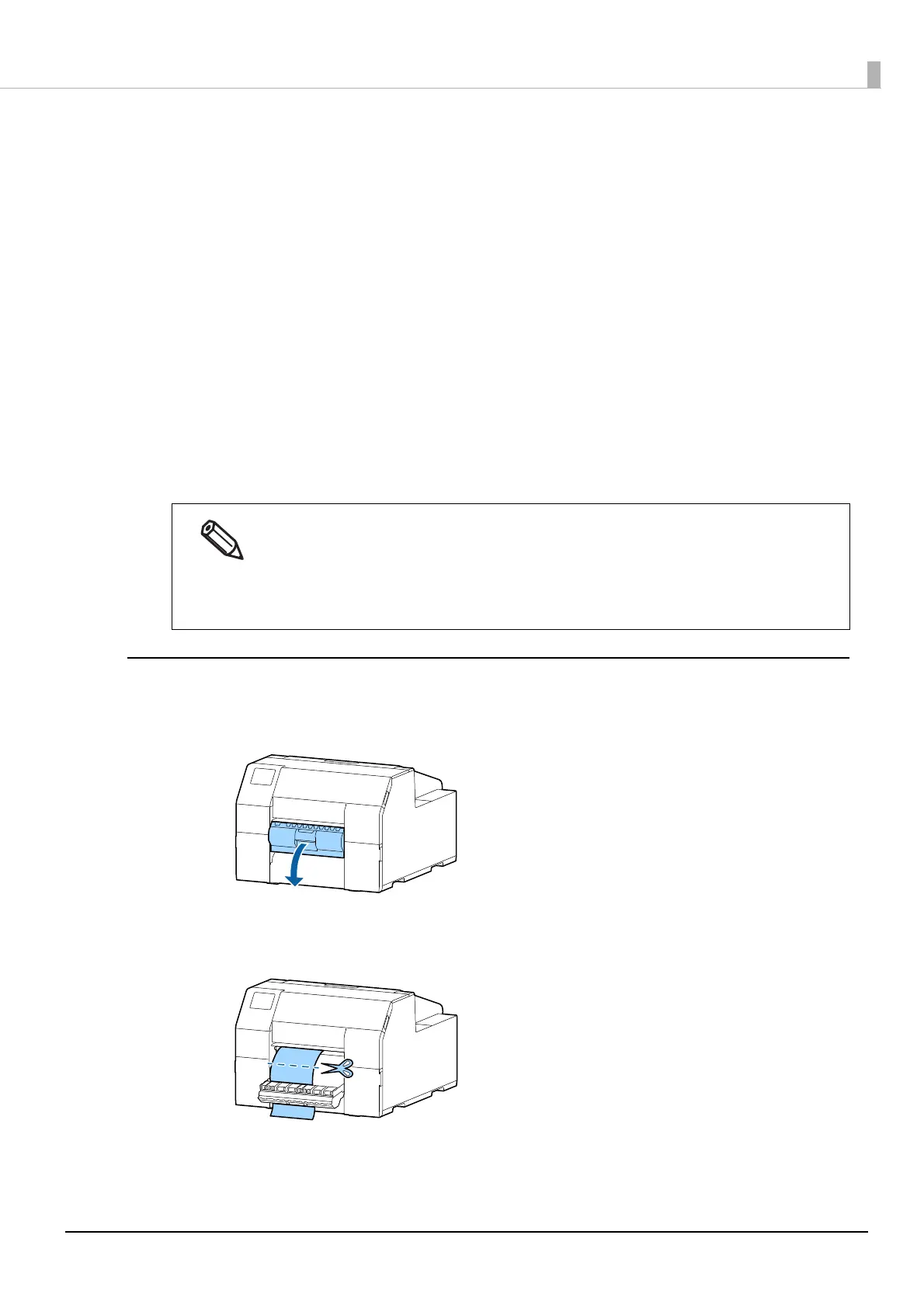200
Chapter3 Handling
12
Close the paper guide unit.
13
Lower the release lever.
14
Close the paper cover.
15
Close the front cover.
16
Press the [Pause] button.
The paper jam error will be cleared.
To resume printing, load the paper again.
("How to Load Paper (Auto Cutter Model - Supply from Inside)" on page 46, "How to Load Paper (Auto Cutter
M
ode
l - Supply from Outside)" on page 50)
For the Peeler Model
1
Open the peeler cover.
2
Cut the paper near the paper ejection slot.
After removing jammed paper, make sure that there is no labels or adhesive left inside the
printer.
If you use the printer without removing them, it leads to frequent paper jams, or may cause poor
print quality.
If paper jam occurs frequently, clean the inside of the printer.
("Cleaning the Printer" on page 168)
