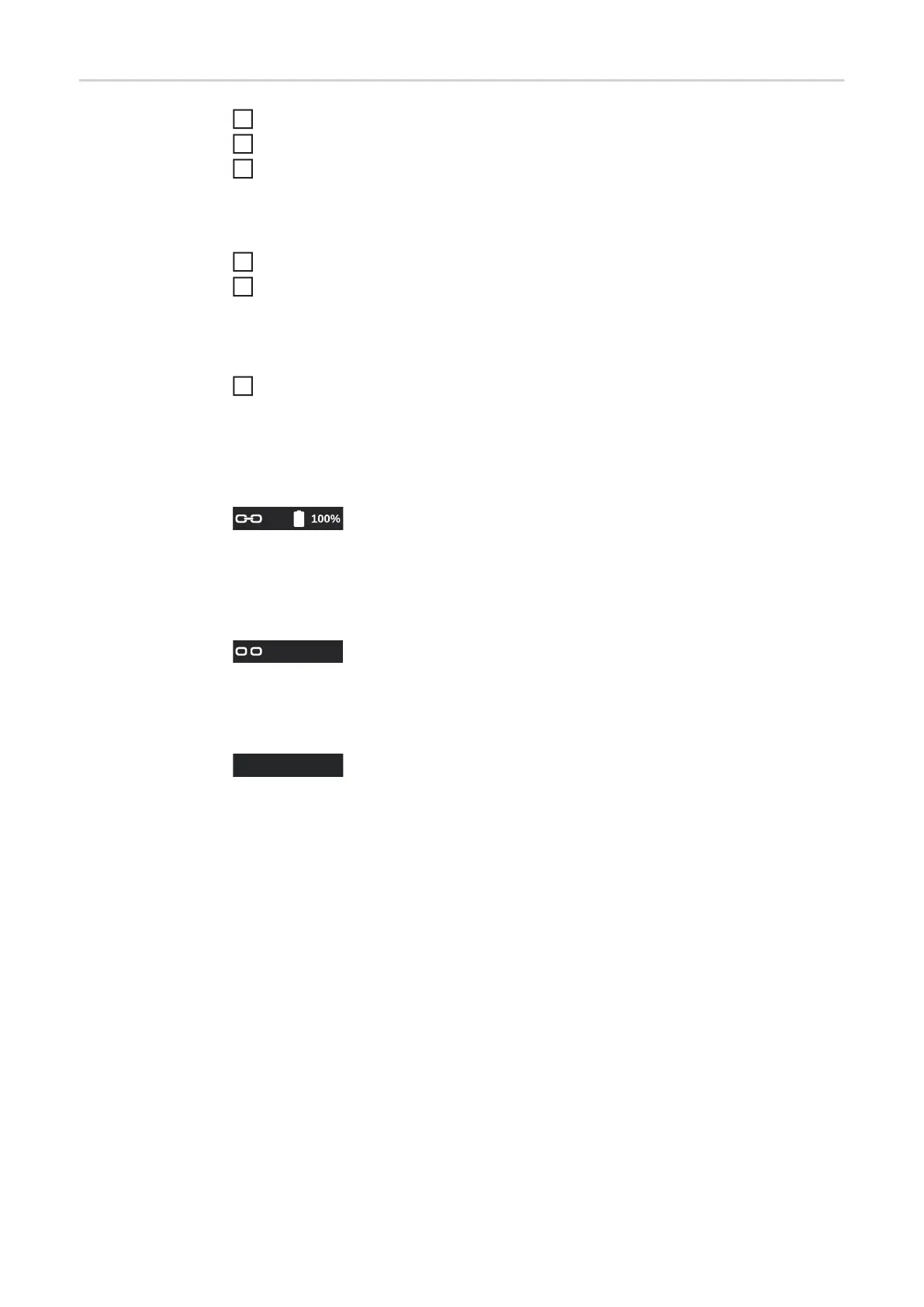114
Configure Blue-
tooth devices
Switch on the Bluetooth device
Defaults/Network/Configure Bluetooth devices ...
Press the adjusting dial
All Bluetooth devices detected are displayed in a list along with their names, MAC address-
es and additional information.
Turn the adjusting dial and select the desired Bluetooth device
Compare the MAC address displayed with the MAC address on the device
Press the adjusting dial to create an active connection with the selected device
A prompt to connect to the Bluetooth device is displayed.
Select Yes
An active connection to the selected Bluetooth device is established. The active connec-
tion is displayed under Info.
Symbols displayed under Info:
Active Bluetooth connection
An active change can be made to the power source via the Bluetooth device.
Depending on the availability of the data, additional data such as the battery status, signal
strength, etc. of the Bluetooth device is also displayed.
Paired
The Bluetooth device has already been actively connected to a power source at least once
and appears in the list of the Bluetooth devices.
Inactive
A new Bluetooth device has been detected or the Bluetooth device was removed by the
user.
1
2
3
4
5
6