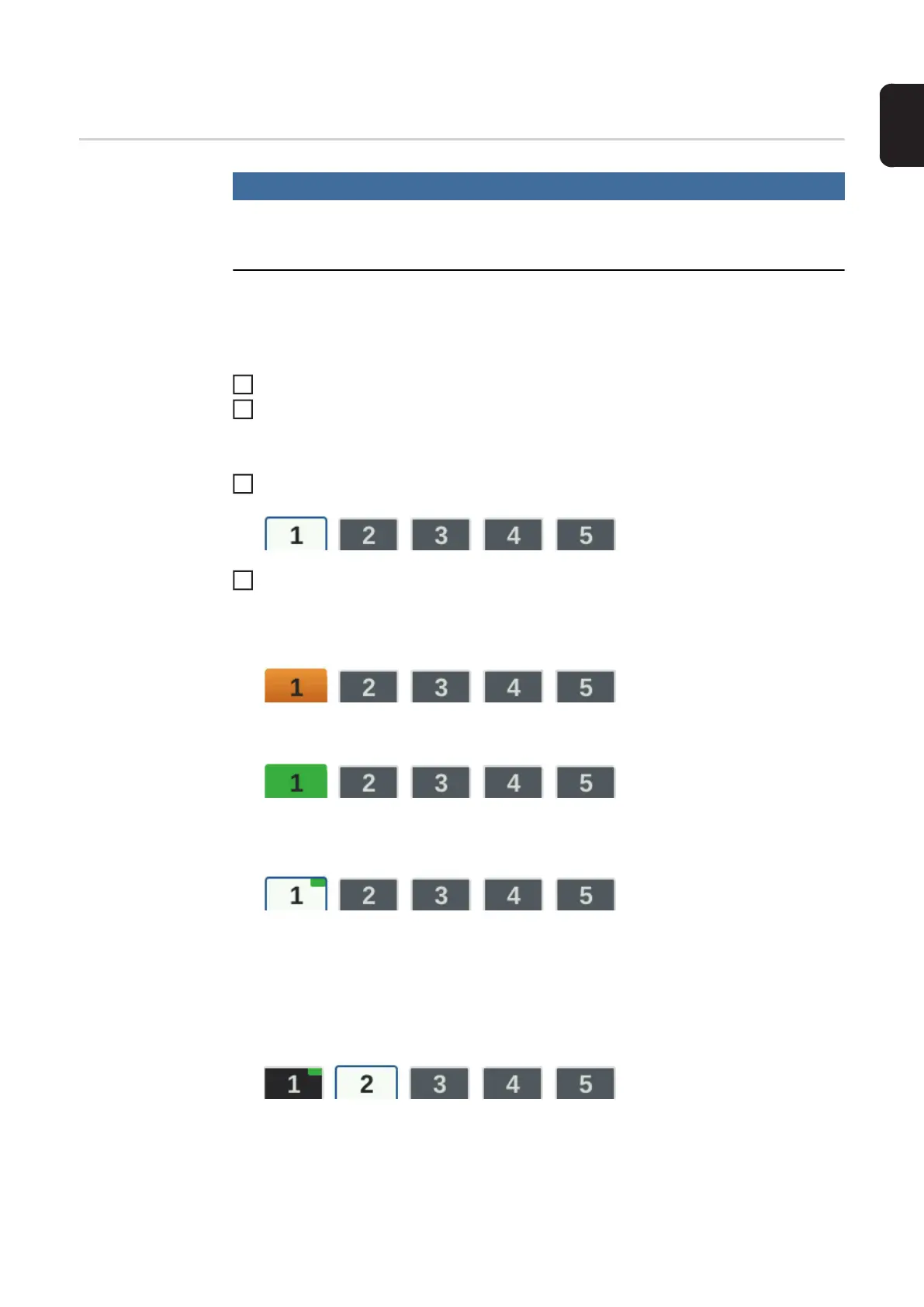75
EN
EasyJob mode
Storing EasyJob
operating points
NOTE!
The EasyJobs are stored under job number 1 - 5 and can also be retrieved from the
Job menu.
Storing an EasyJob overwrites any other job saved under the same number!
Prerequisite:
EasyJobs must be assigned to the Favourites button (see "Assigning EasyJobs to the Fa-
vourites button", starting on page 30.
Set the welding process, mode and welding parameters
Press the Favourites button
The 5 EasyJob buttons are opened.
Turn the adjusting dial and select the desired storage location
To save the current welding settings, press and hold the adjusting dial for about 3 sec-
onds
The size and colour of the button changes.
After about 3 seconds, the button is displayed in green.
The settings have now been stored. The most recently stored settings will be active. An
active EasyJob is indicated by a flag on the EasyJob button.
An occupied storage location is displayed in black, e.g.:
Storage location 1 ... occupied and active
Storage location 2 ... selected
Storage location 3 ... free
Storage location 4 ... free
Storage location 5 ... free
1
2
3
4
