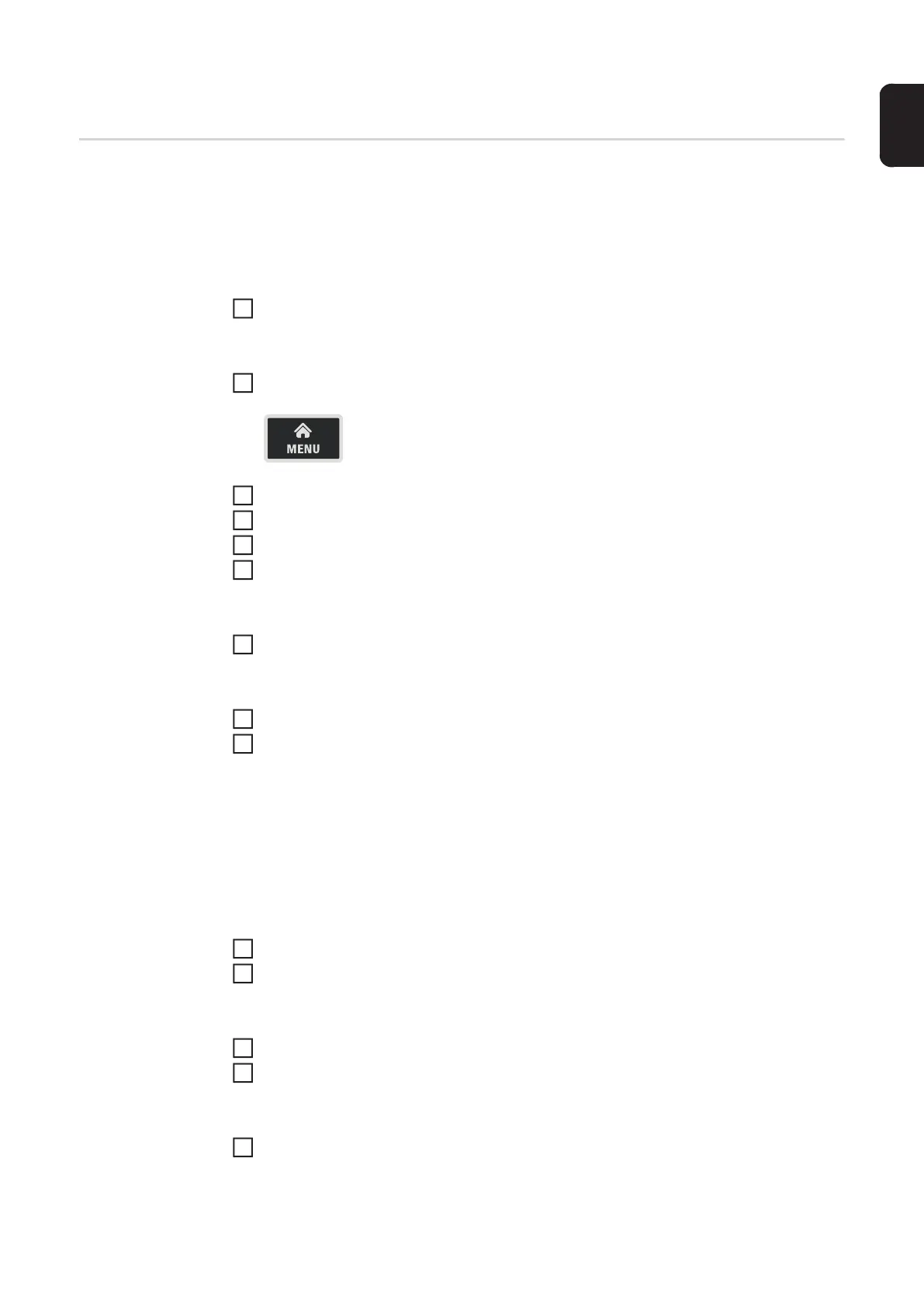105
EN
The Job menu
Saving jobs When jobs are saved, the welding process and all the settings in the welding parameters
and the respective Setup menus are saved.
When creating jobs you MUST therefore also take into account the welding parameters in
the Setup menus.
Jobs can be saved in two ways.
Set welding process, mode, welding parameters and setup parameters
Save job via the Job menu
Press the Menu key
Turn the adjusting dial and select the Job menu
Press the adjusting dial
Turn the adjusting dial and select "Save Job as ..."
Press the adjusting dial
Save job using the adjusting dial
Press the adjusting dial for more than 3 seconds
An overview of the most important parameters is displayed.
Select "More" (turn adjusting dial and press)
Turn the adjusting dial:
Overwrite existing job
(after pressing the adjusting dial, a confirmation prompt asking whether you really
want to overwrite the job is displayed)
or
Create new job
Press the adjusting dial; the first available job number is displayed.
Select Job number (turn adjusting dial and press)
Select "More" (turn adjusting dial and press)
The keyboard is displayed.
Turn and press the adjusting dial to enter a name for the job
Select "More" (turn adjusting dial and press)
A message confirming that the job has been saved is displayed.
Select "Finish" (turn adjusting dial and press)
1
2
3
4
5
6
2
7
8
9
10
11
12
13