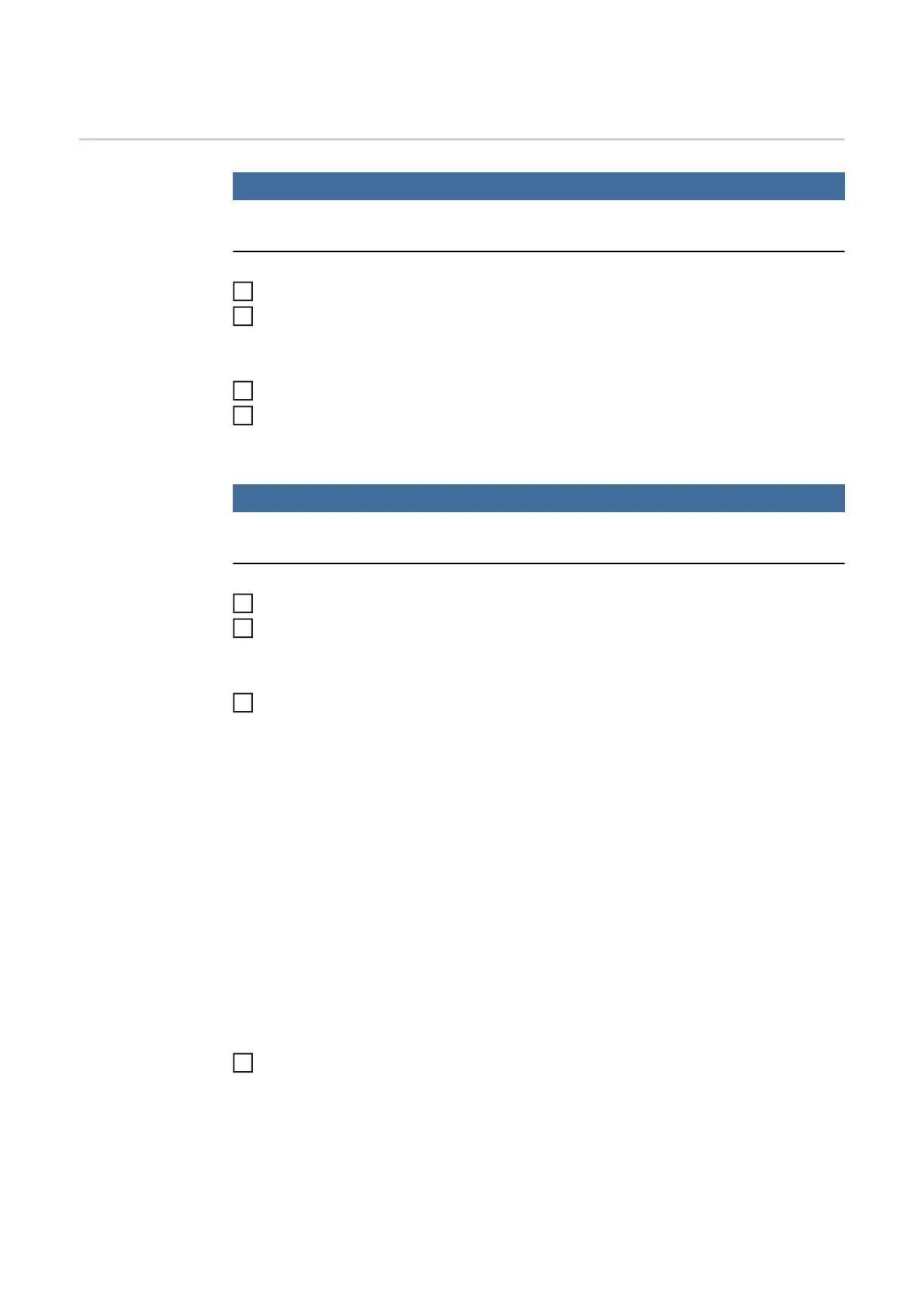118
Create users and roles
Creating a user
NOTE!
If an NFC key is assigned to the predefined user "admin" under Defaults / User man-
agement / Create user - overview, the user administration is activated.
Defaults / User management / Create user - overview
Press the adjusting dial
The list of existing users is displayed.
Turn the dial and select "Create new user"
Press the adjusting dial
The keyboard is displayed.
NOTE!
For privacy reasons, only person identity numbers and not full names should be en-
tered when creating users.
Enter the user name by turning and pressing the adjusting dial
Select "OK"
"Edit user" is displayed.
By turning the dial, select the desired entry, press the dial to edit the entry:
- Username *
- Role **
- First name *
- Last name *
- Language **
- Unit **
- Standard **
- NFC card:
Follow the instructions shown
(hold the new NFC key on the NFC key read zone and wait for the recognition
confirmation)
- Web password *
- Mobile device:
Follow instructions on the WeldConnect app
* Input via keyboard
** Select from list
Select "Save" and press the adjusting dial
1
2
3
4
5
6
7
8