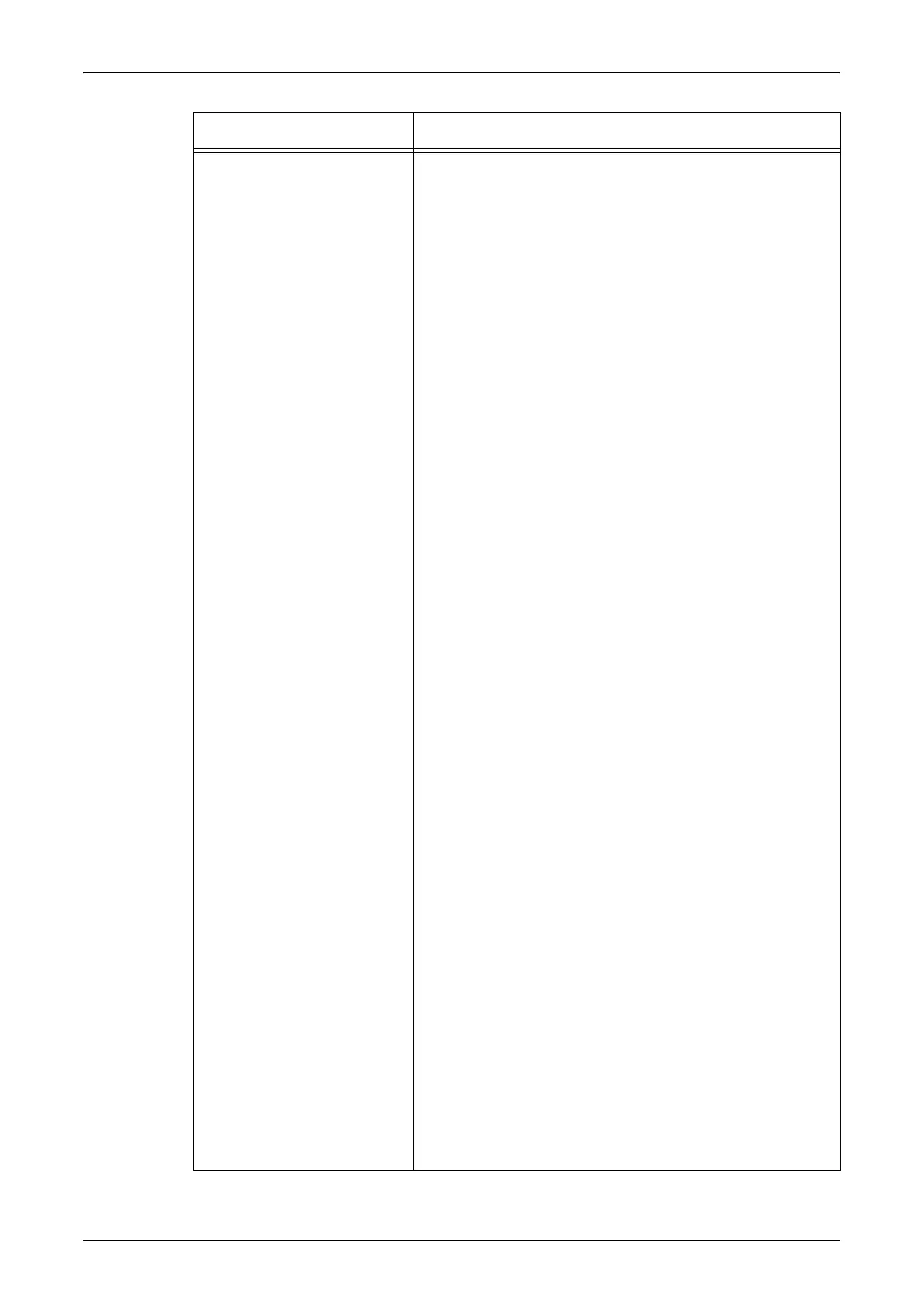Properties
163
Emulation Settings PostScript
Allows you to configure the settings when PostScript is
enabled as follows.
Logical Printer Number – Enter the logical printer number
and click the [Edit] button.
Paper Tray – Allows you to select the paper tray.
Output Size – Allows you to select the paper size.
Output Destination – Allows you to select the destination for
your output.
Print Quantity Setup – Allows you to select the print quantity
setup that has priority over other settings.
Quantity – Allows you to specify the print quantity.
2 Sided Print – Allows you to select whether to print both
sides of paper.
Collated – Allows you to specify whether to collate the
output.
Offset Stacking – Allows you to select the offset method.
Stapling – Allows you to select the stapling method.
Screen Type – Allows you to specify the screen type
settings.
Image Enhancement – Allows you to enable or disable
image enhancement.
Resolution – Allows you to specify the resolution.
Bypass Tray - Wait User – Allows you to enable/disable this
feature when the Tray 5 (Bypass) is selected.
HP-GL/2
Allows you to configure the settings when HP-GL/2 is
enabled.
Logical Printer Number – Enter the logical printer number
and click the [Edit] button.
Document Size – Allows you to select the document size.
Paper Tray – Allows you to select the paper tray.
Output Size – Allows you to select the paper size.
Output Destination – Allows you to select the destination for
your output.
Print Quantity Setup – Allows you to select the print quantity
setup that has priority over other settings.
Quantity – Allows you to specify the print quantity.
2 Sided Print – Allows you to select whether to print both
sides of paper.
Coordinate Rotation – Allows you to select the image
rotation angle.
Area Determine Mode – Allows you to select the area
determine mode.
Auto Layout – Allows you to enable or disable automatic
layout.
Zoom – Allows you to specify whether to zoom printed
images.
Zoom Mode – Allows you to specify the zoom mode.
Hard Clip – Allows you to select the method to determine the
hard clip area.
Up/Down Adjustment – Allows you to specify a value
between -250 and 250 mm to adjust the vertical position of a
hard clip area.
Feature Setting items
