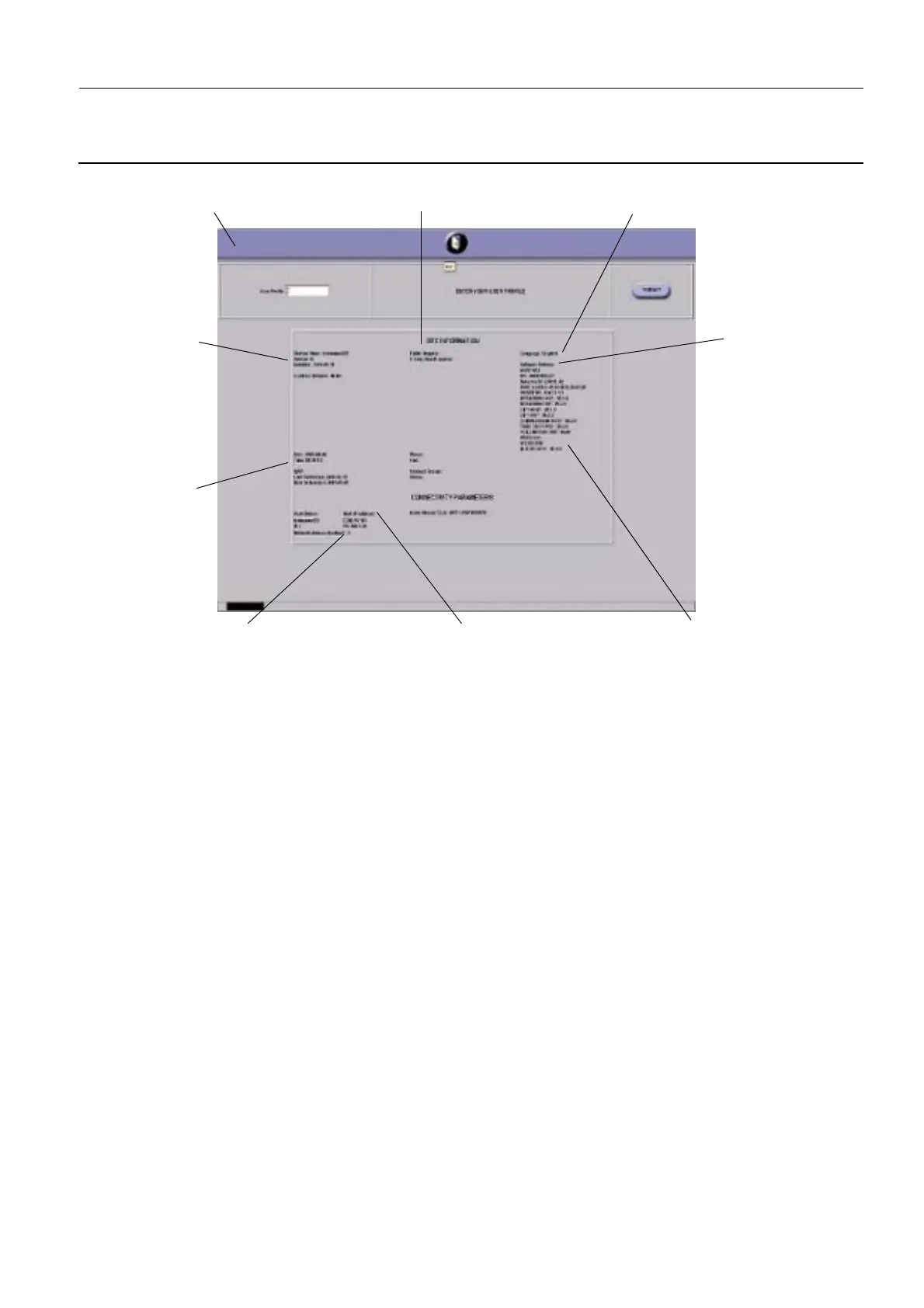GE Healthcare Senographe DS
Revision 1 Service Information and Procedures Class A 2385072-16-8EN
Senographe Operations - How to...
Page no. 121 Chapter 3
S2100D How To.fm
ILLUSTRATION 9 - SERVICE DESKTOP INTERMEDIATE HOME PAGE ON V1/V2 CONTROL STATIONS
From the Service Desktop intermediate home page, click the Submit button to access the Service Desk-
top home page.
On V3 Control Stations, you directly arrive at the Service Desktop home page.
The Service Desktop home page you can access the main functions of the Service Desktop. An icon for
each available service tool appears in the Navigation bar at the top of the screen.
5-3. How to Navigate in the Service Desktop
Illustration 10 and 11 show how to access the main service functions from the service desktop. Available
functions ar represented by icons in the navigation bar. In the following sections, screens for each ser-
vice function are illustrated and the main capabilities are summarized.
Navigation bar Hospital name and address
Language of AWS application
Station name/
system ID
Current system
date/time
Number of remote hosts
declared on the system
Connectivity: IP addresses
of the various subsystems
System version info.
for all subsystems
Version of
AWS Application
