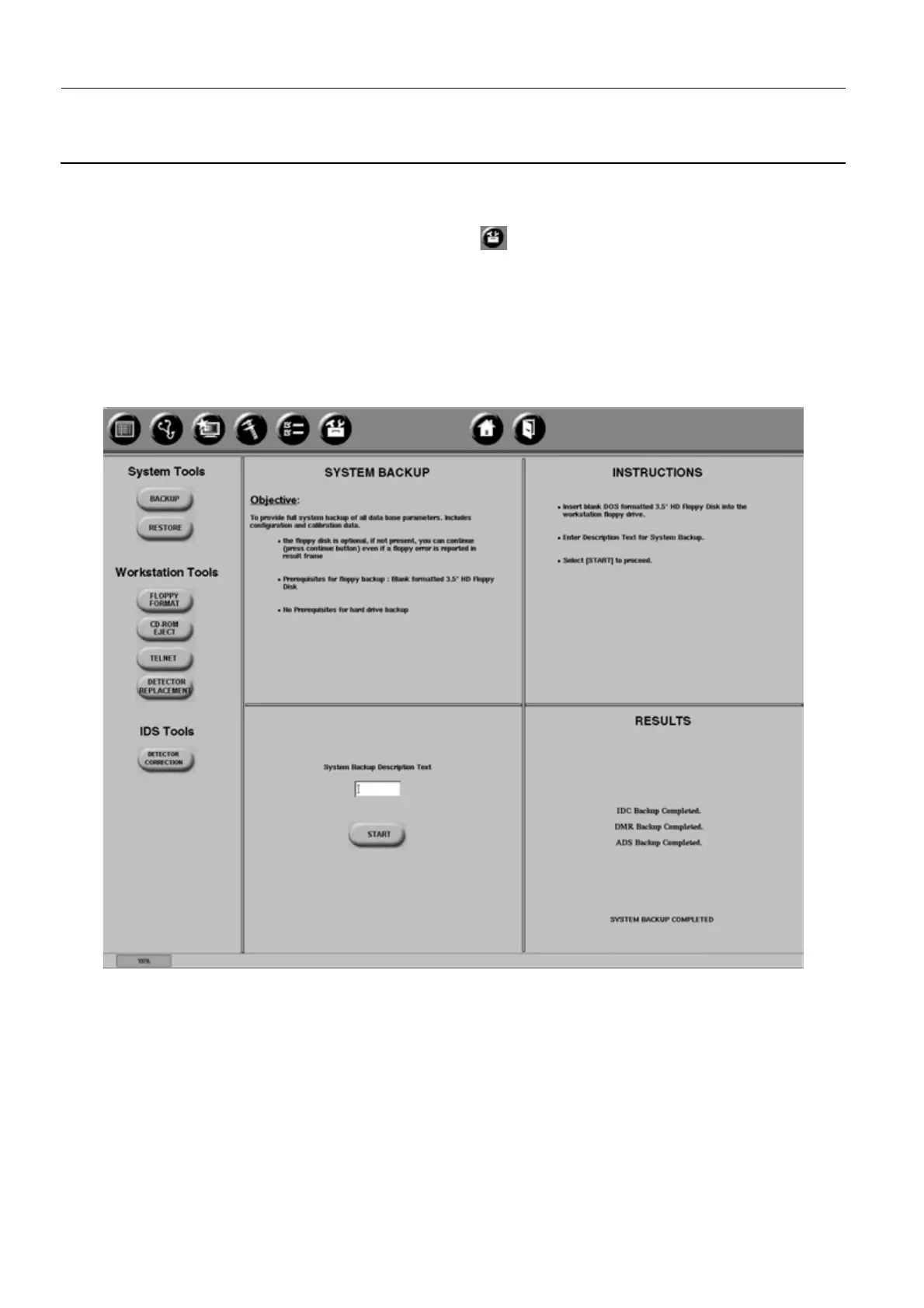Chapter 7 Page no. 774
JC-ELE-A-052.fm
GE Healthcare Senographe DS
Revision 1 Service Information and Procedures Class A 2385072-16-8EN
Job Card ELE A052 - Back-up/Restore Procedure
7-1 Backup Procedure on V1/V2 Control Stations
1. From the Browser, launch the Service Desktop (see Launching the Service Desktop on page 120).
2. From the Service Desktop, click the Utilities button .
3. Insert a blank 3.5" HD floppy disk into the floppy drive on the AWS unit (not the IDC). To access the
floppy drive, remove the Control Station front cover and pull back the
AWS unit. Click the Floppy For-
mat button, and wait for the format to complete.
Note:
The presence of a floppy disk is not essential for the backup. If no floppy is inserted, AWS param-
eters are still copied to the hard disk.
4. Click the Backup button. The Back up screen like the following appears.
5. Enter a suitable name into the text field System Backup Description Text; click the START button to
continue. If no floppy disk is present, the message Floppy disk error or not formatted appears; click
Continue to continue the backup. The process takes about 10 minutes.
6. An AWS reset is carried out automatically; click OK when it completes.
7. The message System Backup Completed appears at the end of the backup operation.
8. To check that the backup copy is available, click the RESTORE button: The name of the system
backup, Backup 1, appears on the screen.
9. If the backup is not completed successfully, refer to section Backup Troubleshooting on page 779.
10. Remove the floppy disk; label it with the name and date of the backup and keep it safely.
