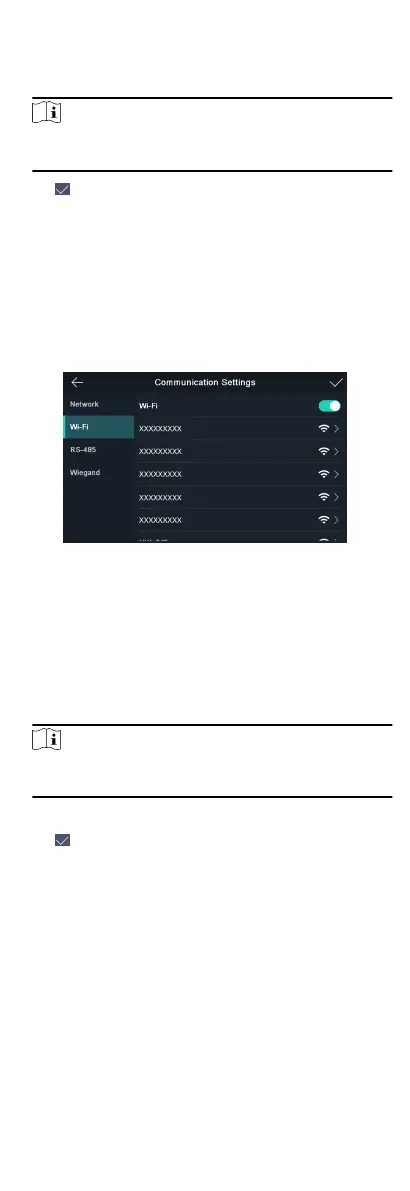3.
Tap IP Address, Subnet Mask, or Gateway and input the
parameters.
4.
Tap OK to save the sengs.
Note
The device's IP address and the computer IP address should be
in the same IP segment.
5.
Tap to save the network parameters.
8.2.2 Set Wi-Fi Parameters
You can enable the Wi-Fi funcon and set the Wi-Fi related
parameters.
Steps
1.
Tap Comm.
(Communicaon Sengs) on the Home page to
enter the Communicaon Sengs page.
2.
On the Communicaon Sengs page, tap Wi-Fi to enter the
Wi-Fi tab.
Figure 8-2 Wi-Fi Sengs
3.
Enable the Wi-Fi funcon.
4.
Select a Wi-Fi in the list to enter the Wi-Fi parameters
sengs
page.
5.
Select an IP mode.
-
If selecng Stac, you should input the Wi-Fi password, IP
address, subnet mask and gateway.
-
If selecng Dynamic, you should input the Wi-Fi password.
Note
Numbers, upper case leers, lower case leers, and special
characters are allowed in the Wi-Fi password.
6.
Tap OK to save the sengs and go back to the Wi-Fi tab.
7.
Tap
to save the network parameters.
8.2.3 Set RS-485 Parameters
The face recognion terminal can connect external secure door
control unit or card reader via the RS-485 terminal.
Steps
1.
Tap Comm.
(Communicaon Sengs) on the Home page to
enter the Communicaon Sengs page.
2.
On the
Communicaon Sengs page, tap RS-485 to enter the
RS-485 tab.
3.
Select an external device according to your actual needs.
15
