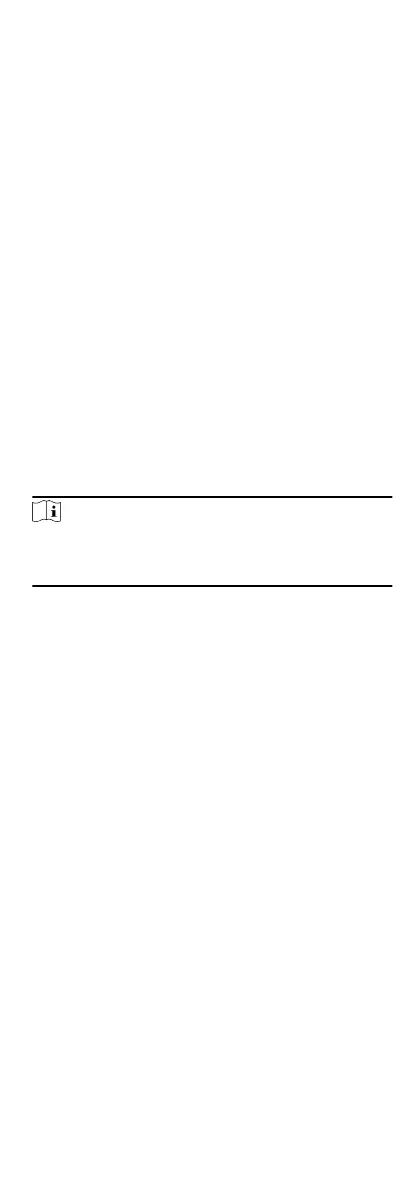3.
In the Credenal Fingerprint panel, click +.
4.
In the pop-up window, select the collecon mode as Remote.
5.
Select an access control device which supports ngerprint
recognion funcon from the drop-down list.
6.
Collect the
ngerprint.
1) Click Start.
2) Place and li your ngerprint on the ngerprint scanner of
the selected access control device to collect the ngerprint.
3) Click Add to save the recorded ngerprint.
7.
Conrm to add the person.
-
Click Add to add the person and close the Add Person
window.
-
Click Add and New to add the person and connue to add
other persons .
9.1.9
Congure Access Control Informaon
When adding a person, you can set her/his access control
properes, such as seng the person as visitor or as blacklist
person, or as super user who has super
authorizaon.
Steps
1.
Enter Person module.
2.
Select an organizaon in the organizaon list to add the person
and click Add.
Note
Enter the person's basic informaon rst. For details about
conguring person's basic informaon, refer to Congure Basic
Informaon.
3.
In the Access Control panel, set the person's access control
properes.
PIN Code
The PIN code must be used
aer card or ngerprint when
accessing. It cannot be used independently. It should contain
4 to 8 digits.
Super User
If the person is set as a super user, he/she will have
authorizaon to access all the doors/oors and will be
exempted from remaining closed restricons, all an-
passback
rules, and rst person authorizaon.
Extended Door Open Time
When the person accessing door, grant this person more
me to pass through doors which have been congured with
extended open
duraon. Use this funcon for the persons
with reduced mobility.
For details about seng the door's open duraon, refer to
Congure Parameters for Door/Elevator.
Add to Blacklist
Add the person to the blacklist and when the person tries to
access doors/oors, an event will be triggered and send to
the client to nofy the security personnel.
Mark as Visitor
39
