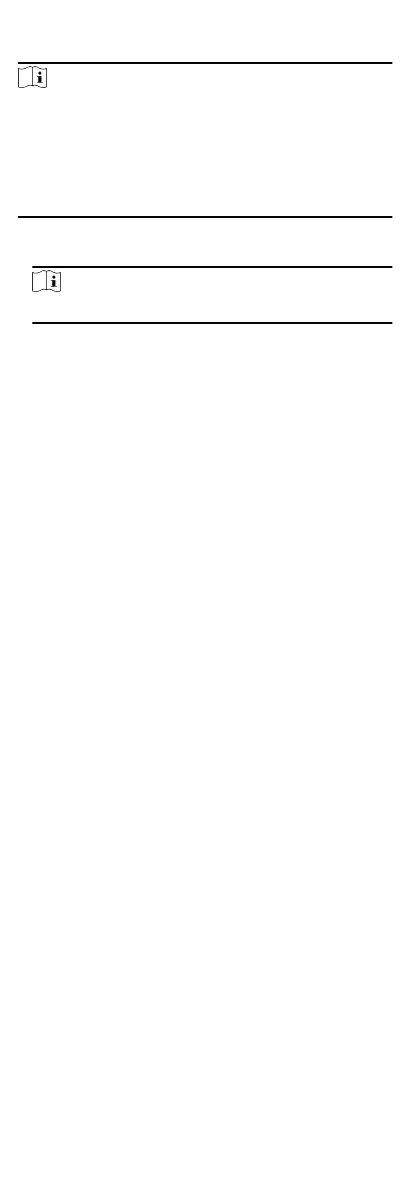Steps
Note
•
You can control the elevator via the current client if it is not
armed by other client. The elevator cannot be controlled by
other client soware if the elevator status changes.
•
Only one client soware can control the elevator at one me.
•
The client which has controlled the elevator can receive the
alarm informaon and view the elevator real-me status.
1.
Click Monitoring to enter the status monitoring page.
2.
Select an access point group on the upper-right corner.
Note
For managing the access point group, refer to .
The elevators in the selected access point group will display.
3.
Click a door icon to select an elevator.
4.
Click the following
buons to control the elevator.
Open Door
When the elevator's door is closed, open it.
Aer the open
duraon, the door will be closed again automacally.
Controlled
You should swipe the card before pressing the target oor
buon. And the elevator can go to the target oor.
Free
The selected oor's buon in the elevator will be valid all
the
me.
Disabled
The selected oor's buon in the elevator will be invalid and
you cannot go to the target oor.
Result
The icon of the doors will change in real-me according to the
operaon if the operaon is succeeded.
9.6.3 Check Real-Time Access Records
The access records will display in real me, including card swiping
records, face
recognions records, ngerprint comparison
records, etc. You can view the person informaon and view the
picture captured during access.
Steps
1.
Click Monitoring and select a group from the drop-down list on
the upper-right corner.
The access records triggered at the doors in the selected group
will display in real
me. You can view the details of the records,
including card No., person name,
organizaon, event me, etc.
2.
Oponal: Check the event type and event status so that these
events will show in the list if the events are detected. The
events of unchecked type or status will not be displayed in the
list.
3.
Oponal: Check Show Latest Event and the latest access record
will be selected and displayed at the top of the record list.
77
