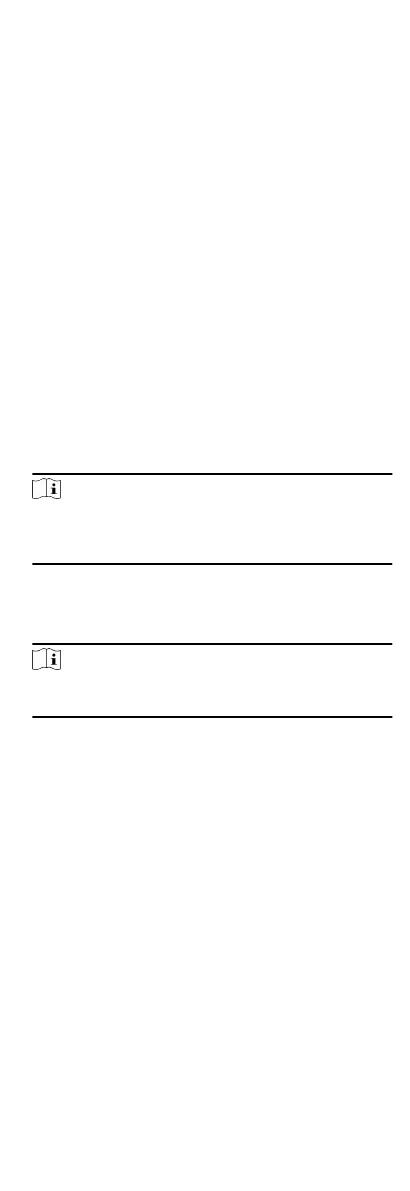This card is used for the inspecon sta to check the their
aendance of inspecon. By swiping the card on the
specied card reader, the person is marked as on duty of
inspecon at that me.
Dismiss Card
By swiping the card on the card reader, it can stop the
buzzing of the card reader.
6.
Click Add.
The card will be issued to the person.
7.
Conrm to add the person.
-
Click Add to add the person and close the Add Person
window.
-
Click Add and New to add the person and connue to add
other persons.
9.1.4 Upload a Face Photo from Local PC
When adding person, you can upload a face photo stored in local
PC to the client as the person's
prole.
Steps
1.
Enter Person module.
2.
Select an organizaon in the organizaon list to add the person
and click Add.
Note
Enter the person's basic informaon rst. For details about
conguring person's basic informaon, refer to Congure Basic
Informaon.
3.
Click Add Face in the Basic Informaon panel.
4.
Select Upload.
5.
Select a picture from the PC running the client.
Note
The picture should be in JPG or JPEG format and smaller than
200 KB.
6.
Oponal: Enable Verify by Device to check whether the facial
recognion device managed in the client can recognize the face
in the photo.
7.
Conrm to add the person.
-
Click Add to add the person and close the Add Person
window.
-
Click Add and New to add the person and
connue to add
other persons .
9.1.5 Take a Photo via Client
When adding person, you can take a photo of the person by the
webcam of the PC running the client and set this photo as the
person's prole.
Steps
1.
Enter Person module.
2.
Select an
organizaon in the organizaon list to add the person
and click Add.
36
