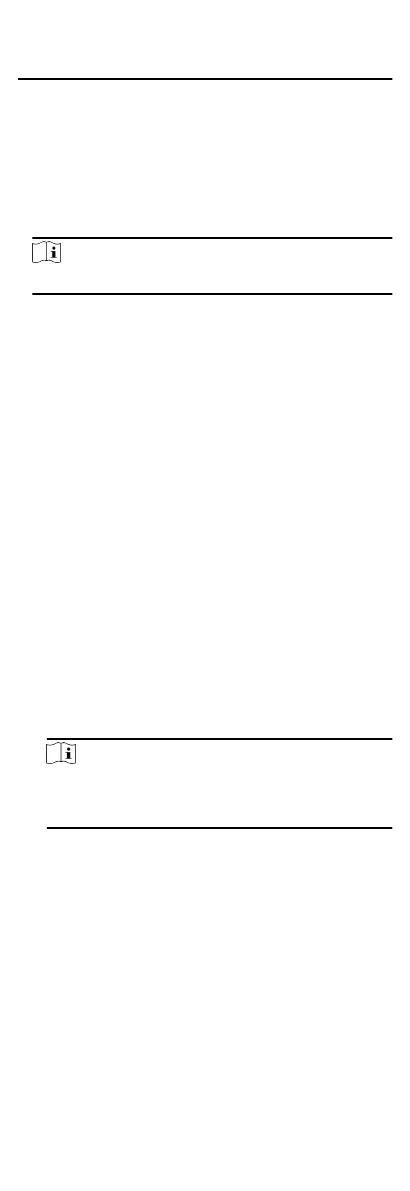the icons used for control will not show. For seng the user
permission, refer to .
9.6.1 Control Door Status
You can control the status for a single door, including opening
door, closing door, remaining the door open, and remaining the
door closed.
Steps
1.
Click Monitoring to enter the status monitoring page.
2.
Select an access point group on the upper-right corner.
Note
For managing the access point group, refer to .
The doors in the selected access control group will display.
3.
Click a door icon to select a door, or press Ctrl and select
mulple doors.
4.
Click the following buons to control the door.
Open Door
When the door is locked, unlock it and it will be open for
once. Aer the open duraon, the door will be closed and
locked again
automacally.
Close Door
When the door is unlocked, lock it and it will be closed. The
person who has the access authorizaon can access the
door with
credenals.
Remain Open
The door will be unlocked (no maer closed or open). All the
persons can access the door with no
credenals required.
Remain Closed
The door will be closed and locked. No person can access
the door even if he/she has the authorized credenals,
except the super users.
Capture
Capture a picture manually.
Note
The Capture buon is available when the device supports
capture funcon. The picture is saved in the PC running the
client. For seng the saving path, refer to .
Result
The icon of the doors will change in real-me according to the
operaon if the operaon is succeeded.
9.6.2 Control Elevator Status
You can control the elevator status of the added elevator
controller, including opening elevator's door, controlled, free,
calling elevator, etc.
76
