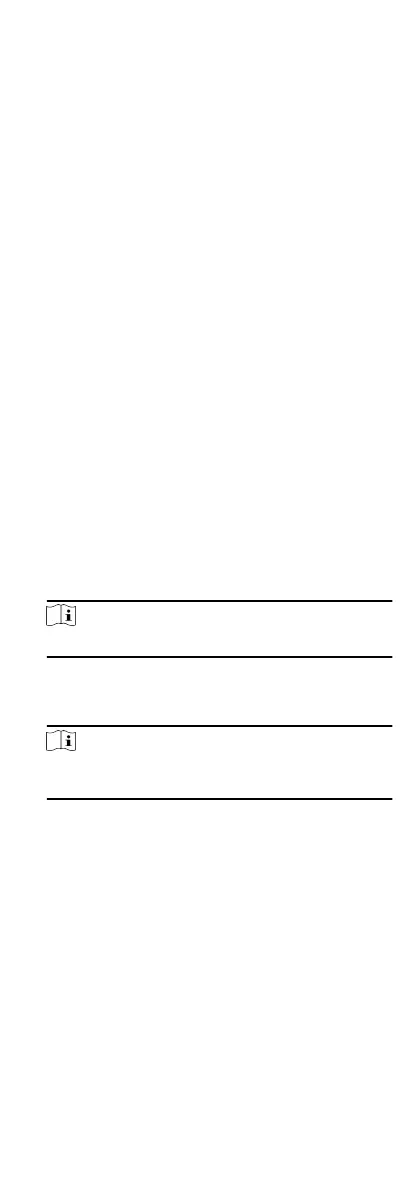5.
Oponal: Set the switch on the upper right corner to ON to
trigger the alarm output.
Congure Parameters for Lane Controller
Aer adding the lane controller to the client, you can congure its
parameters for passing through the lane.
Steps
1.
Click Access Control Advanced Funcon Device Parameter to
enter Parameter Sengs page.
2.
In the device list on the le, select a lane controller and you
can edit the lane controller's parameters on the right.
3.
Edit the parameters.
Passing Mode
Select the controller which will control the barrier status of
the device.
•
If you select According to Lane Controller's DIP
Sengs, the
device will follow the lane controller's DIP sengs to control
the barrier. The
sengs on the soware will be invalid.
•
If you select According to Main Controller's
Sengs, the
device will follow the
sengs of the soware to control the
barrier. The DIP sengs of the lane controller will be invalid.
Free Passing Authencaon
If you enable this funcon, when both entrance and exit's
barrier mode is Remain Open, the pedestrians should
authencate each me passing through the lane. Or an
alarm will be triggered.
Opening/Closing Door Speed
Set the barrier's opening and closing speed. You can select
from 1 to 10. The greater the value, the faster the speed.
Note
The recommended value is 6.
Audible Prompt Duraon
Set how long the audio will last, which is played when an
alarm is triggered .
Note
0 refers to the alarm audio will be played unl the alarm is
ended.
Temperature Unit
Select the temperature unit that displayed in the device
status.
4.
Click OK.
9.4.2
Congure Remaining Open/Closed
You can set the status of the door as open or closed and set the
elevator controller as free and controlled. For example, you can
set the door remaining closed in the holiday, and set the door
remaining open in the
specied period of the work day.
Before You Start
Add the access control devices to the system.
56
