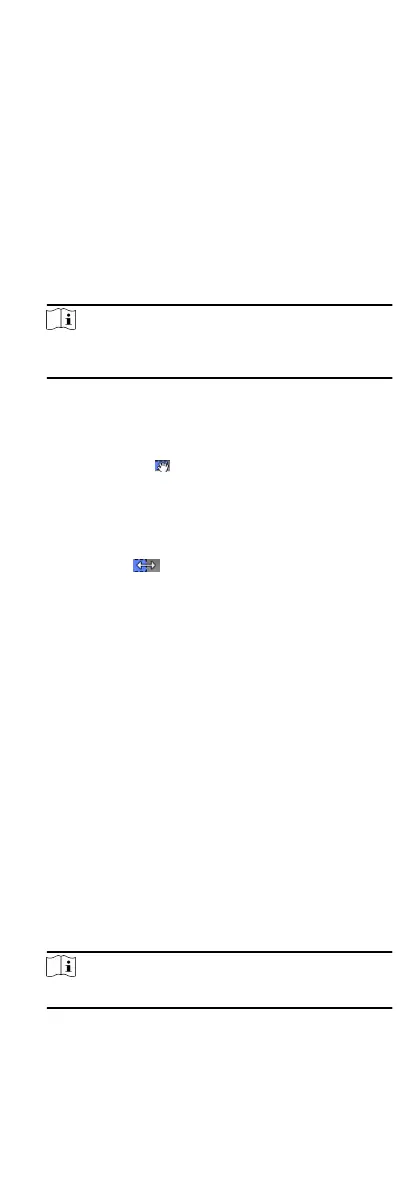Steps
1.
Click Access Control Advanced Funcon Remain Open/Closed
to enter the Remain Open/Closed page.
2.
Select the door or elevator controller that need to be
congured on the le panel.
3.
To set the door or elevator controller status during the work
day, click the Week Schedule and perform the following
operaons.
1) For door, click Remain Open or Remain Closed.
2) For elevator controller, click Free or Controlled.
3) Drag the cursor to draw the
me duraon, which means in
that duraon of me, the congured access group is
acvated.
Note
Up to 8 me duraons can be set to each day in the week
schedule.
4) Oponal: Perform the following operaons to edit the me
duraons.
•
Move the cursor to the me duraon and drag the me
duraon on the meline bar to the desired posion when
the cursor turns to .
•
Click the me duraon and directly edit the start/end me
in the appeared dialog.
•
Move the cursor to the start or the end of me duraon and
drag to lengthen or shorten the me duraon when the
cursor turns to
.
5) Click Save.
Related Operaons
Copy to
Whole Week
Select one duraon on the me bar, click
Copy to Whole Week to copy all the duraon
sengs on this me bar to other week days.
Delete
Selected
Select one duraon on the me bar, click
Delete Selected to delete this duraon.
Clear Click Clear to clear all the duraon sengs
in the week schedule.
4.
To set the door status during the holiday, click the Holiday and
perform the following
operaons.
1) Click Remain Open or Remain Closed.
2) Click Add.
3) Enter the start date and end date.
4) Drag the cursor to draw the me duraon, which means in
that
duraon of me, the congured access group is
acvated.
Note
Up to 8 me duraons can be set to one holiday period.
5) Perform the following operaons to edit the me duraons.
57
