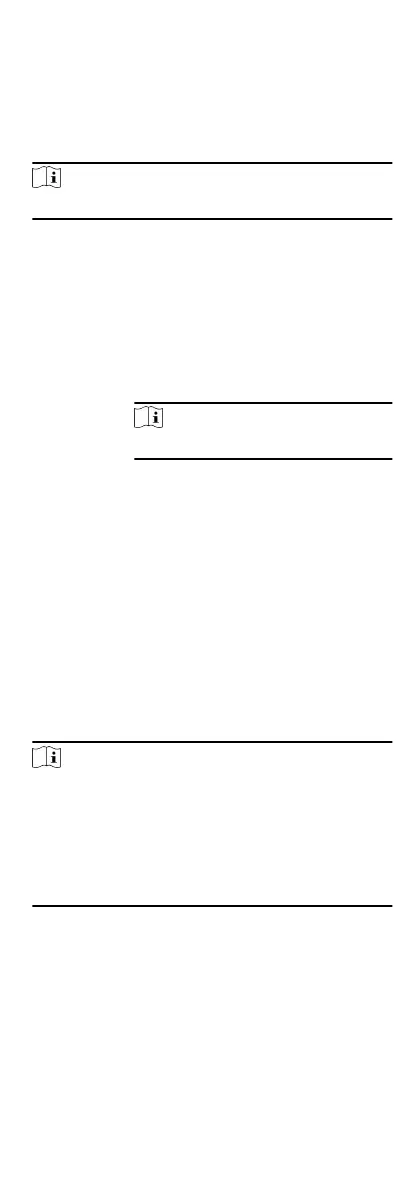2.
Click Aendance Stascs Calculate Aendance .
3.
Set the start me and end me to dene the aendance data
range.
4.
Set other
condions, including department, person name,
employee No. and aendance status.
5.
Click Calculate.
Note
It can only calculate the aendance data within three months.
6.
Perform one of the following
operaons.
Correct
Check-
in/out
Click Correct Check-in/out to add check-
in/out correcon.
Report Click Report to generate the aendance
report.
Export Click Export to export aendance data to
local PC.
Note
The exported details are saved in CSV format.
9.7.8 Aendance Stascs
You can check the original aendance record, generate and
export the
aendance report based on the calculated aendance
data.
Get Original Aendance Record
You can search the employee's aendance me, aendance
status, check point, etc. in a me period to get an original record
of the employees.
Before You Start
•
You should add
organizaons and persons in Person module
and the persons has swiped card. For details, refer to Person
Management.
•
Calculate the
aendance data.
Note
•
The client will automacally calculate the previous day's
aendance data at 1:00 am on the next day.
•
Keep the client running at 1:00 am or it cannot calculate
the previous day's aendance data automacally. If not
calculated
automacally, you can calculate the aendance
data manually. For details, refer to Manually Calculate
Aendance Data.
Steps
1.
Enter the Time & Aendance module.
2.
Click
Aendance Stascs Original Records .
3.
Set the
aendance start me and end me that you want to
search from.
4.
Set other search
condions, such as department, person name,
and employee No.
90
