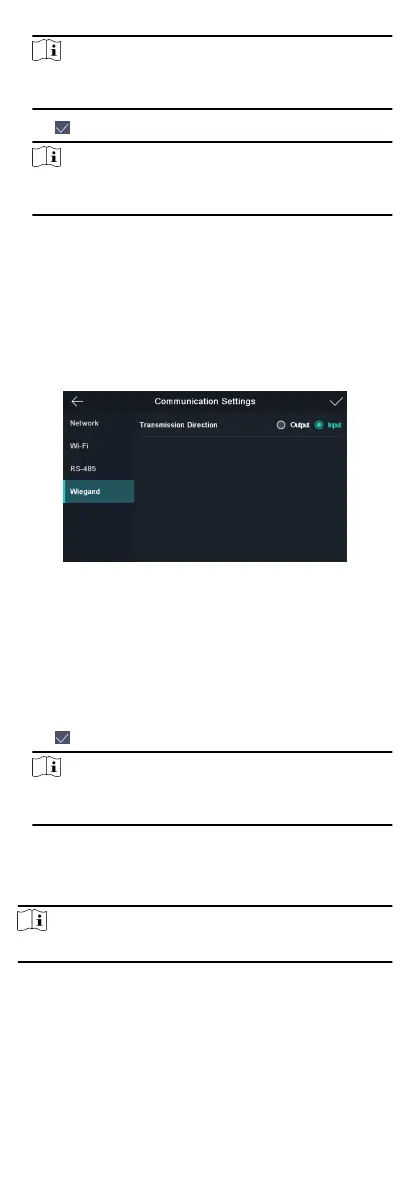Note
Unit represents the secure door control unit and Reader
represents the card reader.
4.
Tap to save the network parameters.
Note
If you change the external device, and aer you save the
device parameters, the device will reboot automacally.
8.2.4 Set Wiegand Parameters
You can set the Wiegand transmission direcon and the Wiegand
mode.
Steps
1.
Tap Comm.
(Communicaon Sengs) on the Home page to
enter the Communicaon Sengs page.
2.
On the Communicaon Sengs page, tap Wiegand to enter
the Wiegand tab.
Figure 8-3 Wiegand Sengs
3.
Select the transmission direcon and its mode.
•
Output: A face
recognion terminal can connect an external
access controller. And the two devices will transmit the card
No. via Wiegand 26 or Wiegand 34 mode.
•
Input: A face
recognion terminal can connect a Wiegand
card reader. And there is no need to set the Wiegand mode.
4.
Tap
to save the network parameters.
Note
If you change the external device, and aer you save the
device parameters, the device will reboot automacally.
8.3 User Management
On the user management interface, you can add, edit, delete and
search the user.
Note
Up to 5000 users can be added.
8.3.1 Add Face Picture
Add user's face picture to the device. And the user can use the
face picture to
authencate.
Steps
1.
Tap User + to enter the Add User page.
16
