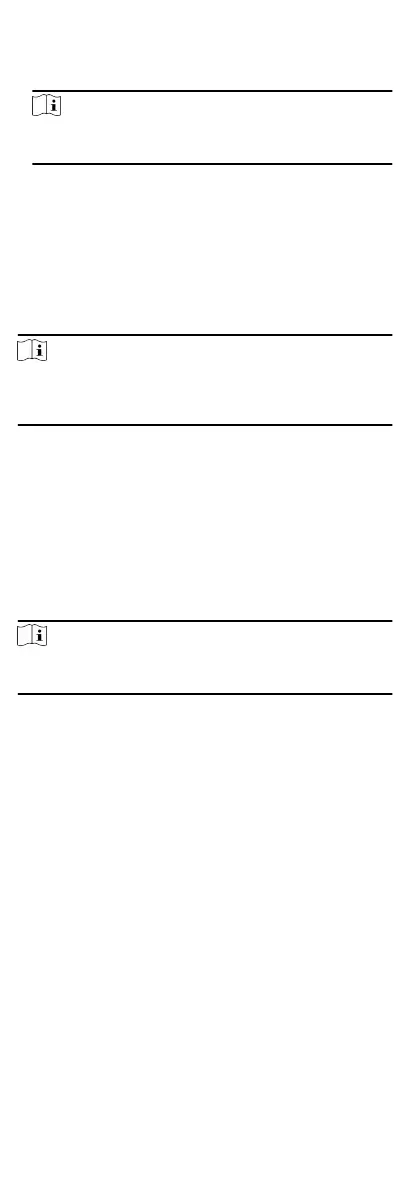4.
Oponal: Click the event to view the accessed person details,
including person pictures (captured picture and prole), person
No., person name, organizaon, phone, contact address, etc.
Note
You can double click the captured picture to enlarge it to view
the details.
5.
Oponal: Right click on the column name of the access event
table to show or hide the column according to actual needs.
9.7 Time and Aendance
The Time and Aendance module provides mulple
funconalies to track and monitor when employees start and
stop work, and full control of employees working hours such as
late arrivals, early departures,
me taken on breaks and
absenteeism.
Note
In this secon, we introduce the conguraons before you can
geng the aendance reports. The access records recorded aer
these conguraons will be calculated in the stascs.
9.7.1 Congure Aendance Parameters
You can congure the aendance parameters, including the
general rule,
overme parameters, aendance check point,
holiday, leave type, etc.
Congure General Rule
You can congure the general rule for aendance calculaon,
such as the week beginning, month beginning, weekend,
absence, etc.
Steps
Note
The parameters congured here will be set as default for the
newly added me period. It will not aect the existed one(s).
1.
Enter Time &
Aendance module.
2.
Click Aendance Sengs General Rule .
3.
Set the day as week beginning and the date as month
beginning.
4.
Select the day(s) as weekend.
5.
Set absence parameters.
6.
Click Save.
Congure Overme Parameters
You can congure the overme parameters for workday and non-
workday, including
overme level, pay rate, aendance status for
overme, etc.
Steps
1.
Enter Time &
Aendance module.
2.
Click
Aendance Sengs Overme .
3.
Set required
informaon.
Overme Level for Workday
78
