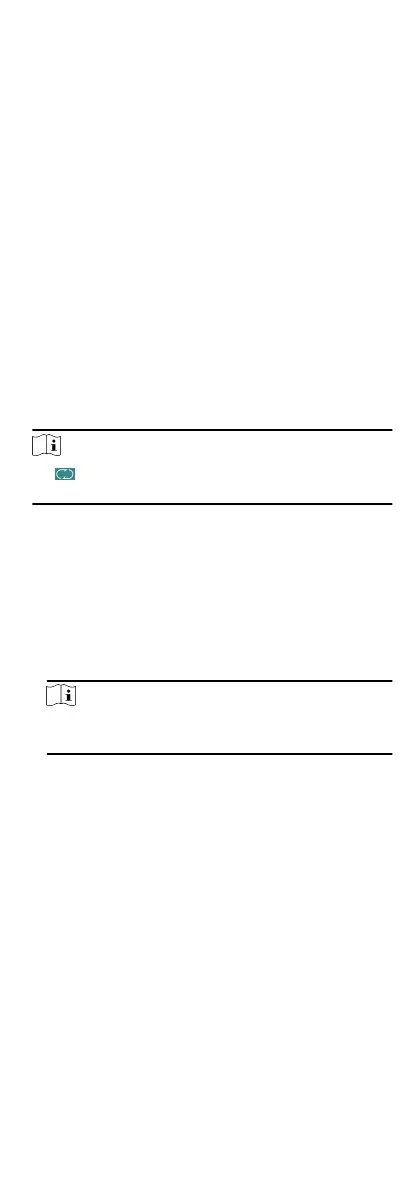Aer network conguraon, system parameters conguraon
and user conguraon, you can go back to the inial page for
identy authencaon. The system will authencate person
according to the congured authencaon mode.
You can authencate identy via 1:1 matching or 1:N matching.
1:N Matching
Compare the captured face picture or the collected ngerprint
picture with all face pictures or all ngerprint pictures stored in
the device.
1: 1 Matching
When swiping card, compare the captured face picture or the
collected
ngerprint with the informaon stored in the card.
8.6.1 Authencate via 1:1 Matching
Steps
1.
On the Inial page, tap 1:1 at the lower right corner of the
page to enter the 1:1 matching page.
2.
Input the employee ID.
3.
Select an authencaon type to authencate via face picture,
ngerprint, or password.
Note
Tap to switch to the password entering page. You can enter
the super password or duress code to authencate.
8.6.2 Authencate via Other Types
Steps
1.
According to the congured authencaon mode, authencate
by comparing face pictures, ngerprints or by swiping card.
Face Picture Authencaon
Stand in front of the device. Posion your face looking at the
camera and the device will enter the face picture
authencaon mode.
Note
For detailed informaon about authencang face picture,
see Tips When Collecng/Comparing Face Picture.
Fingerprint Picture Authencaon
Scan your ngerprint on the ngerprint module of the
device. For detailed informaon about scanning ngerprint,
see Tips for Scanning Fingerprint.
Authencaon by Swiping Card
Swipe card above the card swiping area.
2.
If the user has no other authencaon modes, the
authencaon is completed. If the user has other
authencaon modes aer the rst authencaon, follow the
instrucons to connue authencang unl the authencaon
is completed.
8.7 System Sengs
On the System Sengs page, you can set the system basic
parameters, set the ngerprint parameters, set the face picture
parameters, and upgrade the
rmware.
25
