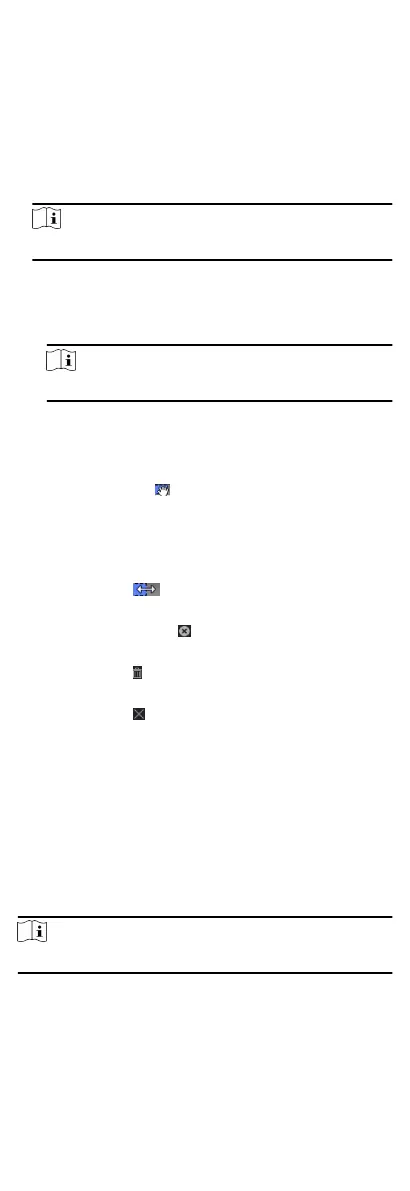1.
Click Access Control Template Holiday to enter the Holiday
page.
2.
Click Add on the le panel.
3.
Create a name for the holiday.
4.
Oponal: Enter the descripons or some nocaons of this
holiday in the Remark box.
5.
Add a holiday period to the holiday list and congure the
holiday duraon.
Note
Up to 16 holiday periods can be added to one holiday.
1) Click Add in the Holiday List eld.
2) Drag the cursor to draw the me duraon, which means in
that
duraon of me, the congured access group is
acvated.
Note
Up to 8 me duraons can be set to one holiday period.
3) Oponal: Perform the following operaons to edit the me
duraons.
•
Move the cursor to the me duraon and drag the me
duraon on the meline bar to the desired posion when
the cursor turns to .
•
Click the me duraon and directly edit the start/end me
in the appeared dialog.
•
Move the cursor to the start or the end of
me duraon and
drag to lengthen or shorten the me duraon when the
cursor turns to .
4) Oponal: Select the me duraon(s) that need to be
deleted, and then click
in the Operaon column to delete
the selected
me duraon(s).
5)
Oponal: Click in the Operaon column to clear all the
me duraon(s) in the me bar.
6)
Oponal: Click in the Operaon column to delete this
added holiday period from the holiday list.
6.
Click Save.
9.2.2 Add Template
Template includes week schedule and holiday. You can set week
schedule and assign the
me duraon of access authorizaon for
dierent person or group. You can also select the added
holiday(s) for the template.
Perform this task if you want to add and
congure template.
Steps
Note
You can add up to 255 templates in the soware system.
1.
Click Access Control Template Template to enter the Template
page.
47
