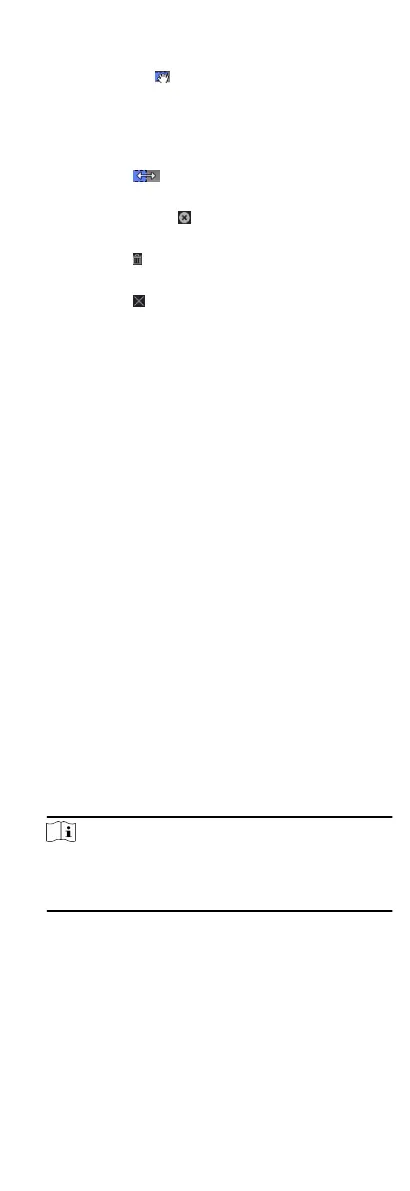•
Move the cursor to the me duraon and drag the me
duraon on the meline bar to the desired posion when
the cursor turns to .
•
Click the
me duraon and directly edit the start/end me
in the appeared dialog.
•
Move the cursor to the start or the end of me duraon and
drag to lengthen or shorten the me duraon when the
cursor turns to
.
6) Oponal: Select the me duraon(s) that need to be
deleted, and then click in the Operaon column to delete
the selected me duraon(s).
7)
Oponal: Click in the Operaon column to clear all the
me duraon(s) in the me bar.
8)
Oponal: Click in the Operaon column to delete this
added holiday period from the holiday list.
9) Click Save.
5.
Oponal: Click Copy to to copy the door status sengs of this
door to other door(s).
9.4.3
Congure Mul-Factor Authencaon
You can manage the persons by group and set the authencaon
for mulple persons of one access control point (door).
Before You Start
Set access group and apply the access group to the access control
device. For details, refer to Set Access Group to Assign Access
Authorizaon to Persons.
Perform this task when you want to set authencaons for
mulple cards of one access control point (door).
Steps
1.
Click Access Control Advanced
Funcon Mul-Factor Auth .
2.
Select an access control device in device list on the
le panel.
3.
Add a person/card group for the access control device.
1) Click Add on the right panel.
2) Create a name for the group as desired.
3) Specify the start
me and end me of the eecve period
for the person/card group.
4) Select members(s) and card(s) in the Available list, and the
selected member(s) and card(s) will be added to the
Selected list.
Note
Make sure you have issue card to the person.
Make sure you have set access group and apply the access
group to the access control device successfully.
5) Click Save.
6) Oponal: Select the person/card group(s), and then click
Delete to delete it(them).
7) Oponal: Select the person/card group(s), and then click
Apply to re-apply access group that failed to be applied
previously to the access control device.
4.
Select an access control point (door) of selected device on the
le panel.
58
