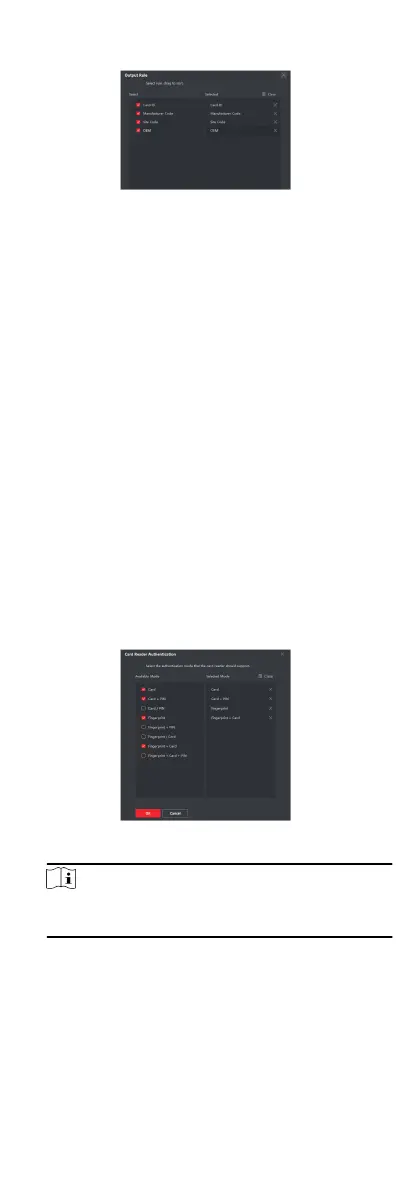1) Click Set Rule to open the Set Output Transformaon Rules
window.
Figure 9-2 Set Output Transformaon Rule
2) Select rules on the le list.
The selected rules will be added to the right list.
3)
Oponal: Drag the rules to change the rule order.
4) Click OK.
5) In the Custom Wiegand tab, set the rule's start bit, length,
and the decimal digit.
7.
Click Save.
9.4.5
Congure Card Reader Authencaon Mode
and Schedule
You can set the passing rules for the card reader of the access
control device according to your actual needs.
Perform this task if you need to
congure the card reader's
authencaon mode and schedule.
Steps
1.
Click Access Control Advanced
Funcon Authencaon to
enter the authencaon mode conguraon page.
2.
Select a card reader on the
le to congure.
3.
Set card reader authencaon mode.
1) Click Conguraon.
Figure 9-3 Select Card Reader Authencaon Mode
Note
PIN refers to the PIN code set to open the door. Refer to
Congure Access Control Informaon.
2) Check the modes in the Available Mode list and they will be
added to the selected modes list.
3) Click OK.
Aer selecng the modes, the selected modes will display as
icons with
dierent color.
61
