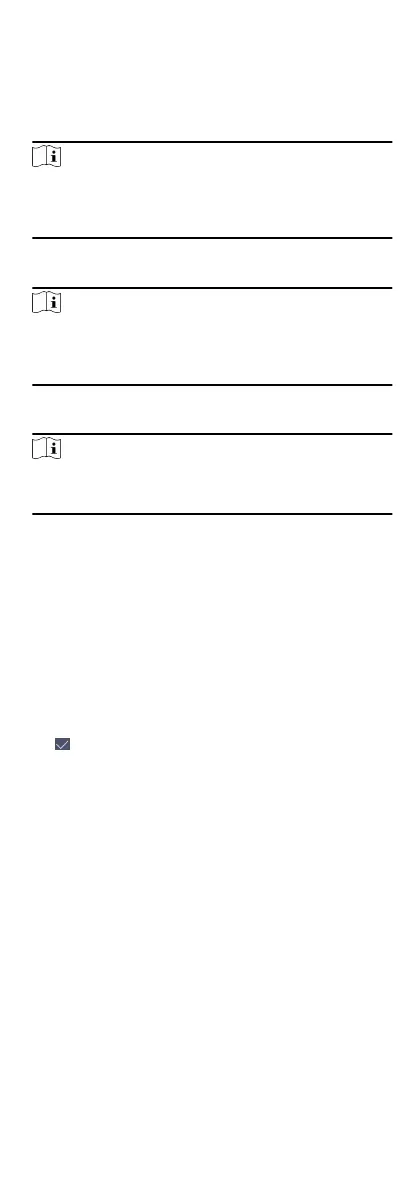Add a password for the user and the user can authencate via the
password.
Steps
1.
Tap User + to enter the Add User page.
2.
Tap the Employee ID.
eld and edit the employee ID.
Note
•
The employee ID should be between 1 and 99999999.
•
The employee ID should not start with 0 and should not be
duplicated.
3.
Tap the Name eld and input the user name on the so
keyboard.
Note
•
Numbers, upper case leers, lower case leers, and special
characters are allowed in the user name.
•
Up to 32 characters are allowed in the user name.
4.
Tap the Password eld and create a password and conrm the
password.
Note
•
Only numbers are allowed in the password.
•
Up to 8 characters are allowed in the password.
5.
Enable or disable the Administrator Permission funcon.
Enable Administrator Permission
The user is the administrator. Except for the normal
aendance funcon, the user can also enter the Home page
to operate aer authencang the permission.
Disable Administrator Permission
The User is the normal user. The user can only authencate
or take aendance on the inial page.
6.
Oponal: Tap the Schedule Template eld, select a schedule
template and save the
sengs.
7.
Tap to save the sengs.
8.3.5 Set
Authencaon Mode
Aer adding the user's ngerprint, face picture, password, or
other
credenals, you should set the authencaon mode and
the user can authencate his/her identy via the congured
authencaon mode.
Steps
1.
On the Add User or Edit User page, tap
Authencaon Mode to
enter the Authencaon Mode page.
2.
Select Device or Custom as the
authencaon mode.
Device
If you want to select device mode, you should set the
terminal
authencaon mode in Access Control Sengs
page rst. For details see Seng Access Control Parameters.
Custom
20
