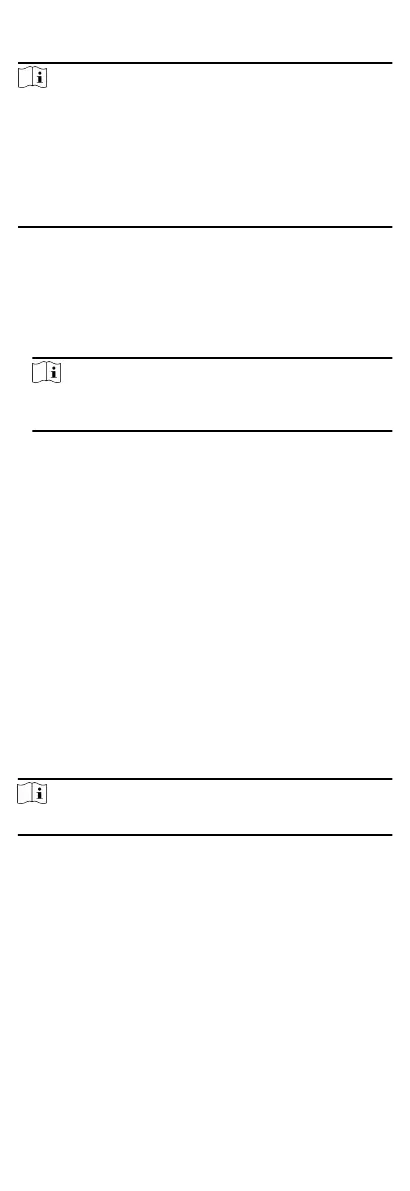Steps
Note
•
Mul-door Interlocking funcon is only supported by the
access control device which has more than one access control
points (doors).
•
Either the an-passing back or mul-door interlocking funcon
can be congured for an access control device at the same
me. For the conguraon of an-passing back funcon, refer
to Congure An-Passback.
1.
Click Access Control Advanced
Funcon Mul-door
Interlocking .
2.
Select an access control device on the le panel.
3.
Click Add on the
Mul-door Interlocking List panel to open Add
Access Control Point to open the Add window.
4.
Select at least two access control points(doors) from the list.
Note
Up to four doors can be added in one mul-door interlocking
combinaon.
5.
Click OK to add the selected access control point(s) for
interlocking.
The congured mul-door interlocking combinaon will list on
the Mul-door Interlocking List panel.
6.
Oponal: Select an added mul-door interlocking combinaon
from the list and click Delete to delete the combinaon.
7.
Click Apply to apply the sengs to the access control device.
9.4.9
Congure Other Parameters
Aer adding the access control device, you can set its parameters
such as network parameters, capture parameters, RS-485
parameters, Wiegand parameters, etc.
Set Mulple NIC Parameters
If the device supports mulple network interfaces, you can set
the network parameters of these NICs via the client, such as IP
address, MAC address, port number, etc.
Steps
Note
This funcon should be supported by the device.
1.
Enter the Access Control module.
2.
On the
navigaon bar on the le, enter Advanced Funcon
More Parameters .
3.
Select an access control device in the device list and click NIC
to enter
Mulple NIC Sengs page.
4.
Select an NIC you want to
congure from the drop-down list.
5.
Set its network parameters such as IP address, default gateway,
subnet mask, etc.
MAC Address
64
