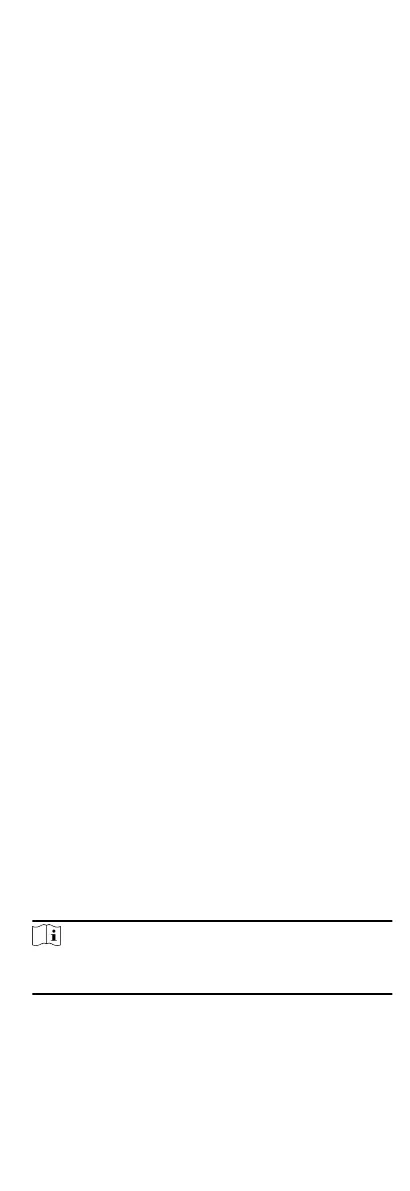Set the date format and me format according to the actual
needs.
Aendance Status Mark in Report
Enter the mark and select the color. The related elds of
aendance status in the report will display with the mark
and color.
Weekend Mark in Report
Enter the mark and select the color. The weekend
elds in
the report will display with the mark and color.
4.
Click Save.
9.7.2 Add Timetable
You can add the metable for the shi schedule.
Steps
1.
Click Time &
Aendance Timetable to enter metable sengs
window.
2.
Click Add to enter Add Timetable page.
3.
Create a name for the
metable.
4.
Select calculaon method.
First Check-In & Last Check-Out
The rst check-in me is recorded as start work me and the
last check-out me is recorded as the end-work me.
Each Check-In/Out
Each check-in me and check-out me is valid and the sum
of all periods between adjacent check-in and check-out
me
will be recorded as the valid working duraon.
You need to set Valid Auth. Interval for this calculaon
method. For example, if the interval between card swiping
of the same card is less than the set value, the card swiping
is invalid.
5.
Oponal: Set Get Device Status switch to on to get aendance
status from the device.
6.
Set the related
aendance me.
Work Time from
Set the start-work me and end-work-me.
Late/Early Leave
Set the me period for late or early leave.
Valid Check-in/out Time
Set the me period during which the check-in or check-out is
valid.
7.
Oponal: Select break me to exclude the duraon from work
hours.
Note
You can click Sengs to manage break me. For more details
about conguring break me, refer to Congure Break Time.
8.
Click Save to add the metable.
9.
Oponal: Perform one or more following operaons aer
adding metable.
83
