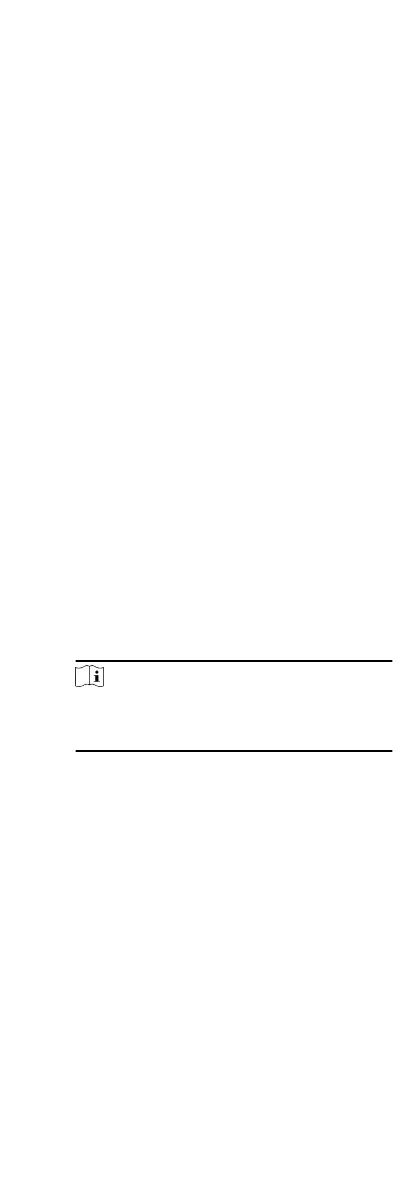You can add break me and set start me, end me, duraon,
calculaon mode and other parameters for the break. The added
break me can also be edited or deleted.
Steps
1.
Click Time & Aendance Timetable .
The added
metables are displayed in the list.
2.
Select an added
metable or click Add to enter seng
metable
page.
3.
Click Sengs in the break me area to enter break me
management page.
4.
Add break me.
1) Click Add.
2) Enter a name for the break me.
3) Set related parameters for the break me.
Start Time / End Time
Set the me when the break starts and ends.
No Earlier Than / No Later Than
Set the earliest swiping me for starng break and the
latest swiping
me for ending break.
Break Duraon
The duraon from start me to end me of the break.
Calculaon
Auto Deduct
The xed break duraon will be excluded from work
hours.
Must Check
The break
duraon will be calculated and excluded
from work hours according to actual check-in and
check-out
me.
Note
If you select Must Check as calculaon method, you
need to set aendance status for late or early returning
from break.
5.
Click Save to save the
sengs.
6.
Oponal: Click Add to connue adding break me.
Congure Report Display
You can congure display contents displayed in the aendance
report, such as the company name, logo, date format, me
format, and mark.
Steps
1.
Enter Time &
Aendance module.
2.
Click
Aendance Stascs Report Display .
3.
Set the display
sengs for aendance report.
Company Name
Enter a company name to display the name in the report.
Date Format / Time Format
82
