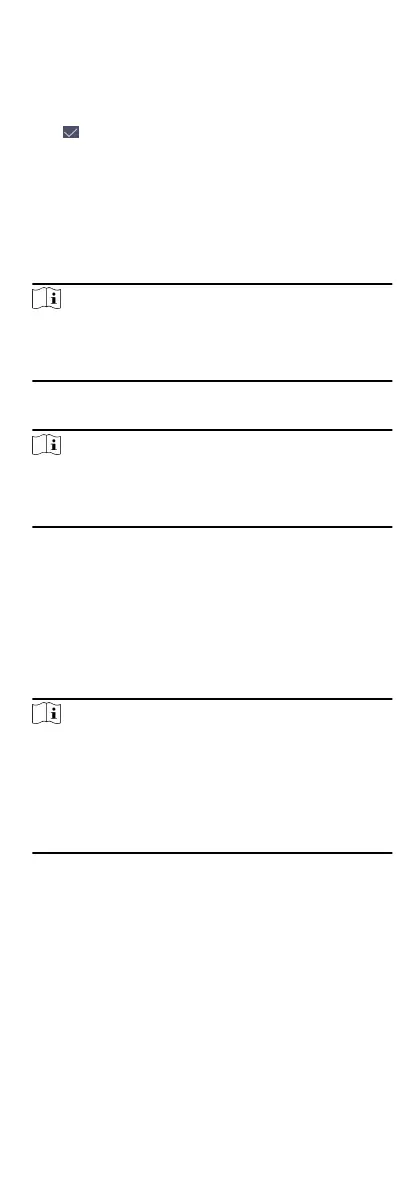The User is the normal user. The user can only authencate
or take aendance on the inial page.
9.
Oponal: Tap the Schedule Template eld, select a schedule
template and save the sengs.
10.
Tap
to save the sengs.
8.3.2 Add Fingerprint
Add a ngerprint for the user and the user can authencate via
the added ngerprint.
Steps
1.
Tap User + to enter the Add User page.
2.
Tap the Employee ID. eld and edit the employee ID.
Note
•
The employee ID should be between 1 and 99999999.
•
The employee ID should not start with 0 and should not be
duplicated.
3.
Tap the Name eld and input the user name on the so
keyboard.
Note
•
Numbers, upper case leers, lower case leers, and special
characters are allowed in the user name.
•
Up to 32 characters are allowed in the user name.
4.
Tap the Fingerprint
eld to enter the Add Fingerprint page.
5.
Place your nger on the ngerprint module. And follow the
instrucons on the screen to record the ngerprint.
6.
Aer adding the ngerprint completely, tap Yes on the pop-up
dialog to save the
ngerprint and connue to add another
ngerprint.
7.
Oponal: Tap No to save the ngerprint and go back to the
Add User page.
Note
•
The same ngerprint cannot be repeatedly added.
•
Up to 10 ngerprints can be added for one user.
•
You can also use the client soware or the ngerprint
recorder to record ngerprints.
For details about the instrucons of scanning ngerprints,
see Tips for Scanning Fingerprint.
8.
Enable or disable the Administrator Permission
funcon.
Enable Administrator Permission
The user is the administrator. Except for the normal
aendance funcon, the user can also enter the Home page
to operate aer authencang the permission.
Disable Administrator Permission
The User is the normal user. The user can only authencate
or take aendance on the inial page.
9.
Oponal: Tap the Schedule Template eld, select a schedule
template and save the sengs.
18
