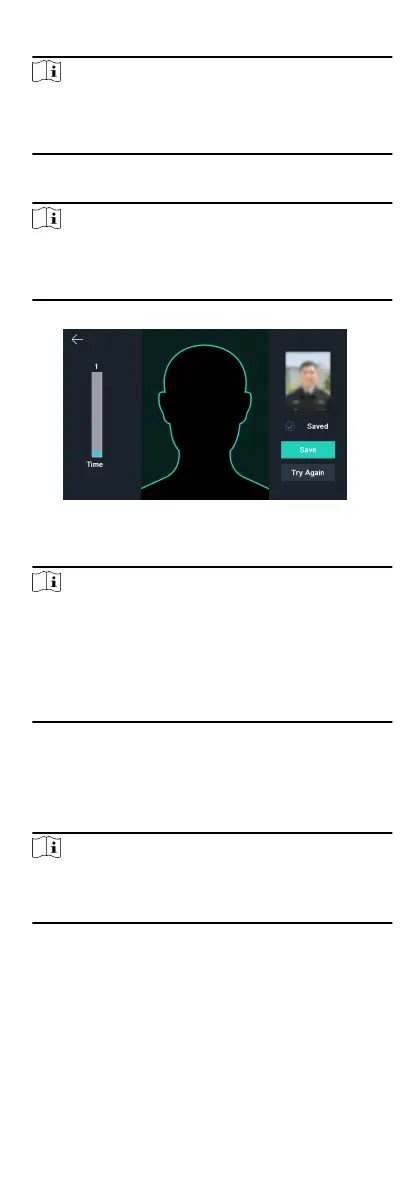2.
Edit the employee ID.
Note
•
The employee ID should be between 1 and 99999999.
•
The employee ID should not start with 0 and should not be
duplicated.
3.
Tap the Name eld and input the user name on the so
keyboard.
Note
•
Numbers, upper case leers, lower case leers, and special
characters are allowed in the user name.
•
Up to 32 characters are allowed in the user name.
4.
Tap the Face Picture eld to enter the face picture adding page.
Figure 8-4 Add Face Picture
5.
Posion your face looking at the camera.
Note
•
Make sure your face picture is in the face picture outline
when adding the face picture.
•
Make sure the captured face picture is in good quality and is
accurate.
•
For details about the
instrucons of adding face pictures,
see Tips When Collecng/Comparing Face Picture.
Aer completely adding the face picture, a captured face
picture will be displayed at the upper right corner of the page.
6.
Tap Save to save the face picture.
7.
Oponal: Tap Try Again and adjust your face posion to add
the face picture again.
Note
The maximum duraon for adding a face picture is 15s. You can
check the remaining me for adding a face picture on the le
of the page.
8.
Enable or disable the Administrator Permission
funcon.
Enable Administrator Permission
The user is the administrator. Except for the normal
aendance funcon, the user can also enter the Home page
to operate aer authencang the permission.
Disable Administrator Permission
17
