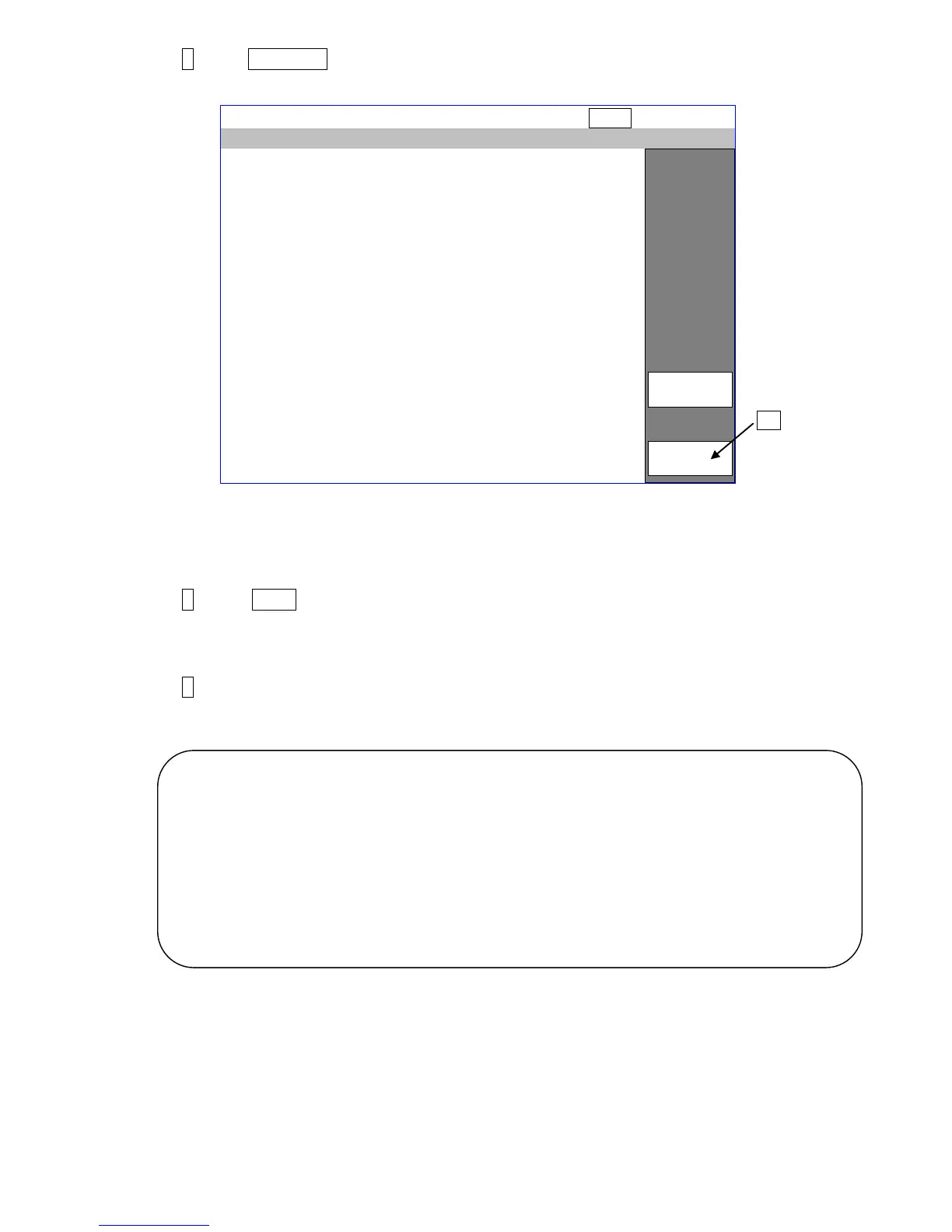2-21
3 Press Download on the second page of the maintenance menu.
The download screen is then displayed.
The version of the programs in the USB memory and board memory are displayed.
If the version of the program in the board memory is older than the one in the USB memory,
be sure to download the newer version.
4 Press OK .
“Please wait” is displayed.
After the completion of the download, the screen returns to the service maintenance screen.
5 After downloading, remove the USB memory.
[Note]
Occasionally, IJ printer does not recognize the USB memory at download procedure, please
make sure following things before download to avoid such problem.
●Use initialized USB memory with FAT16 or FAT32 when copying system data to USB
memory.
●Confirm the USB memory is can be used for download with your machine.
●Please refer the chapter 6.5.21 for troubleshooting.
[Confirm method]
Please confirm that the version of the (USB memory) and (IJP) is identical after download
execution.
OK
OK
Cancel
Download
CG font data
Correction data
Downloaded from(USB memory)
Controller software
Print controller software M
Print controller software S
CG font data
Correction data
Downloaded to(IJP)
Controller software
Print controller software M
Print controller ROM data
Print controller software S
