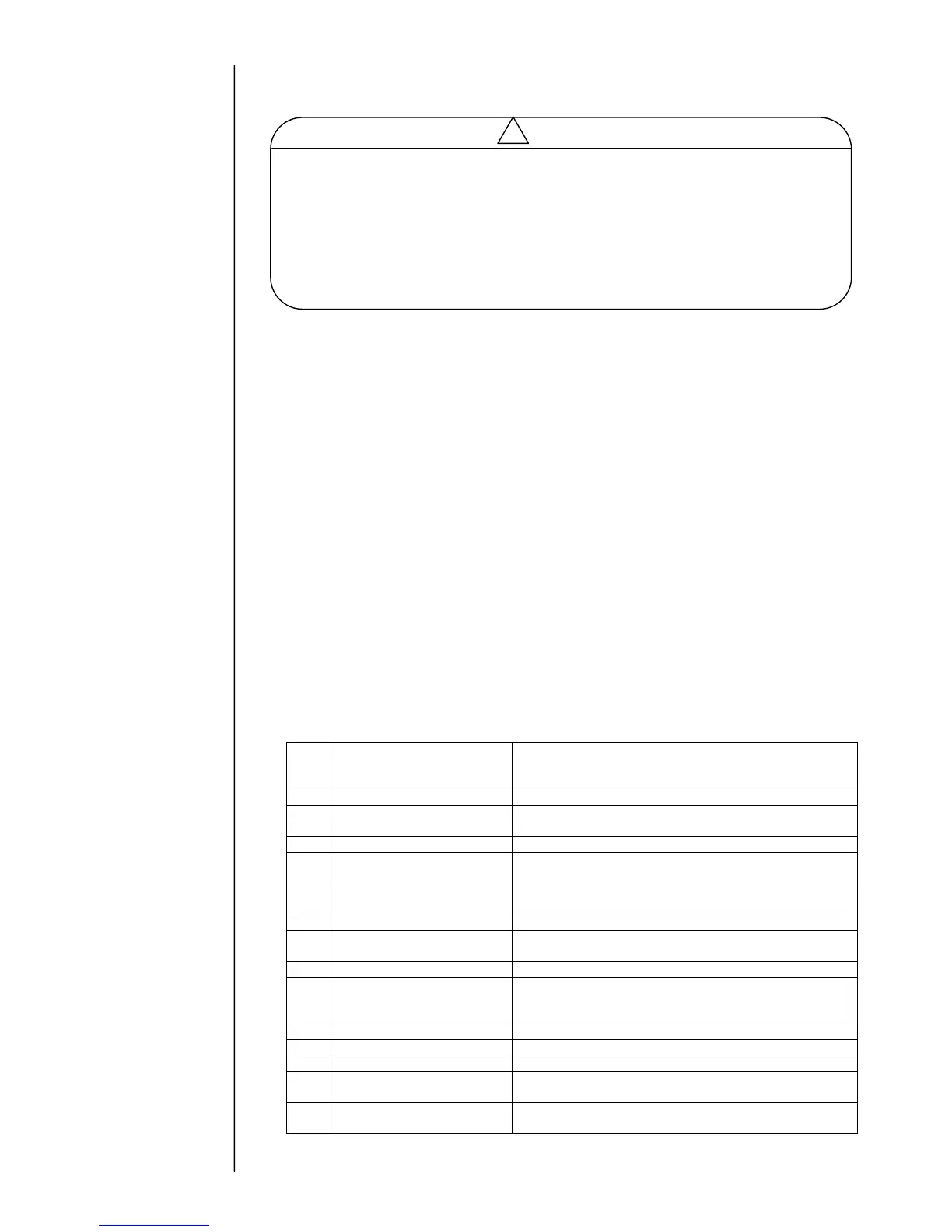3-14
(13) Recover the data from the USB memory by using the copy data function.
(From the USB memory to the IJP)
(Note. 1) The print data are the print description, the printing specifications, the print line, the print format,
the print condition and the count condition.
(Note. 2) The unit specific data are the ink type, the nozzle diameter and the viscosity calibration data.
-
In the case where the EZJ126 board is replaced in a state allowing NO backup, follow the
procedure below.
[ Replacement procedure of EZJ126 board in a state allowing NO back up]
(1) Turn off the power.
(2) Open the control panel and remove connection cable and battery on the
EZJ126 board and EZJ125 board.
(3) Remove EZJ125 board. In the event of when EZJ130 board is installed,
remove EZJ130.
(4) Remove the cover of High voltage power supply, and then remove the EZJ126.
(5) Remove the model key from old EZJ126 board and install that key to new
EZJ126 board (CN25).
(6) Replace the EZJ126 board.
(7) Attach the cover of High voltage power supply, then attach connection cable and
battery to the EZJ126 board and EZJ125 board.
(8) Turn on the power with system data USB memory inserted.
Downloading will be performed automatically.
(9) Execute “System reset” on the second page of the service maintenance screen.
(10) Confirm “Serial number” on the “Unit information” screen and then confirm the
date and time.
(11) Perform setup and/or adjustment according to the following table.
Calibrate touch screen
coordinates
Instruction manual
“7.4 Touch screen coordinate correction”
Instruction manual “6.3 Set up the touch screen”
“2.2 System environment setup”
“2.2 System environment setup”
“2.3.1 Excitation adjustment”
Viscometer calibration or
Viscosity coefficient input
“2.6.1 Calibration of viscometer” or input ink viscosity
coefficient on “2.10 Unit information”
Adjustment of auto phase
gain value
“2.3.4 Auto phase gain adjustment”
Excitation voltage setting
Technical manual “6.10 Excitation V adjustment ”
Readjustment of auto phase
gain value
“2.3.4 Auto phase gain adjustment”
Instruction manual “4. Creation and printing of message.”
Setting of substitution rules
Print by substituting a different character for the
date (Substitution rule)”
Instruction manual “7.3 Creating a user pattern”
Instruction manual “6.1 Setting the user environment”
Setting the Date and Time
Instruction manual “6.2 Setting a Date and Time”
Setting Communication
environment
Technical manual “5 Communication”
Technical manual “3.2 Setting functions which can be
performed”
As for the copy data function, the user mode and the service personnel maintenance
mode are different. When replacing the EZJ126, it is necessary to back up the
unit-specific data, and so put it into the service personnel maintenance mode and then
perform the backup.
-User mode: User data (printing data (Note 1), substitution rules, user patterns)
-Service personnel maintenance mode:
User data (same as above) and unit-specific data (Note 2).
-After replacing the battery on the EZJ126 board, turn on the power of the IJP
and set the date and time. Perform set up again if it shows wrong date or time.
As for the Unit
Information, see
As for the System
reset, see
