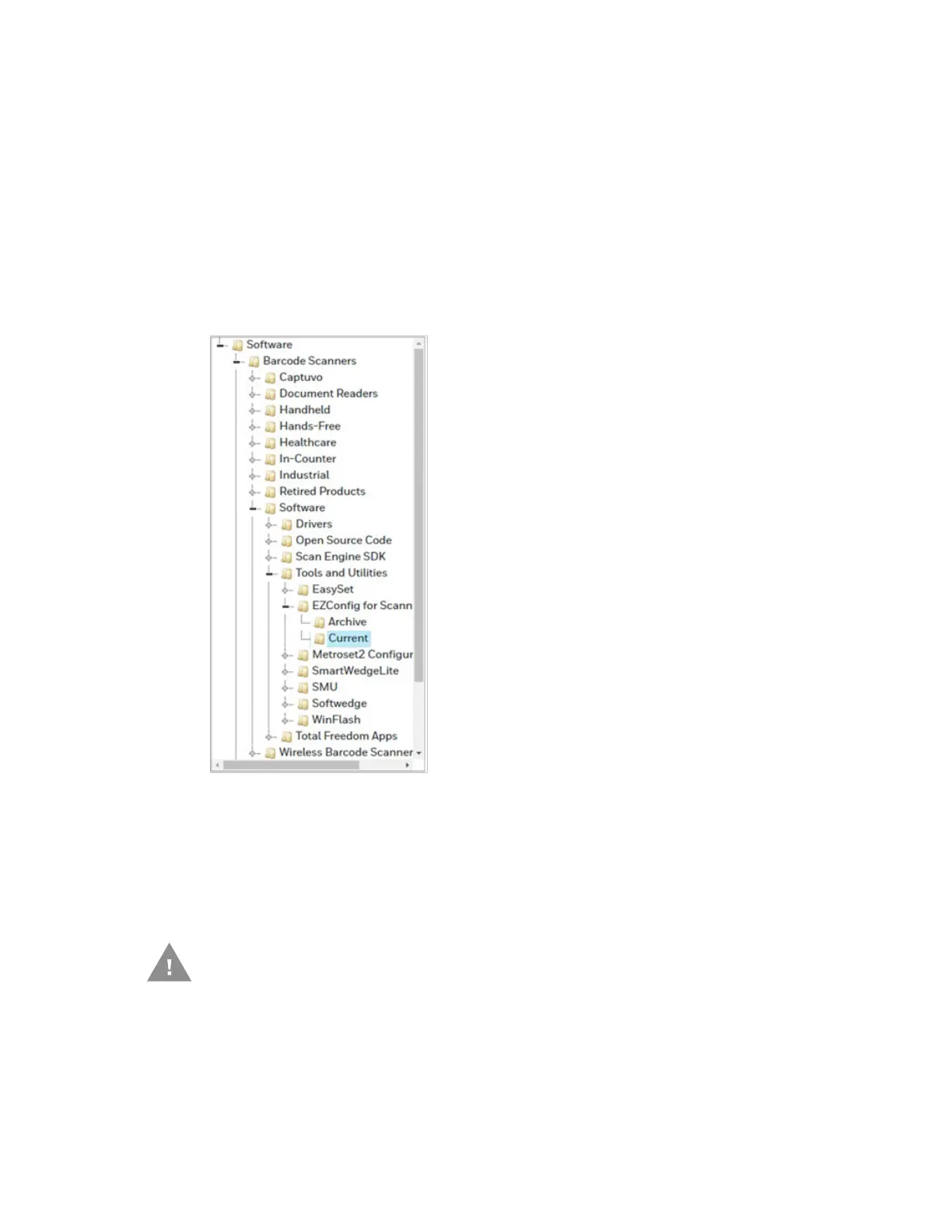HH490 User Guide 161
Configure with EZConfig for Scanning
Use the EZConfig for Scanning tool to configure your scanner online:
1. Access the Honeywell Technical Support Downloads Portal at
https://hsmftp.honeywell.com.
2. Go to Software > Barcode Scanners > Software > Tools and Utilities >
EZConfig for Scanning > Current.
3. Download the Setup version of EZConfig for Scanning.
4. Open EZConfig to configure your scanner.
Reset the Factory Defaults
Caution:
This selection erases all your settings and resets the scanner to the
original factory defaults. It also disables all plugins
.
If you aren’t sure what programming options are in your scanner, or you’ve
changed some options and want to restore the scanner to factory default
settings, first scan the Remove Custom Defaults barcode, then scan Activate
Defaults. This resets the scanner to the factory default settings.
